You often use functions in Excel to calculate but there are many less used functions, so you do not remember the argument in the function. You do not need to worry because Excel supports the function's display of arguments so that you can use the function easily.
The following article shows you how to display function arguments in Excel.
Option 1: Select any cell in Excel you enter the syntax = [function name] and press Ctrl + Shift + A , at this time the arguments of the function you enter are displayed in the cell and on the function bar.
For example, if you want to display the arguments of the SUM function, select an Excel cell and enter = SUM and press Ctrl + Shift + A.
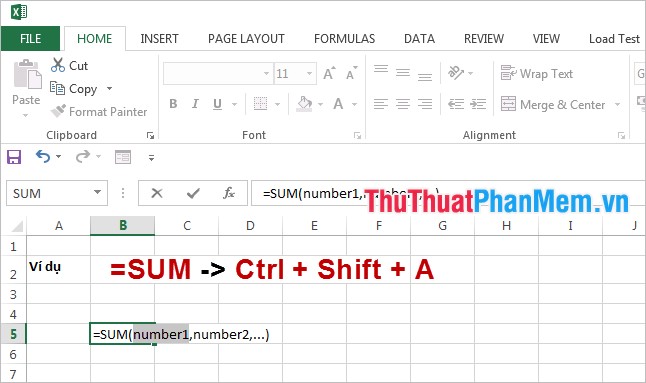
Method 2: If you want the number is displayed in more detail, then you enter the syntax = [function name] into any cell and press Ctrl + A .
For example, you want to display the detailed argument of the SUM function, select a cell and enter = SUM then press Ctrl + A.
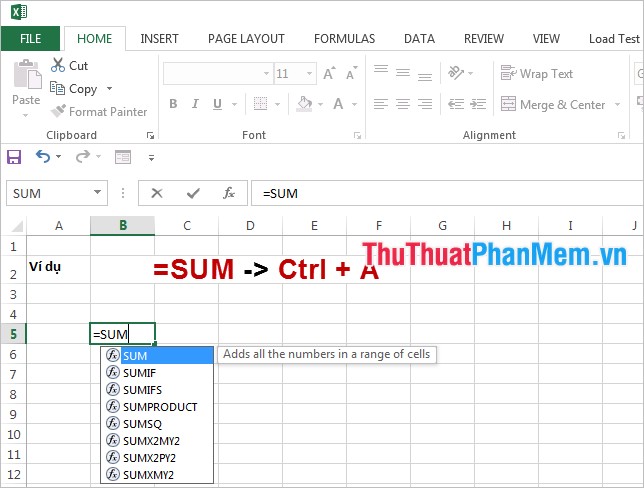
The Function Arguments dialog box appears, you can enter the value directly for the function arguments if needed and click OK .
The article has shown you two ways to display function arguments in Excel, if you do not remember which function arguments you can display arguments quickly.
Good luck!
