How to delete the password on the computer
Using a password on your computer helps you better protect your computer, avoiding access by others without your permission. But if you work, study with a computer in a place where it is alone, setting a computer password is not necessary. You want to delete the password on the computer to quickly open the computer and use.
The following article will guide you how to delete the password on the computer.
Step 1: Select Menu Start -> Control Panel to open the Control Panel window .
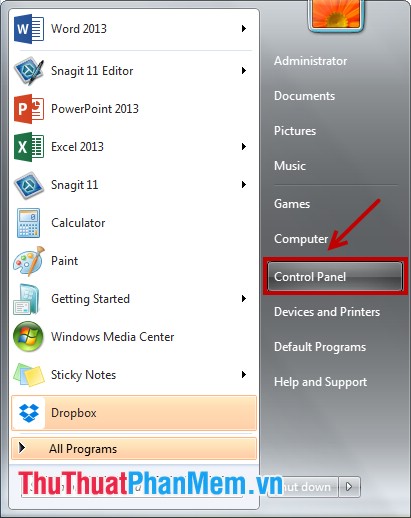
Step 2: In the Control Panel window , in the View by section , select Large icons or Small icons and select User Accounts .
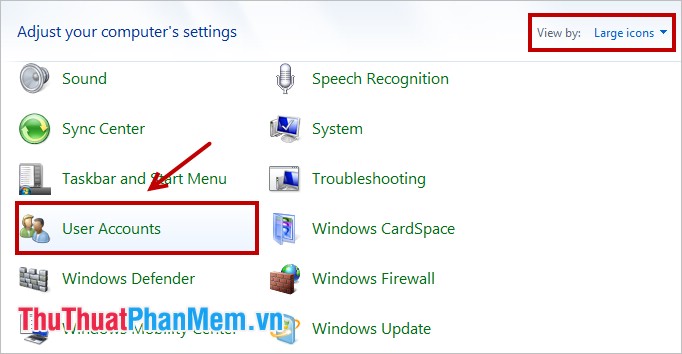
Step 3: In the Make changes to your user account section, select Remove your password .

Step 4: Finally, you just need to enter the computer password in the box Current password -> Remove Password to delete the password on the computer.

Very quickly you were able to delete the password on your computer. Good luck!
You should read it
- How to Use a Password Reset Disk (Windows)
- Instructions to create, change, delete Windows 7 login password
- How to set a password for a Windows 8 / 8.1 computer
- What happens to passwords when you delete a password manager app?
- How to change your computer, phone and Mac passwords
- How to set a password for a Windows 10 computer
 Set password, password protect USB data safely
Set password, password protect USB data safely Recover deleted data with Recuva
Recover deleted data with Recuva Instructions for password management with KeePass
Instructions for password management with KeePass Prevent Virus infection from USB to computer by disabling MountPoints2
Prevent Virus infection from USB to computer by disabling MountPoints2 How to prevent viruses from USB by Autorun Eater
How to prevent viruses from USB by Autorun Eater Kaspersky Cleaner - Software to clean, remove junk files, optimize the best operating system
Kaspersky Cleaner - Software to clean, remove junk files, optimize the best operating system