How to prevent viruses from USB by Autorun Eater
Autorun Eater is a software that helps detect and quickly remove Autorun Viruses infecting computers via devices connected to USB ports. If you often have to connect to USB, Flash memory cards, mobile hard drives . with your computer, you should install Auturon Eater to protect your computer.
The following article will guide you how to install Autorun Eater to prevent viruses from spreading from USB.
Step 1 : You download Autorun Eater on the homepage to your computer
http://www.softpedia.com/get/Security/Secure-cleaning/Autorun-Eater.shtml#download
Step 2 : Run the downloaded .exe file, in the first small interface, select the installation language and click OK to continue.

Step 3 : Welcome interface, select Next to continue the installation process (to cancel, click Cancel ).

Step 4 : At the License Agreement interface, you read the terms set by the manufacturer. If you agree, select I accept the agreement and click Next to continue the installation.

Step 5 : Select the folder containing the installation file for Autorun Eater , the default is drive C, if you want to change the directory, select Browse and select the path to that directory. Then click Next to continue.

Step 6 : Select the folder containing Autorun Eate r on the Start Menu , the default is Autorun Eater . If you want to select another folder, click Browse and select that folder.
You can also tick Don't create a Start Menu so that the program does not create a folder containing Autorun Eater on the Start Menu . Then click Next .

Step 7 : You can check either or both options:
Create a desktop icon : create the Autorun Eater icon on the desktop.
Create a Quick Launch icon : open the program to use immediately.
Continue to click Next .
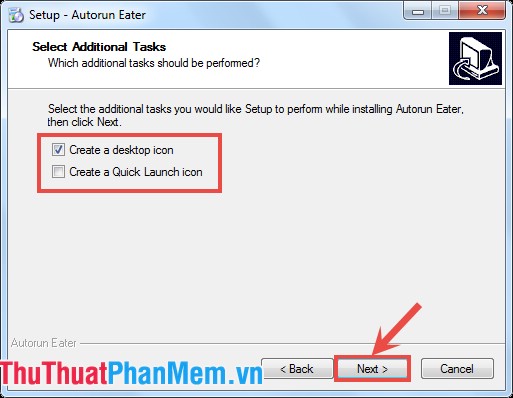
Step 8 : Click Install to install Autorun Eater .
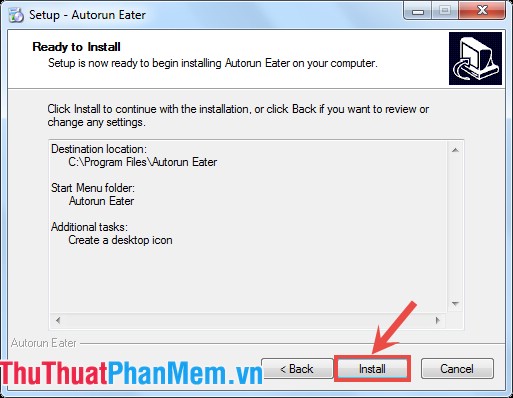
Step 9 : After the installation process has finished, click Finish to complete.
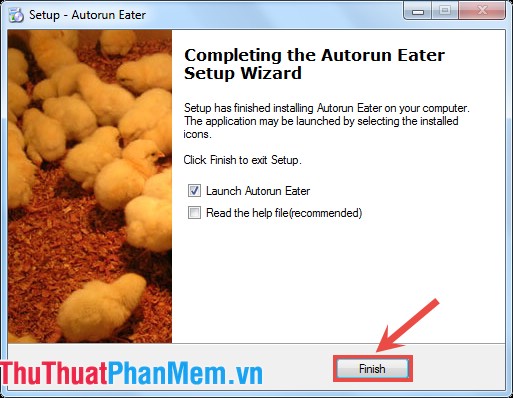
So you have installed Autorun Eater , Autorun Eater does not have the main interface, automatically runs and displays the icon under the system tray.
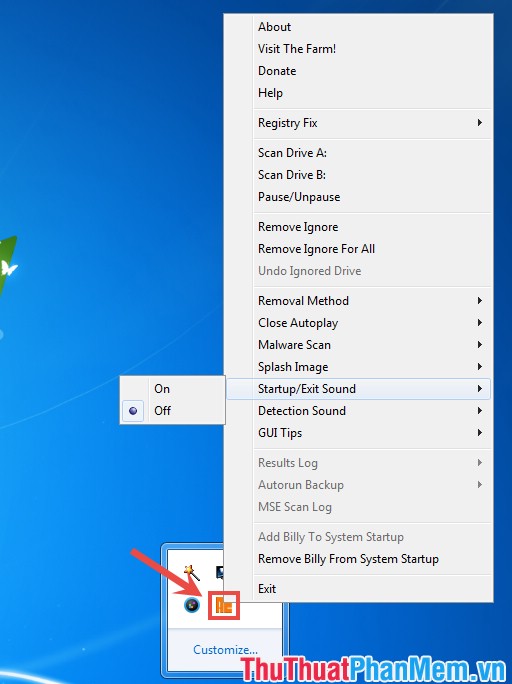
Good luck!
 Kaspersky Cleaner - Software to clean, remove junk files, optimize the best operating system
Kaspersky Cleaner - Software to clean, remove junk files, optimize the best operating system How to check Keylogger on computers without software
How to check Keylogger on computers without software How to encrypt and secure videos with Video Padlock
How to encrypt and secure videos with Video Padlock BeeDoctor - The best software to clean, optimize the system and speed up your computer
BeeDoctor - The best software to clean, optimize the system and speed up your computer Limiting the spread of Virus, Trojan manually on Windows
Limiting the spread of Virus, Trojan manually on Windows Create passwords, software keys, programs on Windows using Program Blocker
Create passwords, software keys, programs on Windows using Program Blocker