How to delete BIOS password when forgotten
On the motherboard's BIOS, manufacturers allow us to set a password to protect all settings from interference by others. However, if you have forgotten the BIOS password, do not worry because there are many ways to delete the BIOS password as shown below.
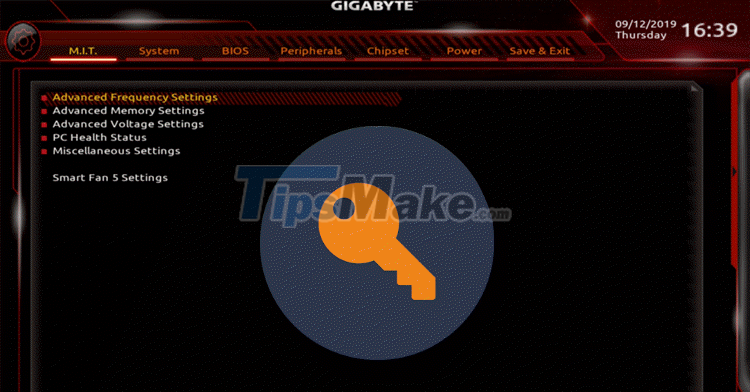
1. Manually Clear BIOS Password
The data of the entire BIOS is stored on a battery located in the motherboard and they are called CMOS. Your job is to just remove the CMOS battery so that they do not power the storage components on the motherboard and cause them to lose all data. This is a very simple way to do it, but you can only do it on a computer because it is very difficult and confusing to remove the laptop.

To identify the CMOS battery, you just need to look at the motherboard and see where there is a small white battery. To remove them, you just need to press the holder to finish. Then reassemble them as usual.
When we remove the CMOS battery, all BIOS data such as: OC information, XMP RAM, boot settings . will return to default, so please reset if necessary!
2. Use the BIOS password removal tool
When we enter the wrong BIOS password many times, the system will report an error and now they will appear a small code. This code is the manufacturer's announcement and we can use them to find the key code on the data system. Proceed as follows:
Step 1: You proceed to access the BIOS and enter the wrong password many times until System Disable appears (as shown in the picture).

Step 2: Then you visit the website here and enter the code to get the password.
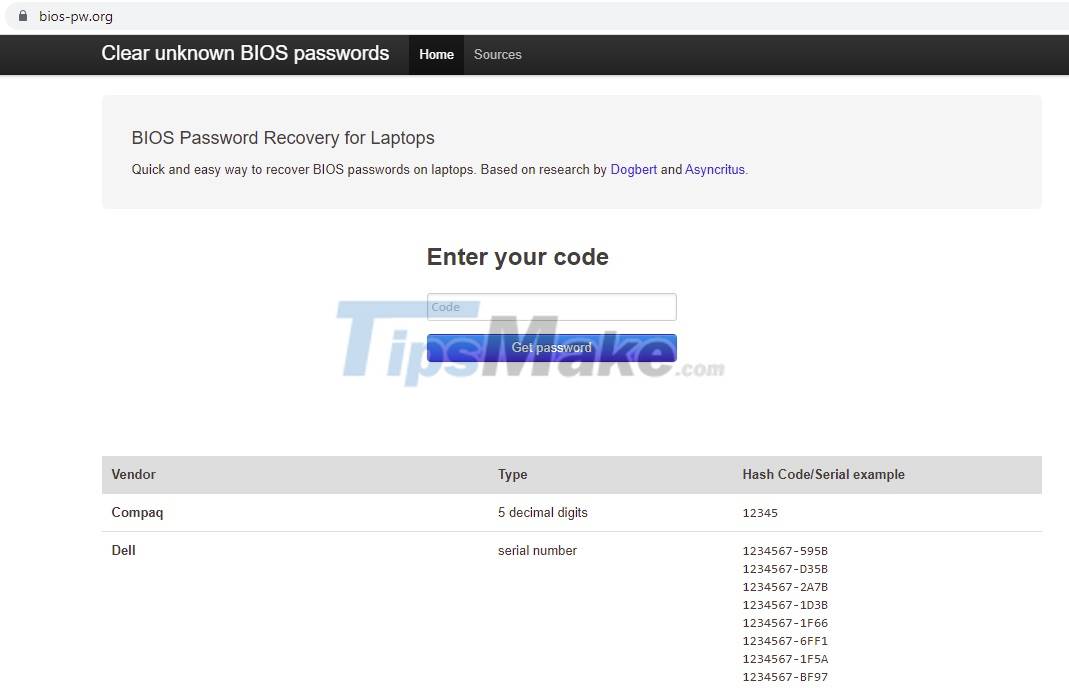
Step 3: Once you have the password, please restart the computer and access the BIOS to try the suggested passwords (99%) to open the BIOS. At this point, you just need to go into the BIOS and delete the password.
3. Use Windows Direct Removal Tool
If you like quick and concise, this is the fastest solution. You just need to download the software here to your computer and install them to use.
This tool is very easy to use, you just need to download and start them and your BIOS password will be automatically erased.
In this article, Tipsmake has shown you how to quickly and effectively delete the BIOS password when forgotten. Good luck!
 How to read books in landscape mode on Kindle
How to read books in landscape mode on Kindle Information about the RTX 3050 Ti Graphics Card
Information about the RTX 3050 Ti Graphics Card SSD and HDD, which is the more popular hard drive on the market?
SSD and HDD, which is the more popular hard drive on the market? Learn about DDR5 RAM: Compare DDR5 RAM and DDR4 RAM
Learn about DDR5 RAM: Compare DDR5 RAM and DDR4 RAM Review Galaxy Tab S7 FE: A 12.4-inch tablet with S Pen
Review Galaxy Tab S7 FE: A 12.4-inch tablet with S Pen 'Dissecting' iPhone 2 to iPhone 7 to see that Apple was very meticulous when designing iphone!
'Dissecting' iPhone 2 to iPhone 7 to see that Apple was very meticulous when designing iphone!