Prevent Virus infection from USB to computer by disabling MountPoints2
The following article shows how to prevent virus infection from USB to computer by disabling MountPoints2 in the Registry, MountPoints2 is responsible for creating registration records of information of mobile devices to perform inter-action. When it comes to activating the menu window or running automatically, this is why even though AutoPlay is disabled, Autorun.inf is still infected.
Step 1: Go to Start -> enter keywords regedit .
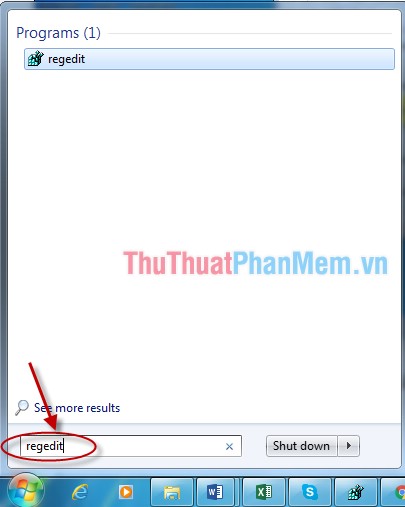
Step 2: Click on HKEY_CURRENT_USER .
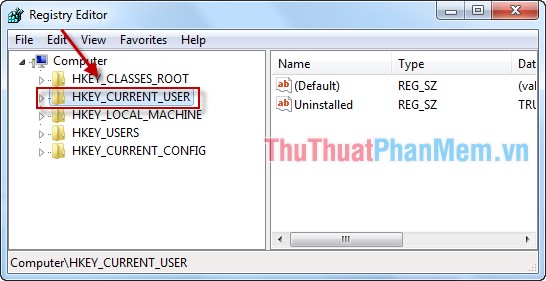
Step 3: In HKEY_CURRENT_USER select to Software -> Microsoft .

Step 4: Continue to select from Microsoft -> Windows -> CurrentVersion -> Explorer -> MountPoints2 .

Step 5: Right-click on the MountPoints2 folder -> Permissions .

Step 6: The dialog box that appears in the Permissions tab uncheck the Include inheritable permissions from this object's parent folder .

Step 7: A message box appears, select Remove .
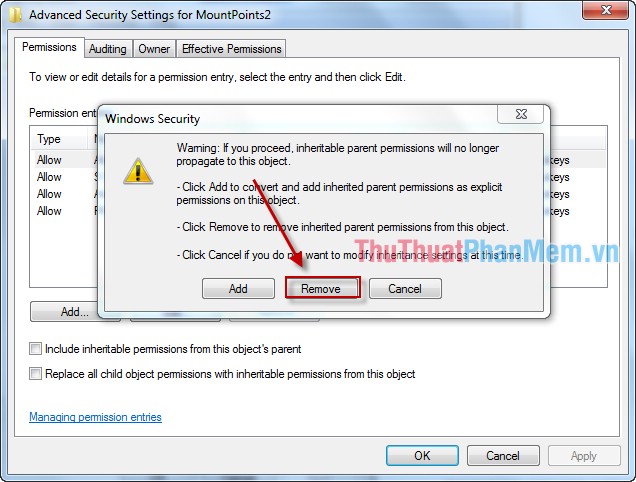
Step 8: So all access rights are deleted -> click Apply to confirm.
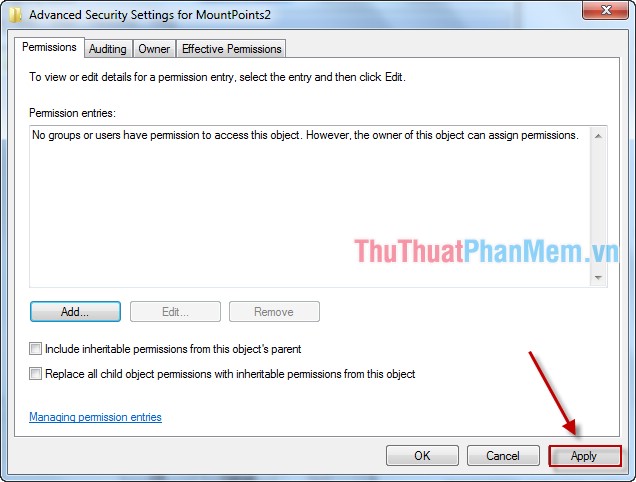
Step 9: A dialog box appears and click Yes to complete.
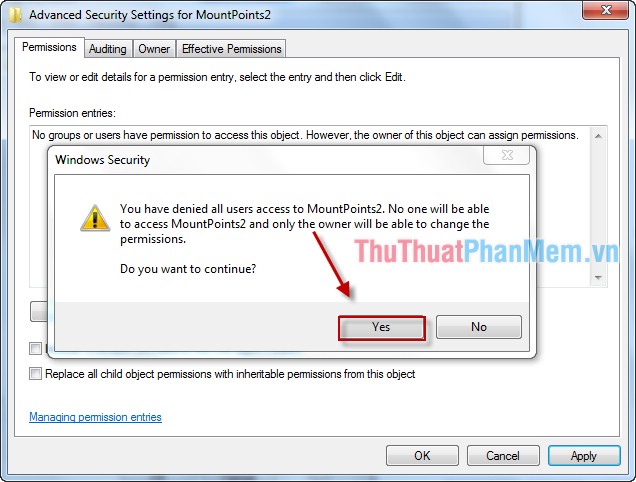
So after setting up these settings, you do not need to worry about viruses from USB to your computer.
You should read it
- Prevent Autorun.inf from infiltrating your computer via USB
- How to prevent virus infection on USB effectively
- Simple ways to prevent viruses on the internet!
- How to identify computers infected with viruses with 10 characteristic signs
- Distinguishing corona virus infection and the common cold, pay attention to this
- New virus outbreaks occur via USB
 How to prevent viruses from USB by Autorun Eater
How to prevent viruses from USB by Autorun Eater Kaspersky Cleaner - Software to clean, remove junk files, optimize the best operating system
Kaspersky Cleaner - Software to clean, remove junk files, optimize the best operating system How to check Keylogger on computers without software
How to check Keylogger on computers without software How to encrypt and secure videos with Video Padlock
How to encrypt and secure videos with Video Padlock BeeDoctor - The best software to clean, optimize the system and speed up your computer
BeeDoctor - The best software to clean, optimize the system and speed up your computer Limiting the spread of Virus, Trojan manually on Windows
Limiting the spread of Virus, Trojan manually on Windows