How to set a Windows 11 computer password, set a Windows 11 password
The Windows 11 version has been edited and optimized by Microsoft with many features and interfaces, so it is completely different from Windows 10/8/7, which also means that setting a computer password on Windows 11 is also possible. will be different, but the steps are extremely simple.
Instructions for setting a Windows 11 computer password
Step 1: Press the key combination Windows + i or click Icon Setting in the Start Menu
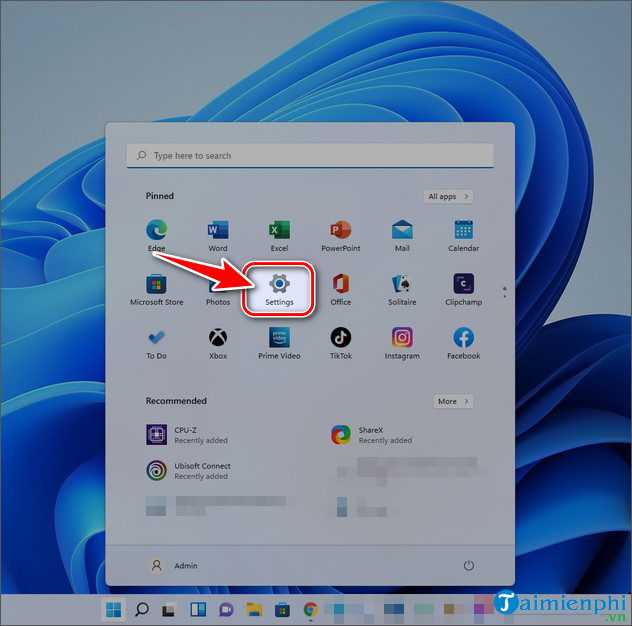
Step 2: In the Setting panel , select Account => click Sign-in Options on the right.
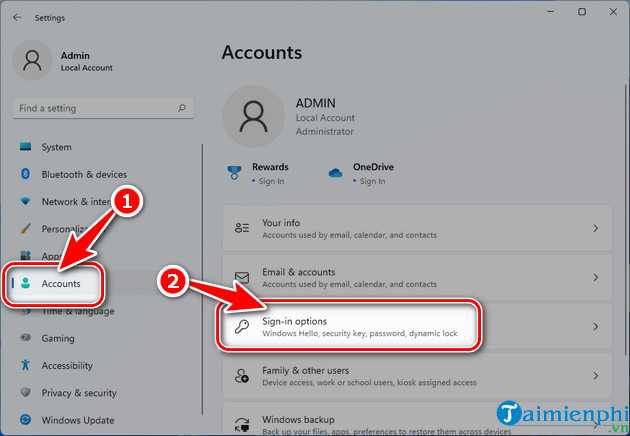
Step 3: Here you can set a Windows 11 password using many methods such as facial recognition , fingerprint , pin code , security code , password , pattern password .
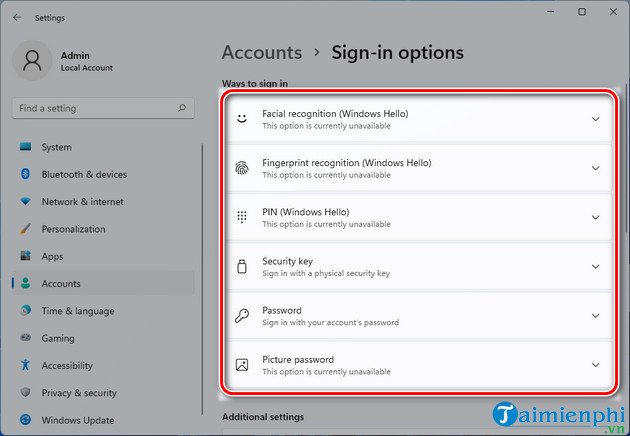
- For example, Taimienphi chooses to Set Windows 11 computer password with Password, select Password => click Add in the new table that appears.

Step 4: Enter the Windows 11 computer password you need to set in the New Password box => re-enter the password in Confirm Password => enter the password hint in Password Hint => click Next => Finish and you're done.
- New Password and Confirm Password must be the same
- Password Hint : is a password hint, the system will automatically suggest in case you don't remember what the password you set is (eg main password is 02/24/ 2021, you can set the Password Hint as hoangsinhcuacon to suggest the password you have set).
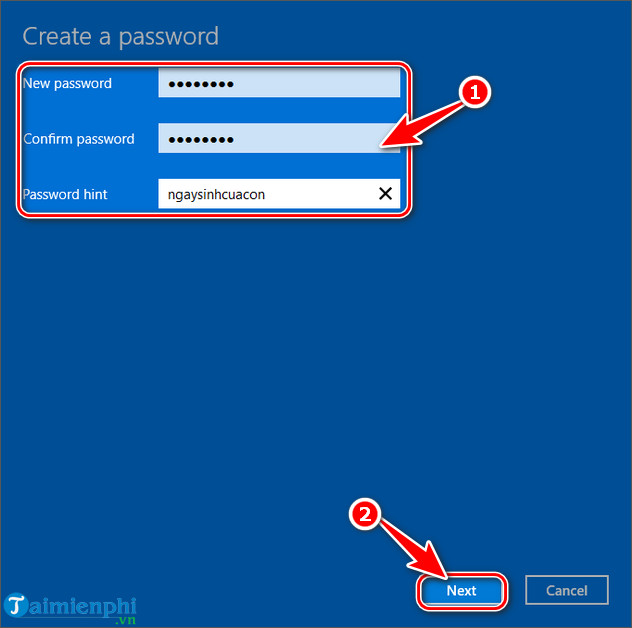
If you want to change your Windows 11 computer password , just click Change, enter the old password, then click Next and follow the same steps as Taimienphi instructed above. If you want to delete the password, leave it blank. total.
You should read it
- Instructions for changing Windows passwords without having to remember the old password
- Set BIOS and UEFI password to protect data on your Windows 10 computer safely
- Use images instead of passwords - Should I use them?
- How to set a password for a Windows 8 / 8.1 computer
- How to Change Your Password in Windows 8
- How to set a password for a Windows 10 computer
 How to create USB BOOT to install Windows 11 from standard ISO file using Rufus
How to create USB BOOT to install Windows 11 from standard ISO file using Rufus How to turn off Update Win 11 permanently, block the latest update 2024
How to turn off Update Win 11 permanently, block the latest update 2024 How to download Windows 11 24H2 ISO on the official Microsoft site
How to download Windows 11 24H2 ISO on the official Microsoft site How to install Windows 11 23H2 on an unsupported computer
How to install Windows 11 23H2 on an unsupported computer How to download official Windows 11 23H2 from Microsoft on PC
How to download official Windows 11 23H2 from Microsoft on PC How to reset Windows 11, reinstall Windows 11 to its original state
How to reset Windows 11, reinstall Windows 11 to its original state