How to delete Section Break in Word
You are trying to delete Section Break in Word because you do not want to use them anymore, but you do not know how to do it. So, please refer to the following article to learn how to delete Section Break in Word.

Here are instructions on how to delete Section Break in Word, please follow along.

Delete Section Break manually
Step 1: On the Word document to delete Section Break, select the Home tab -> select Show / Hide icon  . All Section Break breaks will appear.
. All Section Break breaks will appear.

Step 2 : If you want to delete any Section Break you select that Section Break and select Delete to delete.
Note: select Section Break by placing the cursor at the beginning of Section Break then hold down the Shift key and select the End key to select Section Break.

So Section Break has been deleted, you click on the Show / Hide  icon to hide the icon
icon to hide the icon  .
.

Delete Section Break using the Replace feature
If there are many Section Break on Word document , you cannot delete them manually, so to delete all Section Break quickly, you should do the following:
Step 1 : On the Word document, select Home -> Editing -> Replace or press Ctrl + H.

Step 2 : The Find and Replace dialog box appears , click More .
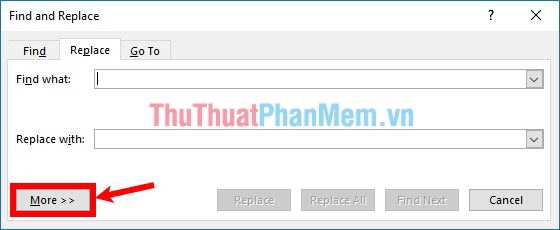
More options appear than you choose Special -> Section Break.

Step 3: Now on the Find what section will appear ^ b , in Replace with blank, select Replace All to delete the entire Section Break.
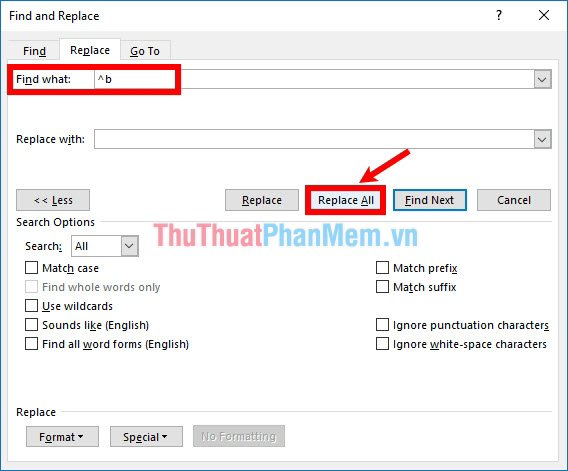
The message All done appears, select OK , so the entire Section Break is deleted.

You select Home -> Show / Hide icon  to check.
to check.
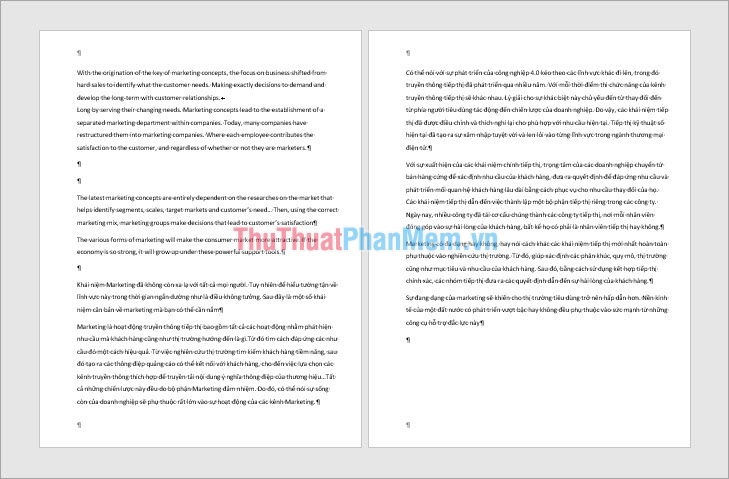
Above TipsMake.vn has shared with you how to delete Section Break in Word. If you do not want to use Section Break in Word, then you will be able to easily delete Section Break with the way the tutorial above. Good luck!
You should read it
- Change the Section Break in Word 2007 and 2010
- Word 2013 full-text tutorial (Part 12): How to break pages, paragraph breaks
- Learn about Section in Microsoft Word 2010
- How to delete spaces and line breaks in Word
- How to lock a data area in Word
- Section interrupt to create different Header and Footer in Word
 How to delete page numbers, remove page numbers in Word
How to delete page numbers, remove page numbers in Word How to merge and split cells in Word
How to merge and split cells in Word How to delete redundant, blank pages in Word
How to delete redundant, blank pages in Word The way of writing the inference in Word
The way of writing the inference in Word How to rotate images in Word
How to rotate images in Word How to draw diagrams in Word
How to draw diagrams in Word