How to delete the entire Section Break in Word
While editing Word documents, Section Break used to split text into different sections is easier to track, or more convenient, for formatting and fixing other locations. And if the user wants to edit the location of the different texts on Word, then delete the Section Break created first, then the paragraphs. So how to quickly delete all Section Break items on Word, without manually deleting the search?
- Change the Section Break in Word 2007 and 2010
- How to horizontally rotate any page of paper in Word
- How to change the direction of the text in Word 2013
Instructions for quickly removing Section Break on Word
Step 1:
In the section that you want to delete Section Break press Ctrl + H or go to the Home tab, then select the Next Editing Replace button.
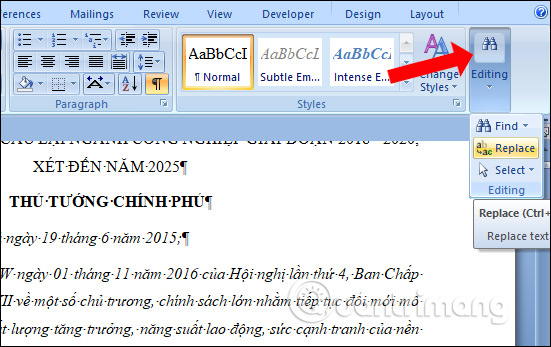
Step 2:
The Find and Replace dialog box appears, click on the More button at the bottom to fully display the Replace feature.
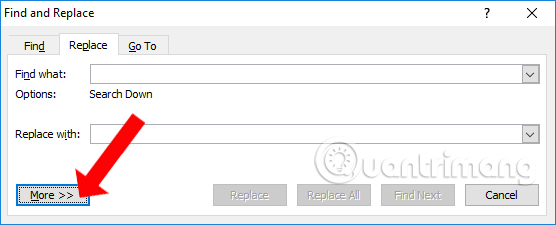
Step 3:
In the list click on the Special button and then select the Section Break feature in the displayed list.
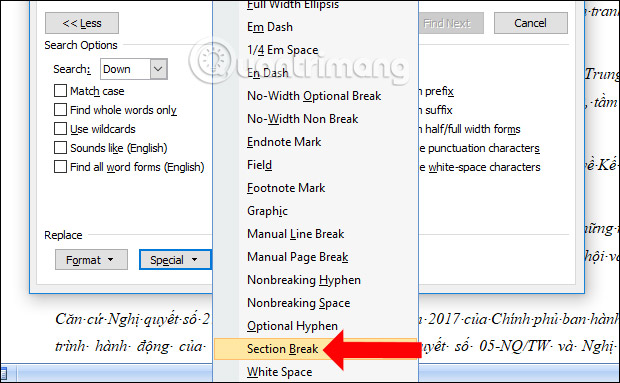
Step 4:
When the Section Break feature is selected in the search bar Find what will display the value ^ b corresponding to the Section to be deleted. Then, click Replace All to delete all the Section Break items that are in the text.
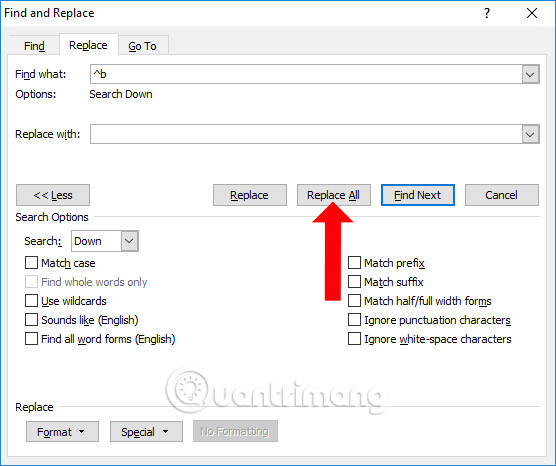
Word will take over the entire Section Break included in the Word document and inform the user that the total Section Break is replaced in the text.

Instead of having to find each Section Break in Word and manually delete it, we can use the Find and Repalce tool. This tool will search the entire Section Break in Word and delete them. If you want to delete separately from Section Break, select Replace instead of Replace All.
See more:
- Word 2013 Complete Guide (Part 13): Divide the text column
- Word 2013 full-text tutorial (Part 12): How to break pages, paragraph breaks
- Word 2013 Complete Guide (Part 6): Aligning page layout
I wish you all success!
You should read it
- How to delete all Section Break in Word
- How to delete Section Break in Word
- How to print separate sections on Word
- Learn about Section in Microsoft Word 2010
- Section interrupt to create different Header and Footer in Word
- Page break in Word - Instructions on how to break a page in Word 2007, 2010, 2013, 2016
 How to lock a data area on Word
How to lock a data area on Word 13 beautiful event invitation card templates in Microsoft Word
13 beautiful event invitation card templates in Microsoft Word How to split PDF files from Linux Terminal with PDFtk
How to split PDF files from Linux Terminal with PDFtk How to create Text Box in Excel
How to create Text Box in Excel How to name a cell or Excel data area
How to name a cell or Excel data area How to display a full screen PowerPoint presentation
How to display a full screen PowerPoint presentation