How to Delete Locked Files on a Mac
Method 1 of 3:
Using Secure Empty Trash
-
 Know the difference between trash and 'secure' trash. Secure Empty Trash is a security measure designed by Apple to make sure sensitive files have their indexing removed from the hard drive and the space they occupied overwritten. Due to the way solid state hard drives store data, this method is less reliable on solid state drives, and thus is being phased out by Apple.
Know the difference between trash and 'secure' trash. Secure Empty Trash is a security measure designed by Apple to make sure sensitive files have their indexing removed from the hard drive and the space they occupied overwritten. Due to the way solid state hard drives store data, this method is less reliable on solid state drives, and thus is being phased out by Apple.- The Secure Empty Trash option has been removed in OSX 10.11+.
-
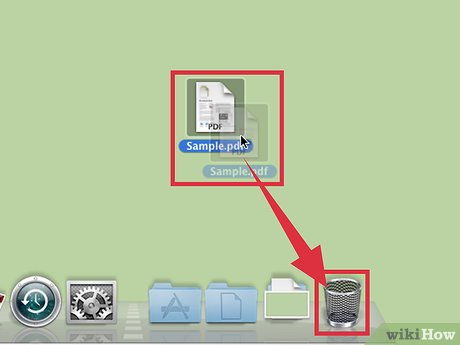 Trash the file. Drag the locked file into the trash.
Trash the file. Drag the locked file into the trash. - Empty the trash securely. Open the trash in the finder and select 'File > Secure Empty Trash'. You can also access this with 'Ctrl + click > Secure Empty Trash'. The file should delete without error.EXPERT TIPGonzalo Martinez is the President of CleverTech, a tech repair business in San Jose, California founded in 2014. CleverTech LLC specializes in repairing Apple products. CleverTech pursues environmental responsibility by recycling aluminum, display assemblies, and the micro components on motherboards to reuse for future repairs. On average, they save 2 lbs - 3 lbs more electronic waste daily than the average computer repair store.
Gonzalo Martinez
Apple Repair Specialist & President, CleverTechGonzalo Martinez
Apple Repair Specialist & President, CleverTechAnother option is using the application App Cleaner. If you don't use secure delete, you can drop your application onto App Cleaner, which will search all the connected files and remove them. For example, you can remove apps like Microsoft Word and all their data by dragging the application onto App Cleaner.
Method 2 of 3:
Altering File Permissions
- Check the file's lock status. Select the file, go to 'File > Get Info'. A checkbox labeled 'Locked' will tell you the file's current status. If the box is not greyed out, simply uncheck the box and try deleting the file again. If the box is greyed out it means you do not have the proper permissions for the file.
- Access the inspector. Press and hold ⌥ Option and go to 'File > Show Inspector' (holding the options key will change 'Get Info' into 'Show Inspector' in the menu). In this menu press the triangle next to 'Ownership and Permissions' to expand.
- Unlock the options. From here you can view the file permissions, but to change them you need to press the lock icon. This will prompt you for your administrator password.
- Change the permissions for unlocking. Press 'You Can' and select the option 'Read and Write'. With this change the checkbox next to 'Locked' should no longer be inaccessible. Deselect the checkbox and delete the file like normal.
Method 3 of 3:
Using the Terminal
- Launch the terminal. 'Go to Applications > Utilities > Terminal' to open. The terminal allows you to execute commands to the operating system with code. The 'sudo' tag is used to grant root access. After entering a command with it, you may be prompted for your account's administrator password to proceed with the command.
- Change the lock status. Enter 'sudo chflags nouchg [path to the file]'. This should force toggle the files locked status.
- For example: 'sudo chflags nouchg ~/Applications/Microsoft Word/test.doc'.
- You can also drag and drop the target file in the terminal window to automatically enter the file path.
- Force delete the file. If all else fails, another terminal command can force file deletion. Enter 'sudo rm -r [path to the file]'. In most cases, this command will delete the file once granted administrator permission with the password.
Update 04 March 2020
You should read it
- Delete Files on Mac - Empty Trash or Secure Empty Trash?
- Use Terminal on Mac as FTP or SFTP Client
- How to Create and Edit Text File in Linux by Using Terminal
- This is one of the smartest trash bins in the world
- How to fix errors cannot clean up Trash on Mac
- 6 interesting terminal commands on Mac
- How to use Terminal on a Mac
- The deleted file is not in the trash, why and how to handle it?
- How to recover, retrieve deleted files in trash
- 8 best free Terminal Emulator apps for Android
- How to recover deleted files on macOS
- How to add trash to permanently delete files on Windows 10/11
Maybe you are interested
What is Area 51? What happens in Area 51? 7 Best Free Video Viewing Software For PC 2024 Top 6 Most Professional Music Listening Software 2024 How to Install New Media Player in Windows 11 Windows Media Player cannot open MP4 files, what should you do? The enemies that see are running in the game world - P.Last
