How to recover deleted files on macOS
To retrieve files deleted from the computer, on Windows you will access the Recycle Bin area. With macOS, the area for users to find the data will be the Trash area. This will be the place for you to retrieve deleted files from hard drives, memory cards, external storage drives (excluding network storage drives). When users visit here, we will have 3 options including restoring the file to the previous location (other than Trash), erasing the data completely, and finally deleting all the files in the Trash.
Step 1:
In the Dock toolbar, we click on the trash icon to open the Trash interface.
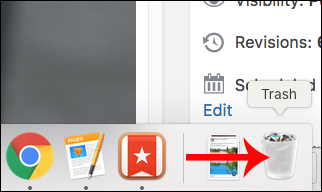
Step 2:
Soon the interface of the Trask item appeared. We will see all deleted files on the device.
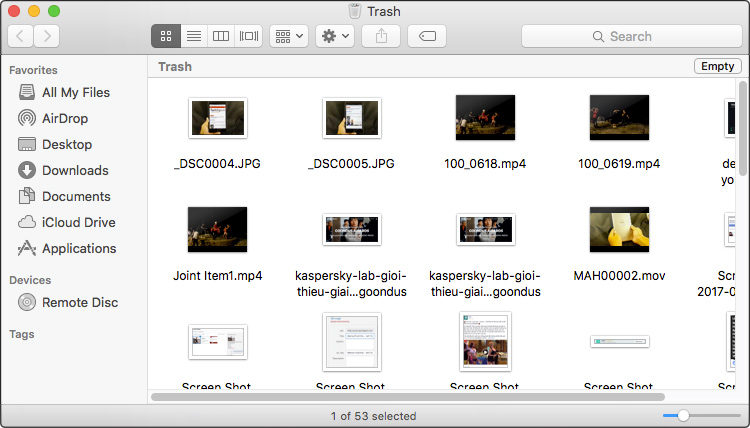
Step 3:
To restore a file in Trask, we click on that file and select Put Back . So the file will return to the location where the data is stored before deleting.

Step 4:
To recover multiple files at once, we black out the data we want to retrieve , or click on each file, press the Command key to select all files to retrieve. Then right-click and select Put Back .
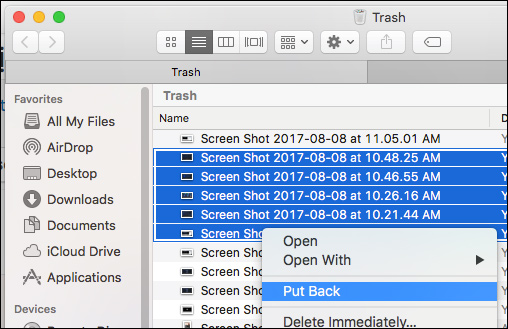
Step 5:
After retrieving the necessary data, check the remaining data to perform a clean erase in the Trask section. We can right-click on the Trask icon in the toolbar and select Empty Trash .
Or you can open the Trask interface and select Empty Trash.
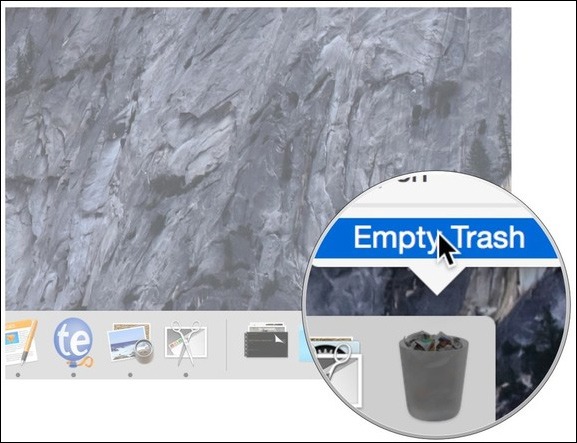
Then, the notification interface appears asking if the user is sure to delete these data. If sure press Empty Trash. When finished, the user cannot restore the previously performed operation, meaning all data will disappear on the system.
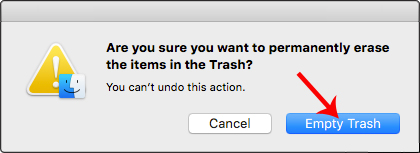
With the Trash area, users can retrieve the previously deleted data, if you do not delete the file completely by pressing Delete Immediately . on the system. And when retrieving the file, we will have more options to retrieve data or delete all data from the Trash area.
Hope this article is useful to you!
You should read it
- How to recover deleted files permanently in the trash
- Free space on macOS Sierra with Optimize Storage
- Invite Any Data Recovery - software that helps recover lost data on a Mac, costing 56 USD, is free
- Delete Files on Mac - Empty Trash or Secure Empty Trash?
- How to create trash for Android with Dumpster
- Top 10 best data recovery software
 5 folders on macOS you should not touch
5 folders on macOS you should not touch 5 solutions to backup local Mac to replace Time Machine
5 solutions to backup local Mac to replace Time Machine How to fix errors cannot clean up Trash on Mac
How to fix errors cannot clean up Trash on Mac Synchronize personal data on MAC
Synchronize personal data on MAC Transfer from Windows to Mac
Transfer from Windows to Mac 10 encryption tools for Mac
10 encryption tools for Mac