How to delete applications on Windows 11 and 10 computers quickly and simply
Currently, Microsoft supports many ways to delete applications on computers. Readers can apply tools built right on the PC or download some software that specializes in deleting basic applications, freeing up storage space. .
I. How to delete applications on Windows 11 computers
2. Detailed instructions
Step 1: Press the key combination Windows + I , click Apps => click Apps & features .
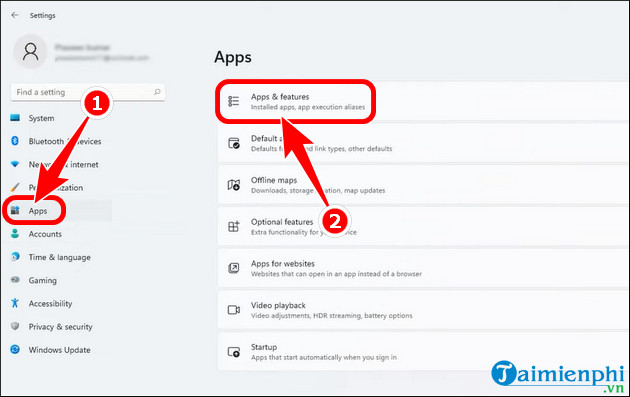
Step 2: Select the software , press the 3-dot icon => Uninstall .

Step 3: Click Uninstall , delete the application on Windows 11.

The Win 11 operating system also has many ways to delete applications on your PC that you can apply, helping to clean up drive books and unused software.
II. How to delete calculator applications on Windows 10
This method can also be used for Win 11 operating system.
2. Detailed instructions
Step 1: Press the key combination Windows + S , enter Control Panel => open the Control Panel tool .

Step 2: Click Uninstall a program .

Step 3: Right -click on the software you want to delete => press Uninstall/Change .
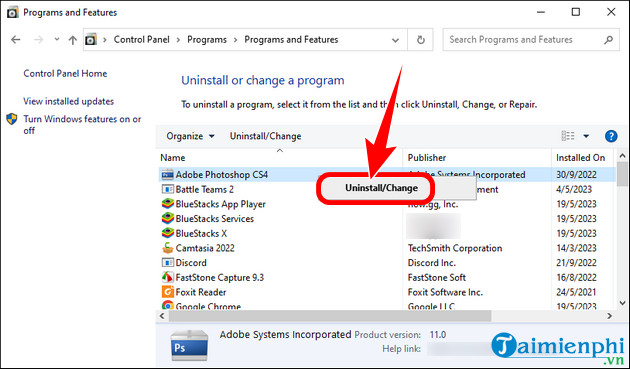
III. How to delete applications on your computer using software
1. Use CCleaner software to delete applications on PC
- CCleaner is software that supports disk cleaning, to enhance security functions and help computers run much more stable. The latest version of CCleaner possesses many upgraded features such as:
+ Simple interface, very easy to use.
+ Support deleting Web browser history and Cookies.
+ Easily clean up the Registry.
+ Clean up junk files and duplicate folders.
+ Ability to analyze drives and identify which files take up the most space.
- Link to download CCleaner latest version here.
2. Delete applications on your computer using Your Uninstaller software
- Similar to CCleaner, Your Uninstaller this software also supports deleting applications on PC at a fast speed, helps repair and remove malware, and increases computer speed.
- Link to download the latest version of Your Uninstaller here.
In addition to deleting applications on your computer, you can also turn off the weather display on Windows 11 and 10 in case it consumes computer resources and helps users have a better, non-annoying experience.
 The most effective way to fix sound loss error on Windows 11
The most effective way to fix sound loss error on Windows 11 What is DNS, basic knowledge about DNS
What is DNS, basic knowledge about DNS How to change DNS on Windows 11/10/8/7 and macOS to surf the web and speed up the network
How to change DNS on Windows 11/10/8/7 and macOS to surf the web and speed up the network How to change DNS on Windows 11, surf the web, watch movies faster
How to change DNS on Windows 11, surf the web, watch movies faster How to view WiFi password, view WIFI password on Windows 11
How to view WiFi password, view WIFI password on Windows 11 How to set a Windows 11 computer password, set a Windows 11 password
How to set a Windows 11 computer password, set a Windows 11 password