How to decrypt files and folders on Windows 10
But there is a caveat: You may also want to access these files in the future. And this is where you will need to decode.
In fact, sometimes files will be encrypted without permission, such as when attacked by malware. Fortunately, there are ways to recover such encrypted files. Join TipsMake.com to find out more details through the following article!
1. Decrypt files with Command Prompt
You can decrypt your encrypted files and folders on Windows using Command Prompt, a command line interpreter called cmd.exe or cmd.
This works if you have previously encrypted the file with the Cipher command and you are using the same PC with the same version of Windows as when encrypting. If you are using another PC or you have recently reinstalled Windows, you cannot decrypt your files this way.
To get started, open Command Prompt with admin rights. Now it's time to run some code and decrypt the files. To decrypt only the parent directory, enter the following command:
cipher /d 'Path'To decrypt a directory with all its subdirectories and files, use the following command, replacing "path" with the full path of the directory you want to decrypt:
cipher /d /s:"Path" 
2. Decrypt files from Properties
If you have encrypted your files with EFS, you can easily decrypt them from the Properties section . Right-click the encrypted file and select Properties.
In the General tab , select Advanced. Now, uncheck the Encrypt contents to secure data box and click OK. You will see another dialog box with 1 of 2 options: Apply changes to this folder or Apply changes to this folder, subfolders and files .
Select any options you want and press OK. The files will be decrypted after a few seconds.
3. Remove Malware Using Windows Defender
The above methods will help if you have encrypted your files from scratch. But what if you don't do the encryption? Sometimes, a malware attack will encrypt files without your permission, leaving you unable to access your files.
In the worst case scenario, you are dealing with a ransomware attack. Ransomware is a specific type of malware that blocks access to a device or some specific information and then demands a ransom to unlock it.
In this article, TipsMake.com will focus on malware that still lets you log into your PC. If you can't log in and suspect you're experiencing ransomware, check out our guide on what ransomware is and how to remove it. This guide will lead you to some ransomware decryption tools that can unlock your files again.
To remove common malware, you should scan your PC with Windows Defender. To get started, open Settings > Updates & Security > Windows Defender . From there, click Open Windows Defender Security Center .
Next, click Virus and Threat Protection > Quick Scan . Windows Defender will quickly scan your PC for problems. You can also run a complete scan.
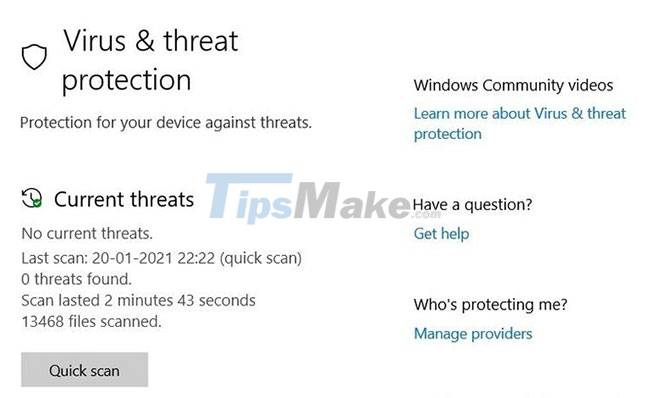
If the problem persists, try one of the best free antivirus solutions and see if it finds anything.
When the antivirus finds malware, write down the name of the virus. Then, search online for a decryption tool for that type of malware. Unfortunately, you cannot decrypt the files yourself, so you need to seek professional help to unlock your files.
Hope you are succesful.
You should read it
- What is SD card encryption? How to Encrypt and Decrypt SD Card
- How to Encode and Decode Messages Using Base64 and Python
- 50 Registry tricks to help you become a true Windows 7 / Vista 'hacker' (Part 4)
- How to encrypt files on Google Drive with Syncrypto
- How to easily encrypt a file without a password using Cloak Encrypt
- How to decrypt encrypted files, recover data encrypted by Ransomware
 Steps to fix volume automatically increase/decrease in Windows 10
Steps to fix volume automatically increase/decrease in Windows 10 Steps to fix PrintNightmare vulnerability on Windows 10
Steps to fix PrintNightmare vulnerability on Windows 10 Steps to switch to 5GHz WiFi band on Windows 10
Steps to switch to 5GHz WiFi band on Windows 10 Windows 10 update KB5003636 causes a series of serious problems
Windows 10 update KB5003636 causes a series of serious problems How to find hard drive serial number on Windows 10
How to find hard drive serial number on Windows 10 Steps to fix dual boot option not showing in Windows 10
Steps to fix dual boot option not showing in Windows 10