Restore hidden folders in Windows when infected
In many cases it is often the virus that attacks the system's hidden folders that cannot be displayed even if you have enabled the ' Show hidden files and folders ' option in Folder Options. Some of the following methods will help solve this problem.
Maybe some malware modified settings in Windows to disable or prevent users from changing / hiding files from within Folder Options. We test the following methods:
System recovery
The most effective way is to restore your system. Restore using your Restore system, so you can change the registry in the system. It is not harmful to your files. If you do not want to, you can cancel.
Before restoring the system, remember the day when the problem occurred to restore the system to a previous day. To restore the system, do the following:
- Go to Start / All Programs / Accessories / System Tool / System Restore .
- Select ' Restore my computer to an earlier time ' then select Next .
- You will receive the date information that can be restored. Choose a day before your computer has a problem and continue to Next .
- The system will restart and you have to wait a few minutes to complete the recovery process.

Select the time to restore the system
Note : If you are using Kaspersky VirusGuard, you must disable the ' Enable seft defense ' option in the installation directory of the program. Otherwise, the recovery process will not work, and you will receive the message ' Restoration Incomplete '.
Modify in Registry
- Go to Start / Run type regedit command. Find the path:
HKEY_LOCAL_MACHINESOFTWAREMicrosoftWindowsCurrentVersionExplorer
AdvancedFolderHiddenSHOWALL
- Find and delete the item named CheckedValue and the value is 2 .
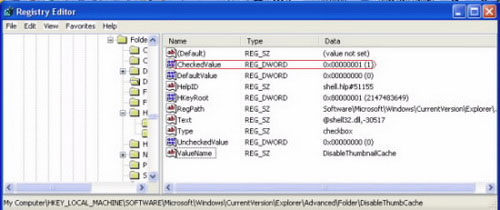
Create DWORD in Registry Editor
Create a new DWORD, by right-clicking on the New / DWORD Value pane , giving it the name CheckedValue and entering it with a value of 1 .
Run the registry code
- Open Notepad and copy this code into Notepad, then save this Notepad file to your computer with the name folderoption.reg .
- Close Notepad and double click on this new file. Select Yes . A confirmation message will appear, click OK . Proceed to check the display of hidden folders after performing the above 3 methods.
 Fix SVCHOST.EXE application with error 0x745f2780
Fix SVCHOST.EXE application with error 0x745f2780 How to remove virus logoff?
How to remove virus logoff? Remove the boot menu component in Windows 7
Remove the boot menu component in Windows 7 Recover, save files deleted completely with Recuva
Recover, save files deleted completely with Recuva Create your own DVD video with the DVD Flick program
Create your own DVD video with the DVD Flick program