What is SD card encryption? How to Encrypt and Decrypt SD Card
To enhance the security of personal data, many people have chosen to encrypt the SD card, making the information in the card not easily read by others. So what is the SD card encryption method? How to encrypt and decrypt SD card? Let's find out through the article below!
1. What is SD card encryption?
SD card encryption or memory card encryption is a security method that helps prevent others from accessing your memory card. To be able to use, read, and write data on the encrypted memory card, others need to enter the correct password or PIN previously set by the cardholder.

This method helps protect your personal data from bad guys, because they won't be able to access and steal your information without your password or PIN.
2. When should an SD card be encrypted?
Although this is an effective method to secure information, encrypting the memory card is also quite cumbersome. Therefore, you should encrypt the SD card only in the cases below.
- Important data, need to be secure
First, you need to encrypt the SD card to protect important, confidential information such as personal documents, payment information and some other specific data. After the card is encrypted, crooks will not be able to access your data and others will not be able to see your private information if you accidentally lose the memory card.

- Memory card mounted on only one device
Reading and writing data on encrypted memory cards will be very inconvenient if you change devices often, so if you have a habit of changing memory cards to many different phones and computers, you should not encrypt the card. to avoid wasting time.

- No need for fast data extraction
An encrypted memory card will output data slower than usual because it takes extra time to decrypt. If you do not have a need to extract data quickly, consider this method!
3. How to Encrypt SD Card
SD card encryption can be done in two ways: Through Android phones or on Windows computers.
Encryption on Windows PC
- Insert the memory card into the computer > Go to My Computer > Right-click the memory card > Select Turn on BitLocker.

- Select the box Use a password to unlock the drive > Enter password.

- Click Save to a file to backup the password in the file > Next.
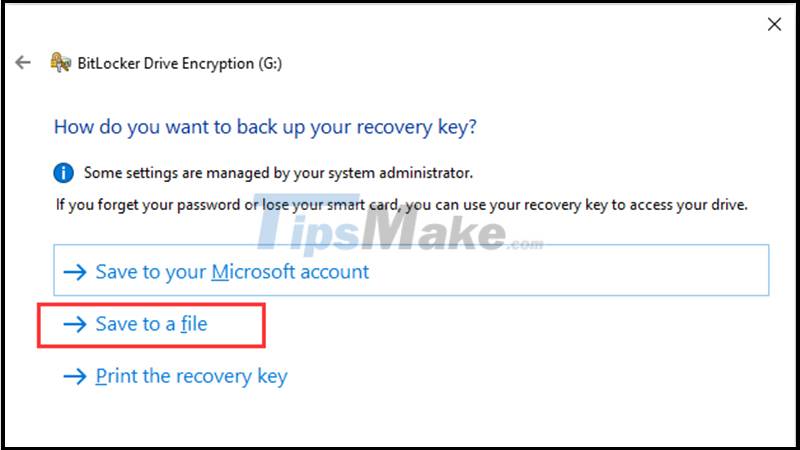
- Select Compatible mode > Next.

- Select Start encryption.
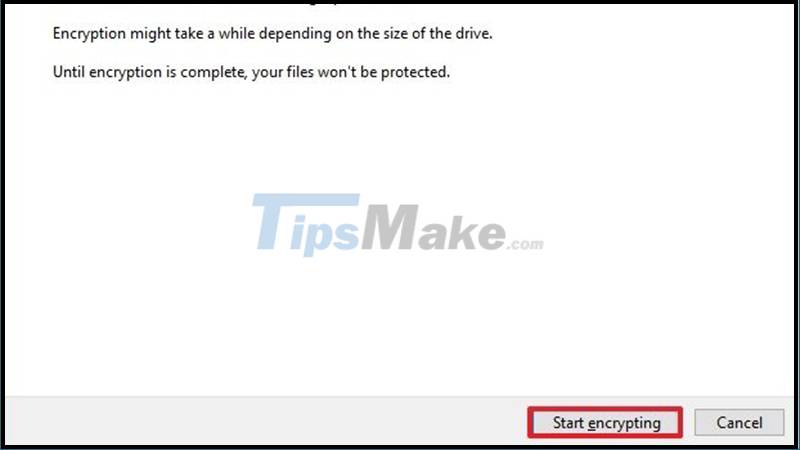
Encryption on Android phones
Currently, very few Android vendors support encrypting memory cards on phones. Samsung is one of the rare brands that supports this feature.
To perform SD card encryption on Samsung phones , go to Settings > Biometrics and security > Find Encrypt or decrypt SD card > Select Encrypt SD card > Enter passcode > Wait for the process encryption is performed.

Some Samsung phone models allow you to simply encrypt your SD card
4. How to decrypt SD card when remember password
It is recommended that you decrypt the SD card on the same device that you used to encrypt before.
Decrypt on Windows computers
- Go to Control Panel > Select System and Security.

- Select BitLocker Drive Encryption and navigate to your memory card.
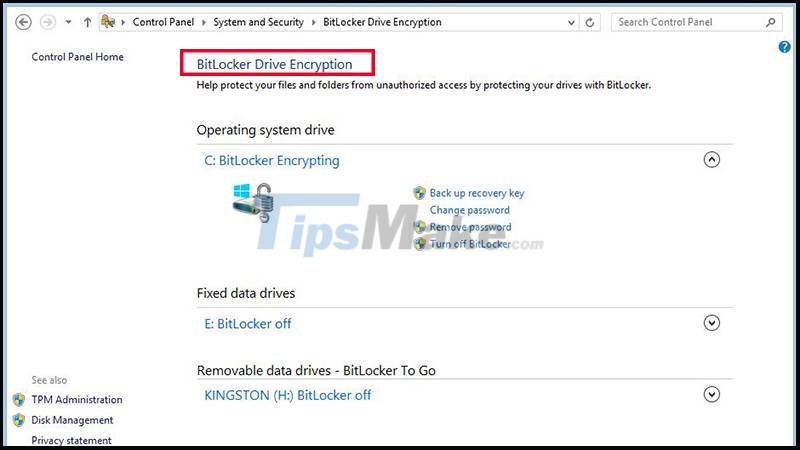
- Select Turn off BitLocker.
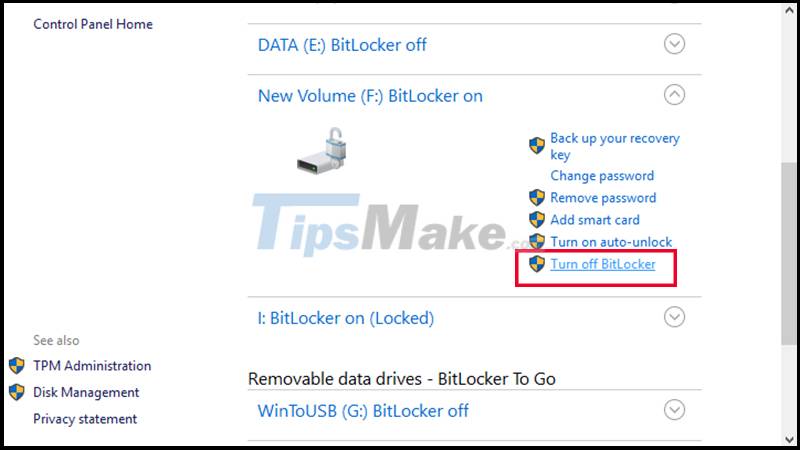
Decrypt on Android phone
To decrypt SD card on Android phone, go to Settings > Security and biometrics > Find Encrypt or decrypt SD card > Select Decrypt SD card > Enter passcode > Wait for decryption process be done.
5. How to decrypt SD card when forgot password
You can only decrypt without a password on a Windows computer.
Note: Decrypting this way will lose all data on your card.
Step 1: Plug the memory card into the machine> Press Windows + R combination to open the Run dialog box.
Step 2: In the Run dialog box, enter cmd > Click OK to open Command Prompt.
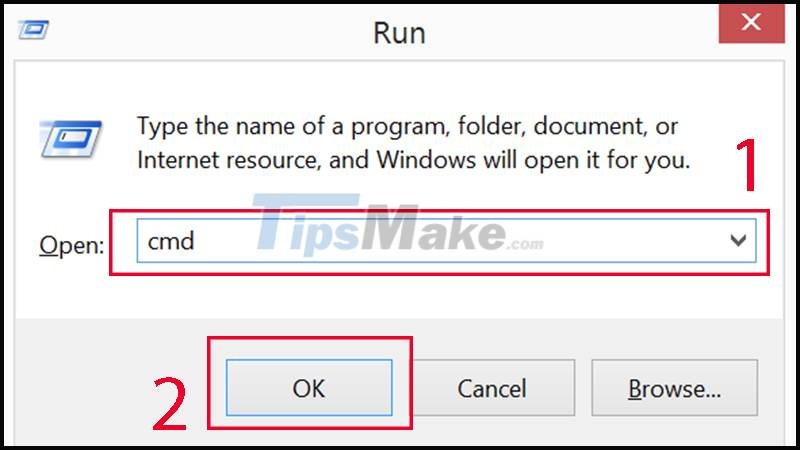
Step 3: At Command Prompt > Press diskpart > Enter.

Step 4: Click list disk > Enter > Look at the drive number to see where the memory card is in the space > Click select disk with the ordinal number of the memory card, for example in the picture it is select disk 1 > Enter > Click clean > Enter .

Enter the necessary information to decrypt the SD card on a Windows computer
You should read it
- Nano memory card memory card, solution for smartphones not equipped with memory card slot
- Which good memory card companies should buy the most today?
- Criteria when choosing to buy SD memory card
- Xiaomi invented the SIM and two-in-one memory cards
- How to Format a Memory Card Using a Windows Computer
- Buy genuine memory cards, cheap where Hanoi & Ho Chi Minh City?
 What are VSD files? How to open and convert VSD files to PDF and DXF
What are VSD files? How to open and convert VSD files to PDF and DXF 9 apps that scam and steal users' Facebook accounts
9 apps that scam and steal users' Facebook accounts List of devices upgraded to iOS 15, iPad OS 15, WatchOS 8, MacOS Monterey
List of devices upgraded to iOS 15, iPad OS 15, WatchOS 8, MacOS Monterey Google Photos officially stops saving photos for free
Google Photos officially stops saving photos for free Qualcomm unveils Developer Kit for Windows developers
Qualcomm unveils Developer Kit for Windows developers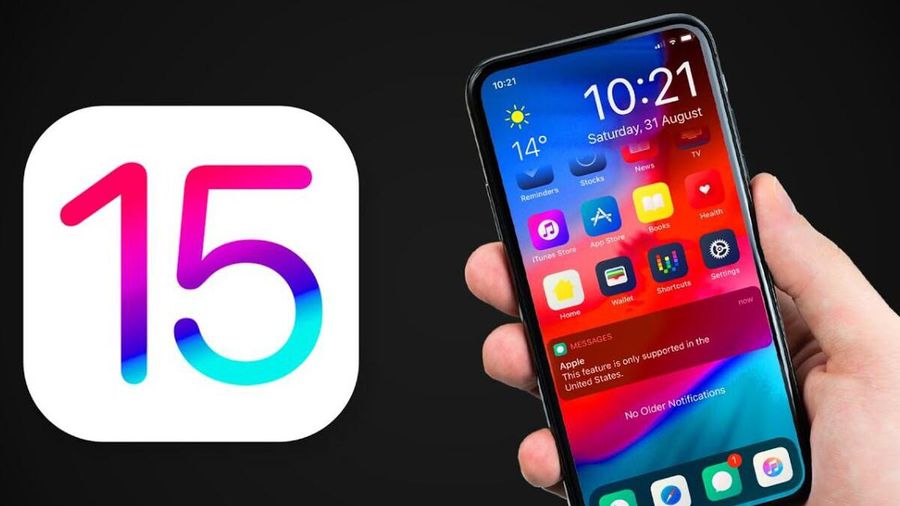 Apple suddenly revealed a series of top features that will be available on iOS 15
Apple suddenly revealed a series of top features that will be available on iOS 15