How to remove Spotify from your Facebook account
Spotify is one of the most popular online music streaming services in the world today. Besides, using Spotify is also very simple. You can set up to use your Facebook login information to authenticate your Spotify account, thereby enabling quicker access to the service. This means that if you are logged into Facebook on your browser, you just need to open Spotify Web Player and it is already logged in.

- How to control Spotify music from any website
However, sometimes you may want to log in to your Spotify account with another password, or simply want to 'isolate' your Facebook account from third-party software like Spotify. In this article, we will try to remove Spotify from our personal Facebook account.
Spotify and Facebook
- Why should you unlink Spotify with your Facebook account?
- Reset the Spotify account password
- Disconnecting Facebook with Spotify is also a solution
- Remove Spotify from your Facebook account
- Remove the Spotify link from the Facebook application
- Enjoy privacy with Spotify
Why should you unlink Spotify with your Facebook account?
Before deciding to disconnect your Spotify account from your Facebook account, consider carefully why.
Activating your Spotify account with your Facebook account will allow you to:
- Log in quickly to your Spotify account on any browser you are using to log into Facebook.
- Access to Spotify account on any mobile phone that you have logged into your Facebook account.
- You only need to remember one password for both applications, Facebook and Spotify.
Link Spotify with personal Facebook data allowing you to:
- Easily connect with your Facebook friends on Spotify and see what their favorite songs are, or their friends' music.
- Share your favorite songs on Facebook quickly.
All of the above features and benefits will completely disappear when you unlink Spotify from your Facebook account.
Besides, there are many reasons why people are worried about their privacy when linking Spotify to their personal Facebook account. In fact, both of these services have cross-access to user information on the other service. This type of access allows applications to share your interests and tastes with advertisers, not to mention other important personal information that you share with both applications. may also be compromised.
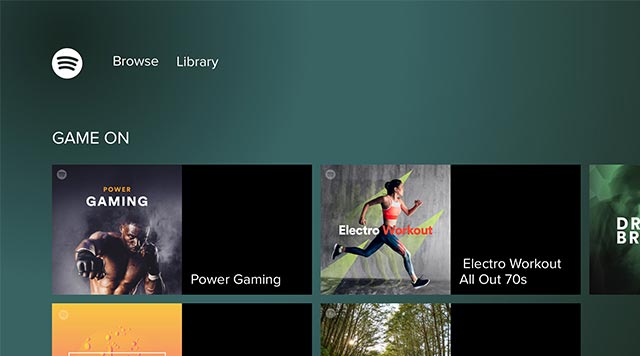
- How to put Spotify Playlist into an alarm on Android
By canceling the link between the two services, you can say your privacy has been guaranteed a little more. Thus, after all, you have to choose between convenience, community connection and your privacy.
If you choose privacy, please read on.
Reset the Spotify account password
Before starting to unlink Spotify with your Facebook account, make sure you know what your current Spotify password is. A minus point of Spotify is that it doesn't allow users to reset the password in the account settings page like most other apps. However, you can access the research password directly to reset your account password.
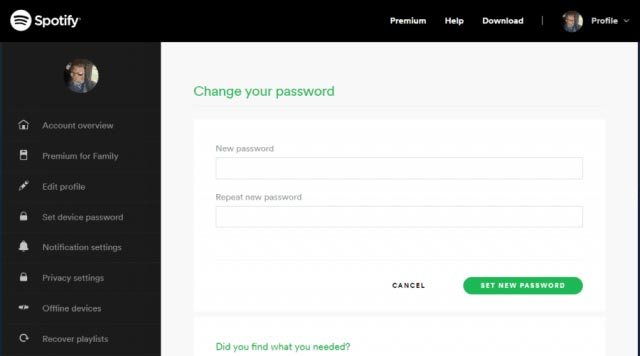
- 15 tips Spotify you should not miss to have a better listening experience
Disconnecting Facebook with Spotify is also a solution
If your main concern is just that Facebook can access Spotify preferences and data, you can turn off the connection between the two apps without disabling the ability to sign up with Spotify with your Facebook account.

- How to transfer Spotify interface to Vietnamese
Follow these steps:
- Log in to your Spotify account.
- Click on the profile icon (Profile) and select Account.
- Looking at the list of options menu on the left, click the Privacy Settings item (Privacy Settings).
- Scroll down to the Facebook data section and turn off the Process my Facebook data option.
- In the confirmation dialog, select Yes - Turn Off.
After performing the above steps, Spotify will stop processing data about the people you share music with, and Spotify will not be able to interfere with Facebook contacts and perform many other private features. However, the Spotify login feature via Facebook account will still be maintained.
In short, disconnecting Facebook from Spotify will help improve privacy by blocking Spotify from accessing your Facebook data.
Remove Spotify from your Facebook account
Because Spotify often encourages users to link their Spotify account to their Facebook account, removing the link between the two applications will be complicated.
Spotify services in which you will not be able to unlink from Facebook include:
- Spotify Web Player: You can only disconnect Facebook data but cannot stop logging in with Facebook.
- Spotify Desktop application: There is no option to disconnect from Facebook from the desktop application.
- Spotify Mobile: The option to remove Spotify from Facebook accounts is not supported.
Still, there is a way to disconnect your Facebook account from Spotify.

- How to increase the Spotify experience with support websites
Again, make sure that you have changed the Spotify account password before following the steps below. Because Spotify doesn't allow you to disconnect completely from Facebook on its platform, you'll need to disconnect from Spotify from your Facebook account.
Log in to your Facebook account and follow the steps below to force disconnect from Spotify.
- Click the drop-down menu at the top right of the main Facebook page and then click the setting item (Settings).
- On the navigation pane on the left side of the screen, select Apps and Websites.
- Scroll down until you see the Spotify application and check the box to select the application name.
- You will see a message saying that this action may delete your Spotify account, but in fact it is not. Select Remove.
Note: Do not choose to delete all posts, photos and videos unless you really want all your Spotify posts on Facebook to be completely deleted.
After completing the above steps, you can return to Spotify Web Player and log in with your new password. Facebook login feature will no longer be available.
Remove the Spotify link from the Facebook application
If you don't use Facebook in your browser, you can also disconnect Spotify using the Facebook app for Android or iOS by following these steps:
- Open the Facebook application on your phone.
- Click the three horizontal bars icon (menu).
- Select Settings & Privacy (Settings & Privacy, then select Settings.)
- Scroll down and select Apps and Websites.
- Find the Logged in with Facebook option and click Edit to open the menu.
- Scroll down to the Spotify app in the Active section (the application is linking).
- Check the Spotify application and click Remove.

- Guide to designing cover style photos for playlist Music Spotify
Again, you will see Facebook warning that this action can delete your Spotify account. Don't worry about this warning, go ahead and click Remove to finish disconnecting Spotify from Facebook.
Enjoy privacy with Spotify
After removing the Spotify link from your Facebook account, the quick login feature through your Facebook account will no longer be available. However, at the very least, you will enjoy the music on Spotify without worrying about personal privacy issues. Sometimes, in order to gain privacy and security, you must accept some inconvenience!
You should read it
- How to register for a Spotify account to listen to music online
- What to do when forgot Spotify password? How to reset Spotify password
- How to download mp3s on Spotify
- Be wary of the 'free' 'ad' share of Spotify Premium accounts so as not to be deceptive
- How to play playlist Spotify into Youtube video and vice versa
- How to turn on lyrics on Spotify
 Instructions for cutting videos with VLC Media Player software
Instructions for cutting videos with VLC Media Player software How to increase the Spotify experience with support websites
How to increase the Spotify experience with support websites Do you know Spotify has more interesting things than you think?
Do you know Spotify has more interesting things than you think? How to update iTunes to the latest version
How to update iTunes to the latest version How to fix 'The Original File Could Not Be Found' error in iTunes?
How to fix 'The Original File Could Not Be Found' error in iTunes? How to use multiple iTunes libraries on one computer?
How to use multiple iTunes libraries on one computer?