How to share text on Chrome as a link
While you can generate a QR code from a website on Chrome, with this new feature you can share any content you want. This article will guide you through sharing text on Chrome as a link.
Instructions for sharing text on Chrome as a link
Step 1:
On the Chrome browser interface, highlight the text content on the website you want to share as a link.
Next, we right-click on the highlighted text and select Copy link to highlighted text.
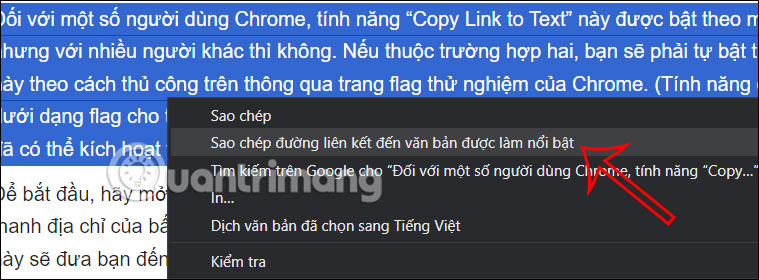
Step 2:
Now the text link on Chrome has been created, you just need to send this link to others. When they access it, they will be immediately transferred to that text content.
The shared text content will be bolded as shown below so that the link recipient can easily recognize the content.

How to share Chrome text as a link on your phone
Step 1:
On the Chrome interface, we find the website we want to share content and also highlight the content we want to share as a link. Next, the options for the copied content are displayed, we click Share .
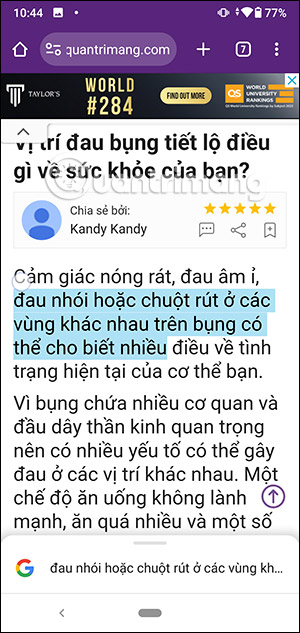
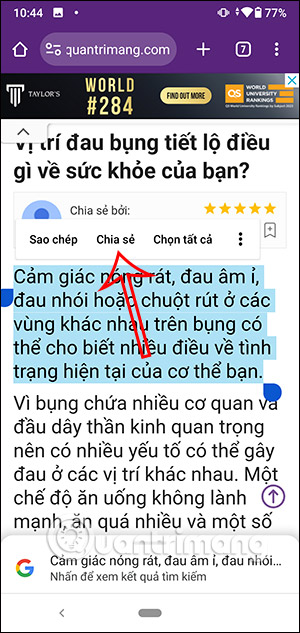
Step 2:
Now we will see the content you selected has been created as a link as shown below. If you click on the link icon, it will change to a cross to share only in text form.
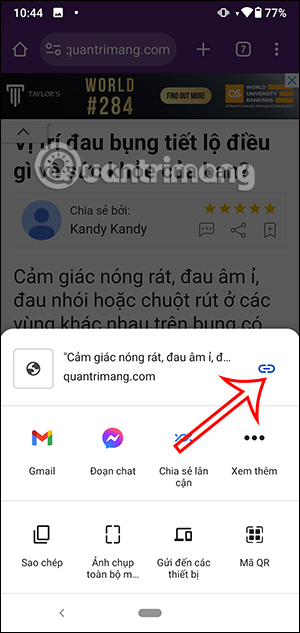
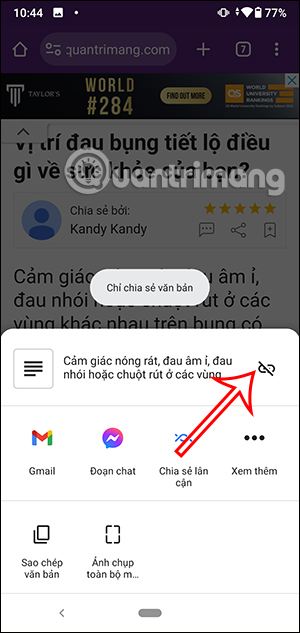
Step 3:
Now you just need to select the application you want to share the text link created on Chrome.
The person who receives the link simply clicks on the link and is also taken to a web page interface with the highlighted text.
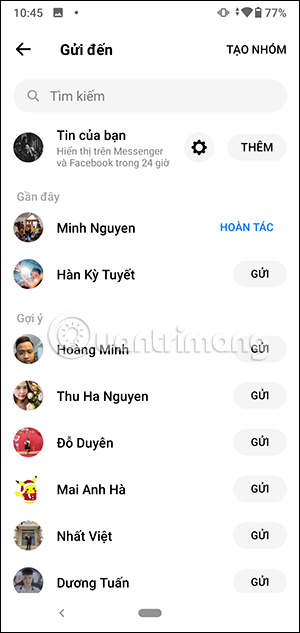
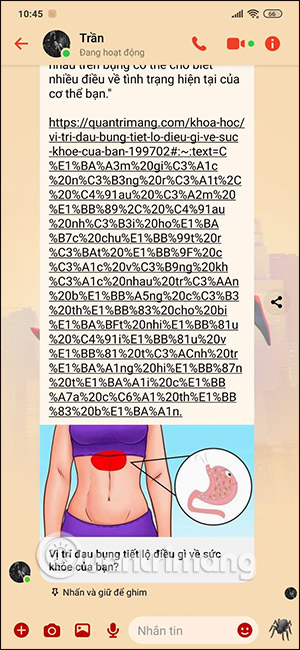
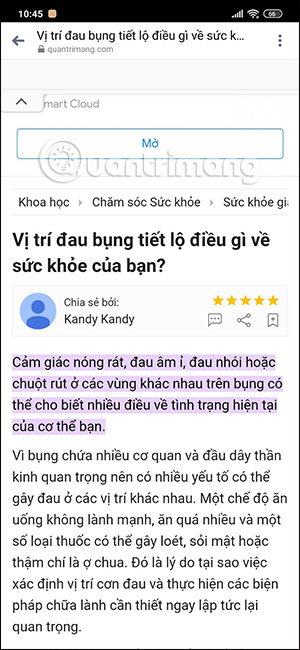
 Instructions for creating PowerPoint background color effects - Create a new background for slides
Instructions for creating PowerPoint background color effects - Create a new background for slides Things You Never Knew About Dragonflies
Things You Never Knew About Dragonflies How do criminals use CAPTCHAs to spread malware?
How do criminals use CAPTCHAs to spread malware? How to turn off OneDrive sync on Windows
How to turn off OneDrive sync on Windows Should I buy Ryzen 3, 5, 7 or 9?
Should I buy Ryzen 3, 5, 7 or 9? 5 Ways to View Deleted Posts on Reddit
5 Ways to View Deleted Posts on Reddit