How to create notes in PDF files with Foxit Reader
Creating notes in PDF files is a useful way to add additional information to your document. You can use Foxit Reader to make notes in a variety of styles, from text notes to symbols.
Instructions on how to create notes in PDF files with Foxit Reader to highlight text, add special symbols, helping you optimize PDF documents.
How to create notes in *.PDF File
Step 1 : Download and install Foxit Reader on your computer. You can download the latest version of Foxit Reader here.
Step 2 :
- Right click on Comment on the toolbar
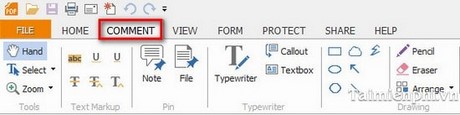
How to create text notes :
- In the Text Markup section , there are 6 options for you with this creation method.
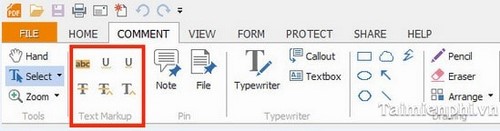
- First you choose 1 of these 6 tools.
Example: Select Replace Text
- Select the text you want to annotate on the PDF file and type the text you want to annotate for this text.
Create sticky notes
- In the Pin section , there are 2 options for you with this creation method: pin a text or a file type.
- First you choose 1 of these 2 tools.
For example: Select Note --> Select the text you want to note on the PDF file and type the text you want to note for this text.
Create notes with special symbols:
- In the Drawing section, there are 7 other options for you to create using these symbols to point to the location you need to note.
- You choose 1 of these 7 tools.
For example: Select Arrow --> Position this symbol and drag it to the text you want to annotate.
Using Foxit Reader, you can easily create notes in PDF files with many different types of notes, from text notes to special symbols. In addition to basic tools such as Text Markup and Drawing, Foxit Reader also allows you to annotate PDF documents flexibly and effectively, helping to improve your ability to manipulate and work with documents.
You should read it
- An author uses AI to write 97 books in 9 months, selling online for only a few dollars
- What is ISO file?
- How to open and read the .DAT file?
- What is file 000?
- What is DMG file?
- What is an XML file and how to open it?
- What is a DLL file, and how does this file work?
- What is a .tmp file? How to open .tmp file on Windows computer?
- What are UDF files?
- What file is AAC? How to open, edit and convert AAC files
- What file is M4A? How to open, edit and convert M4A files
- What file is XSD? How to open, edit and convert XSD files
