How to create a table in Photoshop
To create a table in Photoshop, we will use some tips in Photoshop, or create a table with Excel and then copy to Photoshop. Normally in Photoshop there are not immediately options or tools for us to create tables that you need to use many tools in combination. But the implementation is very simple, does not require you to have a lot of editing knowledge. Besides, we can also use tables in Excel to insert into Photoshop. The following article will guide you to read 2 ways to create tables in Photoshop.
1. Draw a table in Photoshop
Step 1:
First of all we need to create a white background, then click View> Show> Grid .

Step 2:
Then on the Photoshop interface will display the grid lines. Now we need to create horizontal and vertical lines for the board.
First, click on the Marquee Tool and select the Single Row Marquee Tool to create a horizontal line . You press Shift and left click on the lazy road in the interface.
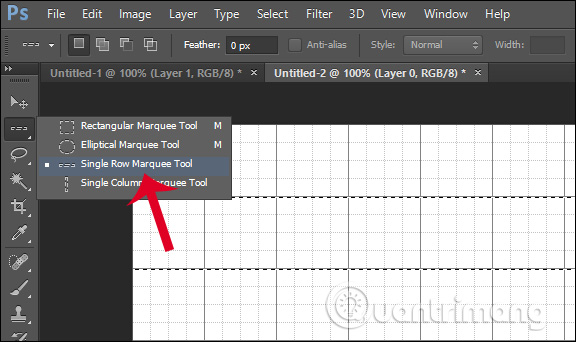
Next select the Single Column Marquee Tool to create vertical lines for the table .

Step 3:
Click Edit and then select Fill , next to Contents select Color . Display the palette so we can choose the color border for the palette . Click OK to continue.
After that, in Mode we choose Normal and Opacity select 100% .
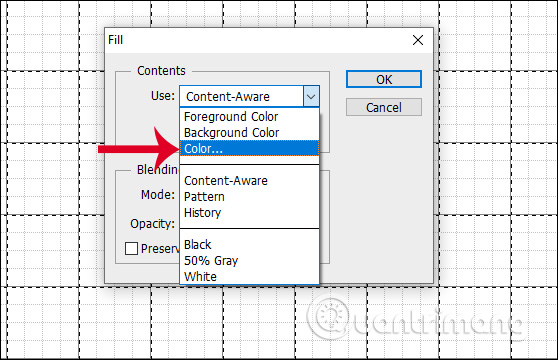
Step 4:
Continue to click on Select and then select Deselect . We will then see the borders of the palette with your chosen color. Finally go to Show to remove Grid .
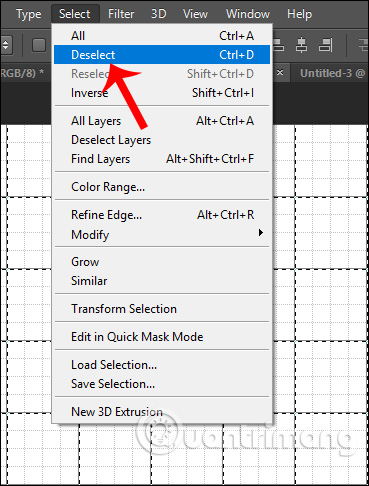
The result is that we have a table in Photoshop with the regular squares shown below.

2. Create a Photoshop table with Excel
Step 1:
We open the table in Excel and add a color to the table to make it stand out. They will then save the table as a PDF file.
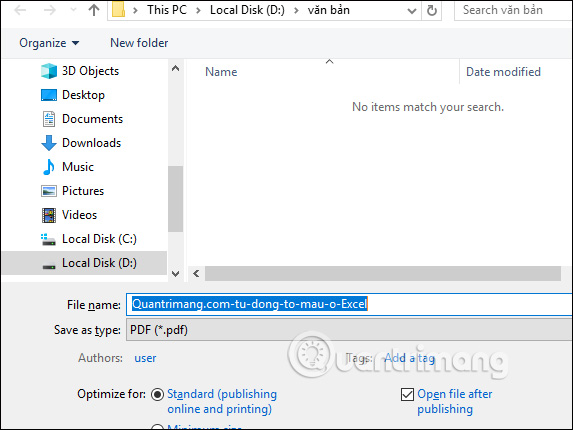
Step 2:
Right-click the saved PDF file and open it in Photoshop . Or you can open right in Photoshop like opening a normal image file.
This time in Photoshop shows the Import PDF interface . We click Pages and select OK to open the PDF file.

The results of the Excel table are now displayed in the Photoshop interface as shown below.
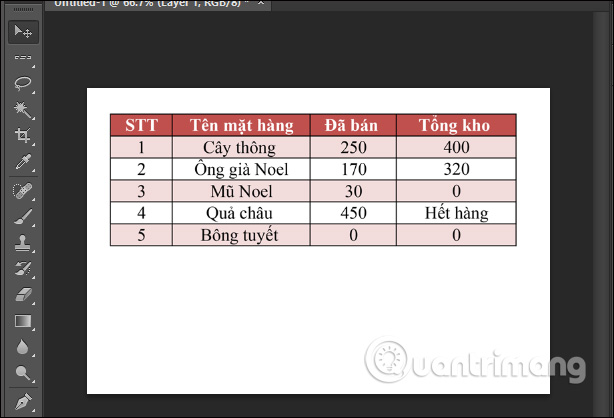
 What is the TIFF image format?
What is the TIFF image format? How to transplant one person's face to another's body using GIMP
How to transplant one person's face to another's body using GIMP How to turn on 2 windows in Photoshop to collate images
How to turn on 2 windows in Photoshop to collate images How to mask your face in Photoshop
How to mask your face in Photoshop Instructions for using the gradient tool in Photoshop
Instructions for using the gradient tool in Photoshop How to create braille effect in Photoshop
How to create braille effect in Photoshop