How to create a group chat, group chat on Facebook
You want to create a conversation on Facebook with a group of friends for convenient exchange. The following article shows How to create group chats, group chats on Facebook
Step 1: Log in to your Facebook account -> select 1 account located in the chat group you want to create:

Step 2: Click the gear icon on the selected account window -> click Add friends to chat:

In addition to adding friends to the conversation, click the plus icon:

Step 3: Select the account you want to add to the chat group:

Step 4: After selecting the account you want to create chat group, select Done:

Step 5: So you have created the chat group, now you can enter the message and this message is sent to all accounts in the group:

In addition, when you create the group, you have the right to add members to the group, edit the nickname, change the color .

If you no longer want to join this group chat, click the cog icon and select Leave conversation:
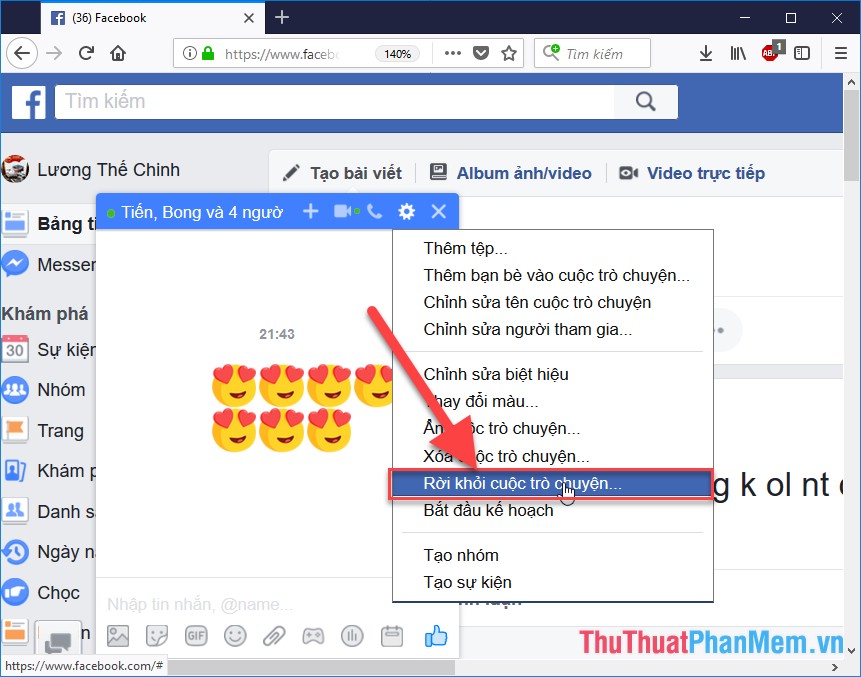
The above is a detailed guide How to create group chats, group chats on Facebook. Good luck!
You should read it
- How to create Viber chat groups on Windows
- How to stop receiving Messenger chat groups without deleting the group
- Facebook added a new feature that allows chat for 250 people in the Group
- The chat group on Facebook Messenger adds administrative rights
- Instructions on how to create a chat group on Zalo
- Guide to group chat on Instagram
 How to set up 2-layer security for Facebook accounts
How to set up 2-layer security for Facebook accounts How to use video as a Facebook Fanpage cover image
How to use video as a Facebook Fanpage cover image How to enable and disable Full Screen mode on Google Chrome, Firefox, Edge
How to enable and disable Full Screen mode on Google Chrome, Firefox, Edge How to change the default Download folder on any browser Chrome, Coc Coc, Edge, Firefox
How to change the default Download folder on any browser Chrome, Coc Coc, Edge, Firefox How to sign up for a Spotify account to listen to music online
How to sign up for a Spotify account to listen to music online Summary of all keyboard shortcuts when using Spotify on PC makes operation easy and fast
Summary of all keyboard shortcuts when using Spotify on PC makes operation easy and fast