How to turn off 100% Youtube ads successfully
Youtube is the largest online video sharing service today and used by billions of people daily as an indispensable habit. However, one thing that annoys us while watching youtube videos is that ads appear when we start watching videos or while watching videos.And in the following article of TipsMake.com will guide how to block Youtube ads with just a few simple steps, please refer.
To block youtube ads on the browser is very simple, we just need to install the Adblock ad blocking utility.
1. Block youtube ads on Chorme browser
On Chrome you can access the following link to install Adblock
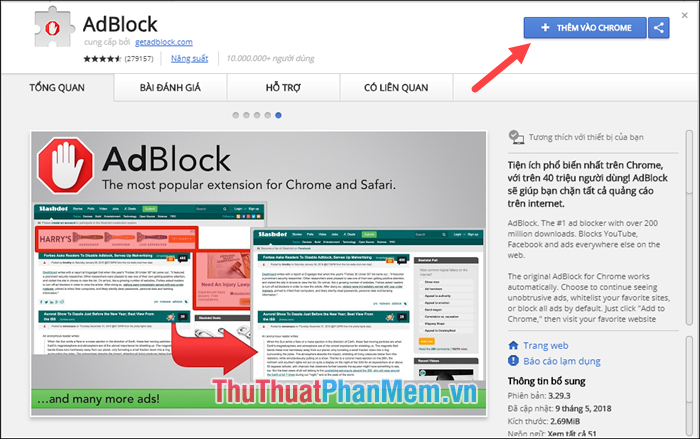
After accessing the link you click the Add To Chrome button to install the ad blocking utility in the browser then try on youtube and enjoy the results.
2. Block youtube ads on FireFox browser
On FireFox browser, you can set to block ads by following link:
https://addons.mozilla.org/en-US/firefox/addon/adblock-for-firefox/?src=search

After accessing the link, click Add to Firefox to install Adblock, if a message appears, click Add to finish.
After successfully installing the corner on the browser, a hand icon will appear, and this is the result when we access Youtube. The ads on the youtube page have disappeared, and when you watch videos you will no longer see the suddenly promotional videos.

So, with just a few simple steps, we successfully blocked ads on Youtube, hope you will find the article useful. Good luck!
 How to prevent inappropriate videos for children on YouTube
How to prevent inappropriate videos for children on YouTube How to create a group chat, group chat on Facebook
How to create a group chat, group chat on Facebook How to set up 2-layer security for Facebook accounts
How to set up 2-layer security for Facebook accounts How to use video as a Facebook Fanpage cover image
How to use video as a Facebook Fanpage cover image How to enable and disable Full Screen mode on Google Chrome, Firefox, Edge
How to enable and disable Full Screen mode on Google Chrome, Firefox, Edge How to change the default Download folder on any browser Chrome, Coc Coc, Edge, Firefox
How to change the default Download folder on any browser Chrome, Coc Coc, Edge, Firefox