Convert PDF to Word, Doc without font errors 100%
Converting PDF files to Word helps you:
- Conversion tools such as online tools and software
- Know easy ways to convert files
You search for documents on the internet and download a PDF file. This file is very important to you. You want to copy that content to edit into your own content, but there is no tool to support it. You immediately think of converting PDF to Word using today's software or online services. But nowadays there are many solutions offered to solve the problem of converting PDF to Doc, but you don't know which way to choose is optimal and convert PDF to Word document without font errors, wasting time editing, please do so. Follow the methods below that Taimienphi offers.
Note: Because your PDF documents are created from many different sources, such as scanned from photos, converted from text files with strange formats to PDF, PDF files you want to convert to Word have mathematical and chemical formulas. , . so in these cases, the ability to switch to Word will encounter font errors. At this time, you need to convert the font code with Vietnamese typing tools like Unikey.
The most effective way to convert PDF files to Word
1. Use online tools
Convertonlinefree.com is an online tool highly appreciated by users, easily converting PDF into many different file formats such as Word, Excel, .
Some advantages of the tool:
- No need to enter email to download the file after conversion
- Font error is only in some special words
- File has tables that are not skewed
Step 1: You access the conversion tool homepage convertonlinefree.com HERE
Step 2: You can choose the Word file extension to convert to DOCX or DOC
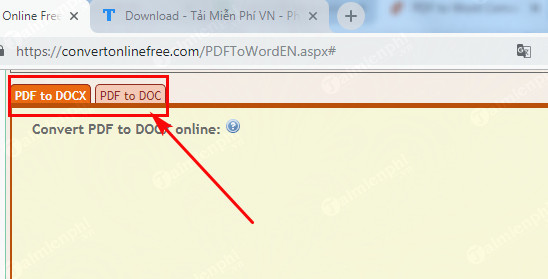
Step 3: Click Select file to select the PDF file you want to convert to Word then click Convert to start converting.
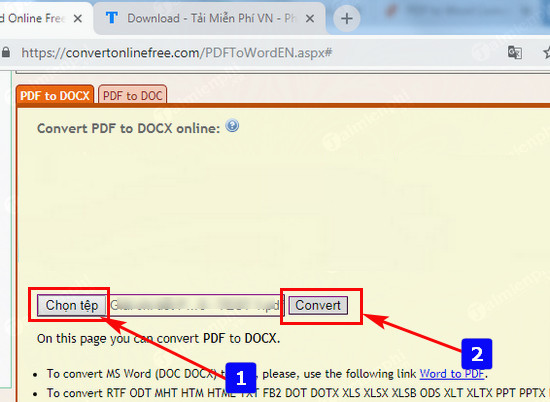
Step 4: Wait a moment for the tool to convert. When converting PDF to Word successfully, you can select the folder to save the file, rename it and finally click Save to save the file.
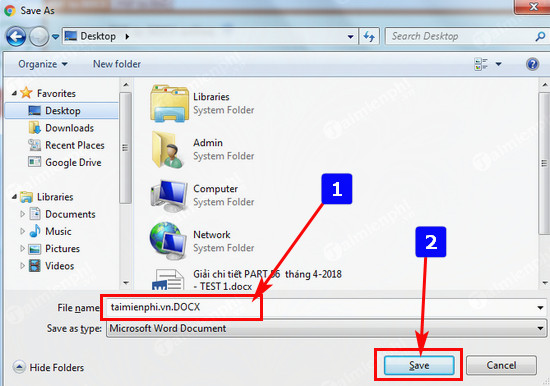
To convert from Word to PDF on your computer without a network connection, follow these instructions.
2. Some other online tools
Using online tools helps your computer save a lot of storage space because you don't have to install any additional software like PDFtoWord.com is an example:
To convert PDF to Word you must do perform the following steps in turn:
Method 1: Use the online tool PDFtoWord.com
Step 1: Access the online service, at the main interface of the website, click Select Your File
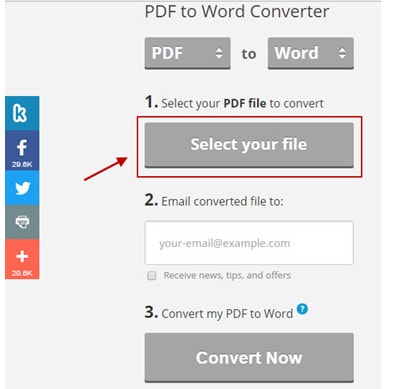
Step 2: Select the PDF file to convert to Word or you can drag the PDF file from your computer and drop it on the Website (in the direction of the arrow).
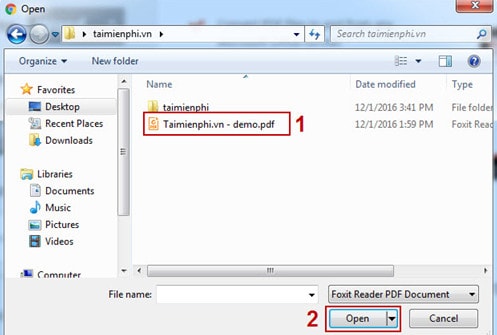
Step 3: Email Word file to: Fill in your Email address so that when the conversion process ends, the output text will automatically be sent to the Email you just entered.
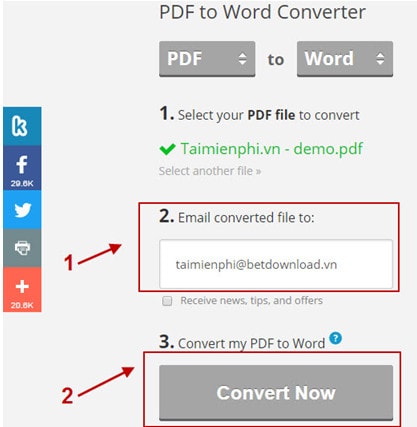
Step 4: Convert Now: Start the conversion process.
Step 5: After conversion is successful, a message will appear. You just need to go to your email and download the converted file.
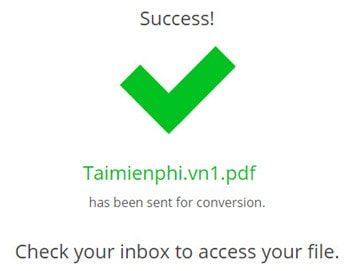
Method 2: Use the online tool Convertpdftoword.net
In addition to this Website, you can also access Convertpdftoword.net directly (with similar operations).
Method 3: Use the online website pdf2doc.com
You can access HERE
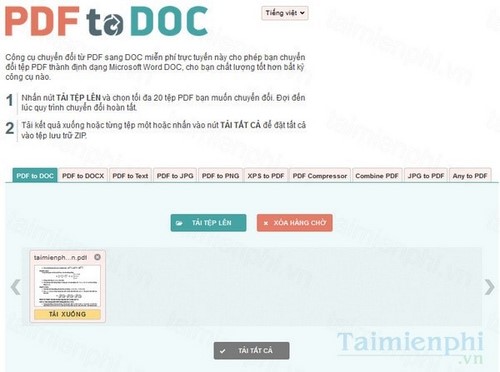
- Advantages:
+ Good conversion of Vietnamese fonts,
+ Maintains tables and formulas in mathematics, physics, chemistry
- Disadvantages:
+ Some Vietnamese words are still wrong so need to check again
+ Scanned PDF files cannot be converted to Word
Method 4: Use the online tool Smallpdf.com, access HERE .
Step 1: Click and drop any PDF file into the blue box.
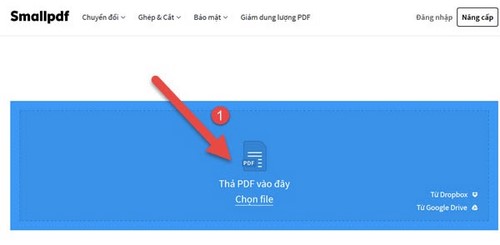
Step 2: After dropping, the system will automatically convert, quickly or slowly depending on your file size.
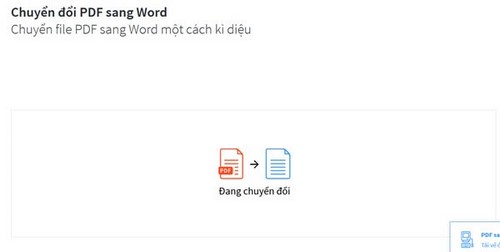
Step 3: After conversion is completed, you can download the file.
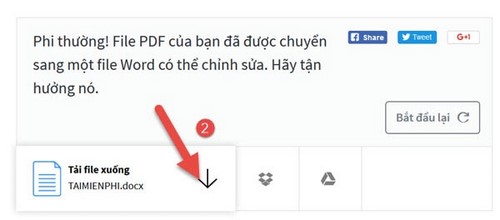
The results are as shown below:
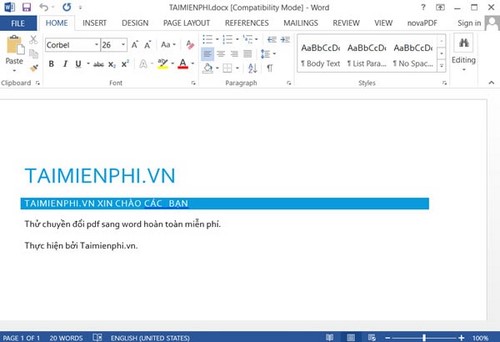
Method 5: Use formswift.com, go HERE
Step 1: Still drag and drop any PDF file onto the icon in the image.
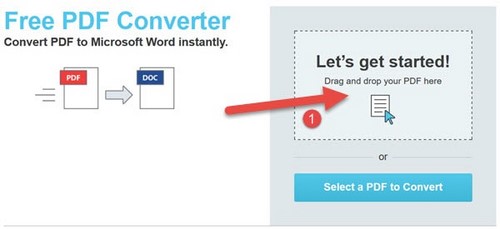
Step 2: After completing the download, you can click Get Started to begin.
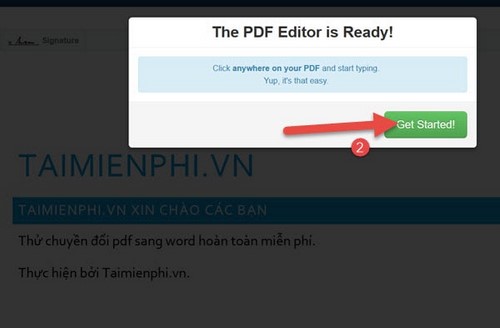
Step 3 : This conversion service allows you to delete, add images or add text to the file. If you do not want, you can click on the icon on the right to export to a word file.
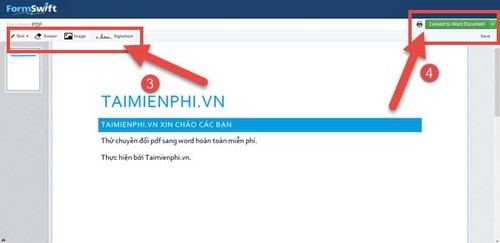
Result when downloading:
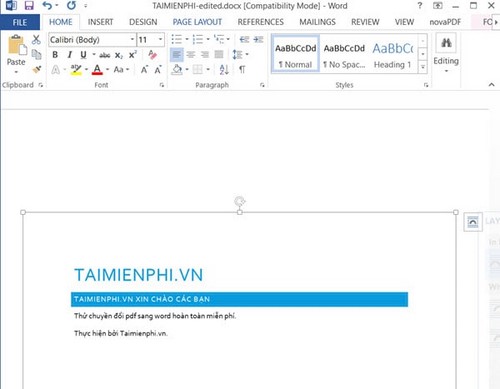
3. Use PDF to Word conversion software
There are many software that support converting PDF to Word, but among them, PDF to Word Converter is the most highly rated by Taimienphi and many users today.
One of the software that is considered the best for this job is Free PDF to Word Converter.
How to do it
Step 1 : Install Free PDF to Word Converter on your computer and open the utility.
(download and view details PDF to Word Converter ).
Step 2: On the utility's interface, include the following main settings:
- Select File : Select the PDF file to convert.
- Output format : Output file format to be converted.
- Output File : Directory containing the output file.
- Convert : Start the conversion process.
Also in this interface, you can preview the files that need to be converted in the Preview window on the left side of the screen, watching the conversion process in progress.
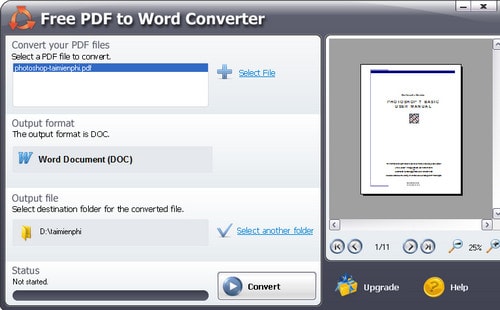
Convert from PDF file to Word
For best work efficiency, you should convert PDF to Word or another format. If previously, TipsMake guided you how to convert Word to PDF , then in this article, TipsMake has shown you how to do the opposite from converting PDF to Word for free, 100% without font errors.
Above are the ways to convert PDF files to Word that many people choose and use. In addition to the conversion software mentioned above, you can search and download other PDF conversion software at TipsMake.
To read PDF files on your computer, you can use Foxit Reader to read and perform many other features. Foxit Reader has a fairly light capacity, is easy to install on your computer and is especially free to use.
You should read it
- How to convert PDF files to Word Online very fast
- Instructions for transferring PDF files to Word are free of Vietnamese errors
- Add another tool to convert Word files to PDF for free
- Usage ABBYY converts PDF to Word
- How to convert PDF files to doc, docx using CleverPDF
- How to convert Word files to PDF beautifully
 Differences between Notepad and WordPad in Windows
Differences between Notepad and WordPad in Windows How to replace Notepad with another text editor on Windows
How to replace Notepad with another text editor on Windows Instructions for using the disappearing effect in Powerpoint
Instructions for using the disappearing effect in Powerpoint 6 mistakes in Word that should not be made
6 mistakes in Word that should not be made How to convert commas to dots in Excel - Convert unit separator
How to convert commas to dots in Excel - Convert unit separator Summary of ways to recover corrupted Excel files
Summary of ways to recover corrupted Excel files