Crack Excel password, remove Sheet password in Excel file
If the Excel file is password locked, you can use software like CrackIt or Word and Excel password Recovery Wizard to crack the password. However, if you just need to remove the password of a Sheet, you can do it without software, with the instructions below.
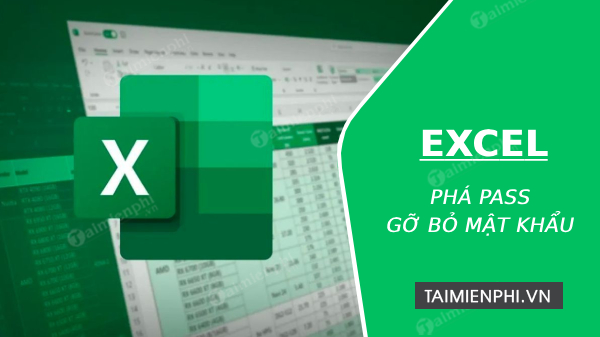
How to crack Excel password without software
1. Crack the password of SHEET
Step 1: Open the Excel File containing the locked Sheet.
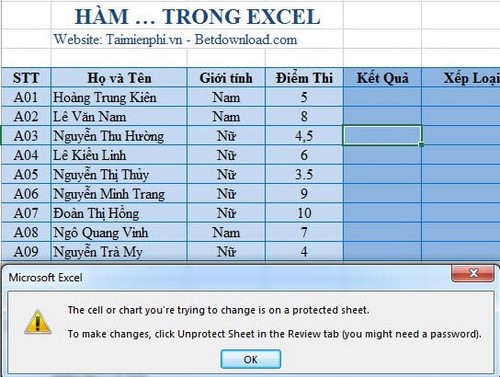
Step 2. Open Visual Basic Editor.
* With Excel 2003: To open Visual Basic Editor, go to the Tools menu, select Macro and select Visual Basic Editor. (Download Office 2003)
* With Excel 2007, 2010, 2013: To open Visual Basic Editor, use the shortcut Alt + F11
Download Excel 2007
Download Excel 2010
Download Excel 2013

You click on the Sheet you want to open the password for. For example, I want to open the password for Sheet "qly diem thi" and it is the 2nd Sheet, I choose Sheet 2 (qly diem thi) .

Step 3. Copy the password cracking code
Copy the code below to crack the password for your Excel Sheet.
|
|
After copying the code, paste it into Visual Basic Editor. From the Run menu => Run Sub/UserForm (or press F5 ) to run the command.

Instructions for breaking Excel password quickly
Step 4. Confirm password deletion.
After you run the code, the computer will ask you to confirm. If there is no mistake or error, click YES to confirm.

2. Remove Excel file password with iSumsoft Excel Password Refixer
Step 1: Download iSumsoft Excel Password Refixer software to your computer HERE then install as usual
Step 2: Start the software and add the Excel file that needs to be decrypted by clicking Open => browse to the Excel file

Step 3: Next, you choose the method to break the Excel file password ( Type of Attack ), there are 4 methods
Brute-Force Method
You will use Brute-Force method if you have absolutely no idea about Excel file password, this method will try all possible combinations to recover the password. However, you will need to set the range and length of the password to increase the possibility of password recovery.
Mask method
You use the method if you can remember some characters of the password. You set the password range and length for the method, then select Mask to specify the password, using the "?" symbol instead of the character you don't know.
Dictionary method
If you have ever written down your password on a document but don't remember what it is, you can use this method, which will quickly retrieve your password.
Smart Method
If you set a password that is too complex and you can't remember anything about it, this is an attack method you should use.

Step 4: Crack Excel file password
- Click the Start button to begin, the system will proceed to recover your password, the completion time will depend on the difficulty of the password.

- After completing, the system will notify you of the password, you just need to copy and save it to open your Excel file.

3. Remove Excel file password with iSumsoft Excel Password Remover
If you want to completely remove the password of an Excel file, this is the software for you. The software only supports Excel file types *.xls
Step 1: Download iSumsoft Excel Password Remover software to your computer HERE , then install the software as usual.
Step 2: Click Open to open the Excel file that needs to be cracked.

Step 3 : Click on Remove Password to proceed to crack the Excel file password.

Step 4: After the process is complete, you can use the Excel file normally.
Crack Excel password with Crackit (Update)
Crackit is a tool that helps users break unofficial Excel passwords. This tool works quite effectively, but the weakness of Crackit is that it takes a long time, supports few methods, and especially only supports Excel 97 - 2003. However, Crackit is still worth a try if your file is within Crackit's capabilities.
>> Download Crackit here.
Step 1: Suppose we have an Excel file that is locked outside (not a sheet) and the password is not correct no matter how we enter it.

That Excel file is in XSL file format, then download Crackit above, just unzip it and do not need to install this tool.

Step 2: Open Crackit under Admin rights by selecting Run as Administrator.

Step 3: The Crackit interface appears, here there are only 4 protocols that this tool supports. If you do not remember what password you set, the best way is to choose protocol number 3 or 4 and then click Browse.

Step 4: Next, we proceed to select the file. As mentioned, Crackit only supports XLS. Surprisingly, Crackit also supports DOC files, so we can apply it to Word files.

Step 5: After selecting the file and protocol is complete, to start the Excel password cracking process we choose to crack it.

The speed of the process depends entirely on the length of the password and the complexity of the file.

While password protecting your Excel file helps protect your data, forgetting your password can be inconvenient. Consider saving your password in a safe, memorable place to avoid trouble down the road.
You should read it
- 5 websites create the most powerful random password
- Should you use a password generator to protect your online accounts?
- How to set Excel password to secure data file
- How to use the Smart Lock password generator for Chrome
- Advice on choosing suitable generators for families
- Forgot password protected Excel file, what should you do?
- 4 best QR code generator tools for PDF
- How to Open Password-Protected Excel Files
May be interested
- How to Unprotect Excel Sheet
 tipsmake today will show you how to unprotect worksheets in microsoft excel workbooks on windows or macos. if the sheet is password protected and you don't know it, you can use google sheets or a vba script (on earlier versions of excel) to remove the protection.
tipsmake today will show you how to unprotect worksheets in microsoft excel workbooks on windows or macos. if the sheet is password protected and you don't know it, you can use google sheets or a vba script (on earlier versions of excel) to remove the protection. - How to crack Winrar Password - Find the Winrar compressed file password quickly and effectively
 winrar has many security related features, such as setting a password for the compressed file for security. but sometimes setting a password is also troublesome for us if we forget the password. in this article, software tips will guide you how to remove password winrar
winrar has many security related features, such as setting a password for the compressed file for security. but sometimes setting a password is also troublesome for us if we forget the password. in this article, software tips will guide you how to remove password winrar - How to Remove the Password from a Zip File Without Knowing the Password
 this wikihow teaches you how to gain access to a zip folder which has an unknown password. the only way to do this is by downloading a program which can crack the password for you, though the process of cracking the password can take days...
this wikihow teaches you how to gain access to a zip folder which has an unknown password. the only way to do this is by downloading a program which can crack the password for you, though the process of cracking the password can take days... - Show Sheet Tab in Excel when hidden
 accidentally when you open the excel file to work, you do not see the sheet tab bar appear to select sheet. you do not know what to do, so let's learn about the display of sheet tab in excel when hidden in this article.
accidentally when you open the excel file to work, you do not see the sheet tab bar appear to select sheet. you do not know what to do, so let's learn about the display of sheet tab in excel when hidden in this article. - How to separate sheets into separate Excel files
 to separate each excel sheet into separate excel files, simply use the vba macro code to finish.
to separate each excel sheet into separate excel files, simply use the vba macro code to finish. - How to hide the Sheet Tabs (sheet bar) in Excel
 how to hide the sheet tabs (sheet bar) in excel. the sheet tab is the sheet that contains the worksheets of a workbook, here you can see which workbooks this sheet currently contains. typically, the sheet tab bar is shown in the lower left corner of the excel window.
how to hide the sheet tabs (sheet bar) in excel. the sheet tab is the sheet that contains the worksheets of a workbook, here you can see which workbooks this sheet currently contains. typically, the sheet tab bar is shown in the lower left corner of the excel window. - How to try to crack a password yourself to test its strength
 the article tested 3 different passwords with an open source password cracking tool to find out which method really works when it comes to password security.
the article tested 3 different passwords with an open source password cracking tool to find out which method really works when it comes to password security. - The 5 best Microsoft Office file recovery tools
 protecting ms office documents with strong passwords is a great idea. however, it is a headache when i cannot remember the password to open them. this article will introduce you to the 5 best ms office file recovery tools.
protecting ms office documents with strong passwords is a great idea. however, it is a headache when i cannot remember the password to open them. this article will introduce you to the 5 best ms office file recovery tools. - How to remove PDF file password
 setting a password for pdf files is the easiest way to protect the content inside. however, sometimes you want to cancel the created password to make it easier to share it with everyone.
setting a password for pdf files is the easiest way to protect the content inside. however, sometimes you want to cancel the created password to make it easier to share it with everyone. - How to lock formulas in Excel
 when sharing an excel file, you don't want other people to edit the formulas, see the formulas, then lock the formulas again.
when sharing an excel file, you don't want other people to edit the formulas, see the formulas, then lock the formulas again.










 Shortcut keys to quickly hide and show rows and columns in Excel
Shortcut keys to quickly hide and show rows and columns in Excel Create a PowerPoint presentation from an existing Word document
Create a PowerPoint presentation from an existing Word document PowerPoint presentation with keyboard, slide shortcuts
PowerPoint presentation with keyboard, slide shortcuts How to create notes on your computer screen using Sticky Notes
How to create notes on your computer screen using Sticky Notes How to add fonts to Word in Windows computer
How to add fonts to Word in Windows computer How to install fonts for Win 10, download full font set
How to install fonts for Win 10, download full font set