How to Convert WMV to AVI
Method 1 of 2:
Using Adapter (Windows, Mac)
-
 Download and install Adapter. This is a freeware conversion program by Macroplant, which you can download from macroplant.com/adapter/. As long as you download from Macroplant, you won't need to worry about adware or browser toolbars. Adapter is completely free, and is available for Windows and Mac.
Download and install Adapter. This is a freeware conversion program by Macroplant, which you can download from macroplant.com/adapter/. As long as you download from Macroplant, you won't need to worry about adware or browser toolbars. Adapter is completely free, and is available for Windows and Mac. -
 Drag your WMV file into the Adapter window. You can also click the "Browse" button in the main Adapter window to find the file on your computer. You can add multiple files to the conversion queue.
Drag your WMV file into the Adapter window. You can also click the "Browse" button in the main Adapter window to find the file on your computer. You can add multiple files to the conversion queue.- It may take a few moments to load longer WMV files.
-
 Click the drop-down menu and select Video → General → Custom AVI. This will select the AVI preset for the conversion.
Click the drop-down menu and select Video → General → Custom AVI. This will select the AVI preset for the conversion. -
 Click the Gear button. This will open the Settings pane.
Click the Gear button. This will open the Settings pane. -
 Select the output location and file name. The "Directory" section will allow you to select the location that the converted file will be saved to, as well as the file name.
Select the output location and file name. The "Directory" section will allow you to select the location that the converted file will be saved to, as well as the file name. -
 Select the video quality you want from the "Resolution" section. The only setting you may wish to change is the "Quality" setting. "Medium" is the default setting, which will result in a small file size but with some quality loss. If you want to keep the exact same quality as the original, select "Very High (Lossless)." This will result in a larger AVI file.
Select the video quality you want from the "Resolution" section. The only setting you may wish to change is the "Quality" setting. "Medium" is the default setting, which will result in a small file size but with some quality loss. If you want to keep the exact same quality as the original, select "Very High (Lossless)." This will result in a larger AVI file.- You can also use the Settings pane to trim the video clip or add a text overlay.
-
 Click "Convert" to begin the conversion. Your video file will be converted according to your settings. The time this takes will vary depending on the size of the original file, your quality settings, and the speed of your computer. You'll find the converted file in the location you selected, which is the same as the source WMV file by default.
Click "Convert" to begin the conversion. Your video file will be converted according to your settings. The time this takes will vary depending on the size of the original file, your quality settings, and the speed of your computer. You'll find the converted file in the location you selected, which is the same as the source WMV file by default.
Method 2 of 2:
Using FFmpeg (Linux)
-
 Open the Terminal. The process for converting videos will vary slightly depending on your Linux distribution. The following commands will be for Ubuntu Linux, but should be easily adaptable to your distribution.
Open the Terminal. The process for converting videos will vary slightly depending on your Linux distribution. The following commands will be for Ubuntu Linux, but should be easily adaptable to your distribution.- In many distributions, you can open the Terminal by pressing Ctrl+Alt+T.
-
 Install FFmpeg. Use your package manager commands to install FFmpeg on your Linux computer. The following commands are for Ubuntu and other Debian distributions:
Install FFmpeg. Use your package manager commands to install FFmpeg on your Linux computer. The following commands are for Ubuntu and other Debian distributions:- sudo apt-get update
- sudo apt-get install ffmpeg
-
 Navigate to the location of the WMV file you want to convert. Use the Terminal to open the directory containing the WMV file that you want to convert to AVI.
Navigate to the location of the WMV file you want to convert. Use the Terminal to open the directory containing the WMV file that you want to convert to AVI.- cd path/to/directory
-
 Find the exact name of the video file. Use the ls command to view all of the files in the current directory. Find the WMV file that you want to convert and make note of its exact file name.
Find the exact name of the video file. Use the ls command to view all of the files in the current directory. Find the WMV file that you want to convert and make note of its exact file name. -
 Enter the command to convert your file. Once you know the file name, enter the following command to convert the file from WMV to AVI:
Enter the command to convert your file. Once you know the file name, enter the following command to convert the file from WMV to AVI:- ffmpeg -i OriginalFile.wmv ConvertedFile.avi
-
 Find your newly-converted file. Your new AVI file will be located in the same directory as the original WMV. Open it to test the conversion.[1]
Find your newly-converted file. Your new AVI file will be located in the same directory as the original WMV. Open it to test the conversion.[1]
4 ★ | 1 Vote
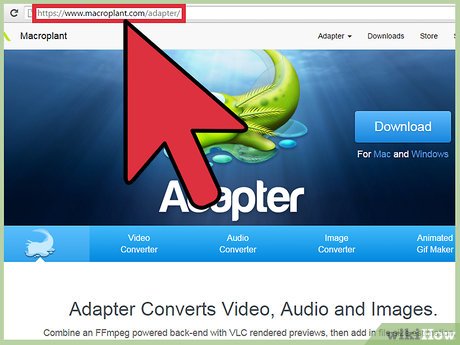
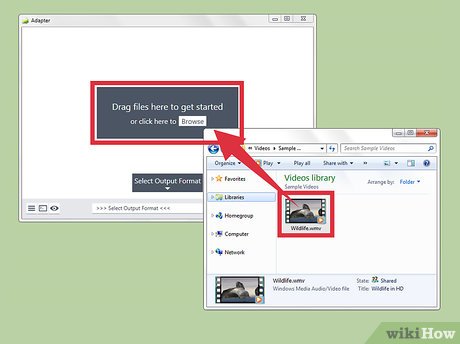
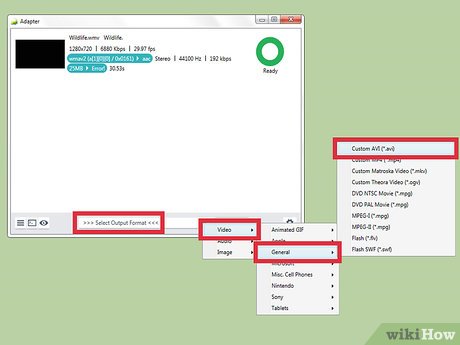
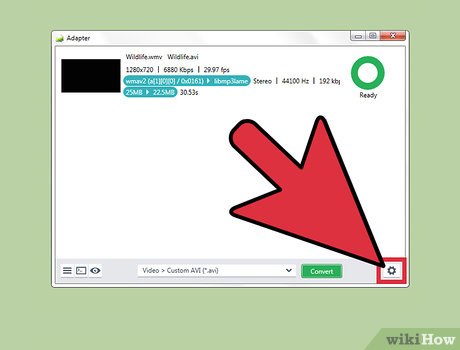
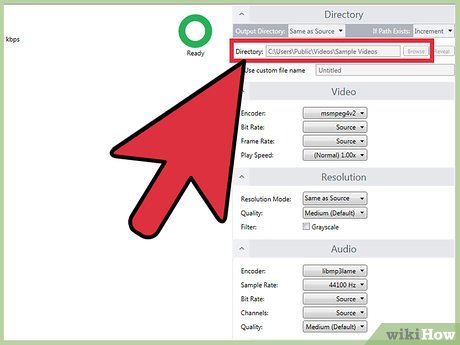
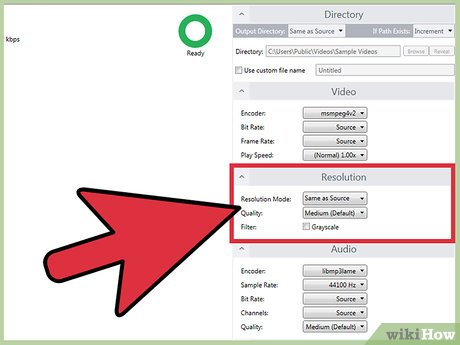
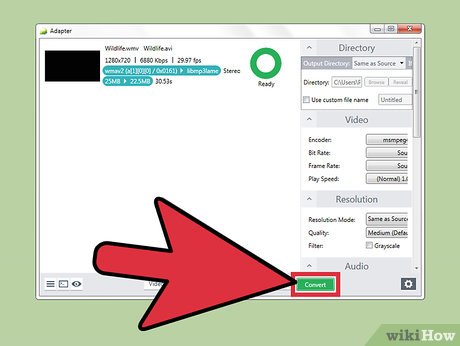
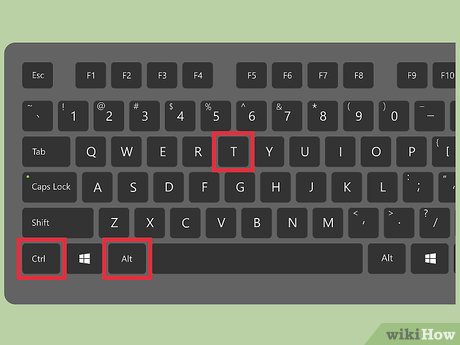
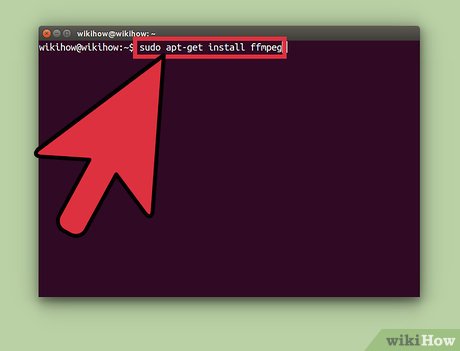
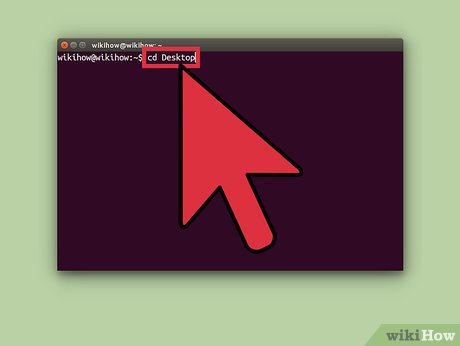
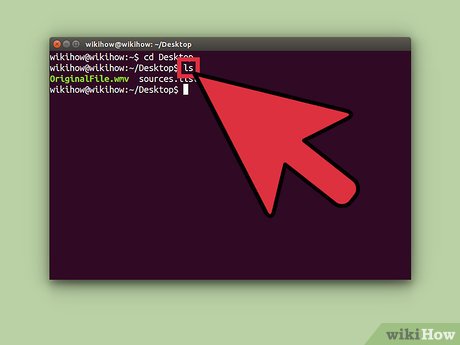
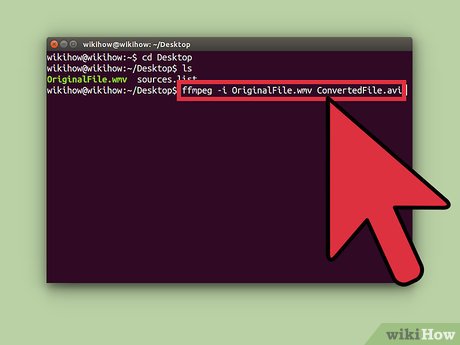
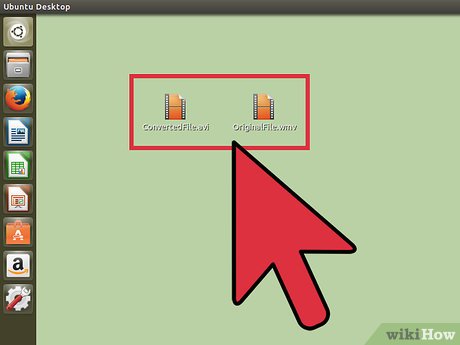
 How to Watch Shared Videos from a Computer on an iPad
How to Watch Shared Videos from a Computer on an iPad How to Sync Audio and Video
How to Sync Audio and Video How to Speed Up a Video on PC or Mac
How to Speed Up a Video on PC or Mac How to Make a YouTube TTS Video
How to Make a YouTube TTS Video How to Video Tape Video Games
How to Video Tape Video Games How to Upload Twitter Videos on Android
How to Upload Twitter Videos on Android