How to convert from Legacy to UEFI in BIOS
UEFI is newer software offering faster boot times, 64-bit support.
Learn more about Legacy and UEFI here:
In this article, TipsMake.com will show you how to convert from Legacy to UEFI in BIOS setup.
1. How to access BIOS
To set up Legacy - UEFI, you first need to access the BIOS. Below is an article that shows you how to enter the BIOS of different computer models and motherboards:
2. How to convert Legacy to UEFI in BIOS
In fact, each type of computer, each type of mainboard (motherboard - motherboard) will have a different BIOS setting. Therefore, the way to convert Legacy to UEFI is also a bit different.
- The most common way is to access Boot then select Boot mode and then choose Legacy or UEFI depending on your needs
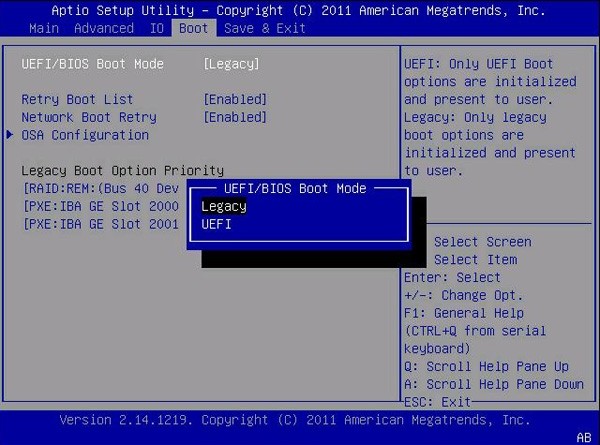
- Or there is a motherboard that will display UEFI/BIOS Boot Mode, click on it and select Legacy or UEFI
- On new HP laptops you can choose between UEFI Hybrid (using a combination of both UEFI and Legacy) or UEFI Native
- Some main lines also allow you to choose whether to boot UEFI first or Legacy first or just choose one of the two

- On Asrock's main line, UEFI is enabled by default and if you only use UEFI, please disable the CSM part.
- Some mainboards support UEFI by default and to enable Legacy support, you must enable it in the Legacy Support section.
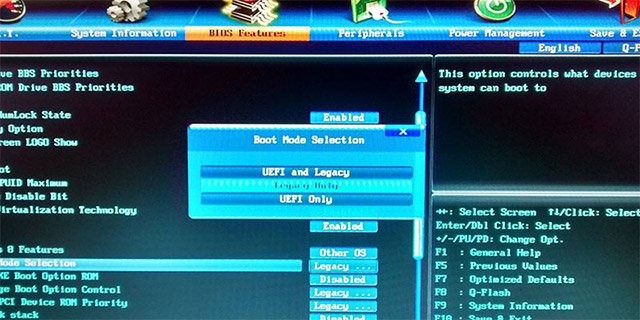
- With Gigabyte mainboards, you can find the UEFI and Legacy settings in the Boot mode selection section of the BIOS
Good luck!
4 ★ | 1 Vote
You should read it
- What is UEFI and Legacy standards? Differences between UEFI, Legacy, BIOS
- How to check the computer that supports EFI / UEFI or Legacy BIOS
- Create UEFI standard USB boot with DLC Boot
- Intel expects to end Legacy BIOS support by 2020
- How to create Windows 10 installation USB using Rufus, Boot UEFI and LEGACY
- How to create USB BOOT standard UEFI - GPT standard
 Is it okay for Windows Security to have an exclamation mark?
Is it okay for Windows Security to have an exclamation mark? How to change the name (letter) of a Windows hard drive
How to change the name (letter) of a Windows hard drive What is the Command key on Windows?
What is the Command key on Windows? How to fix Microsoft Store not working error
How to fix Microsoft Store not working error 10 tips to remove uninstallable programs
10 tips to remove uninstallable programs Is it safe to grant location permission to a website or app?
Is it safe to grant location permission to a website or app?