What is UEFI and Legacy standards? Differences between UEFI, Legacy, BIOS
You have known UEFI, Legacy BIOS, but those concepts are still very vague, you still do not understand exactly what is UEFI and Legacy? What is the difference between UEFI, Legacy BIOS? Should we use UEFI or Legacy BIOS? The following article will help you answer questions about UEFI and Legacy BIOS.

The following article will cover the concept of UEFI, Legacy, the difference between UEFI, Legacy BIOS and ways to test your computer using UEFI or Legacy BIOS.
1. Definition of UEFI and Legacy standards
Legacy BIOS and UEFI are both software interfaces that check the device's access and output, keep the computer functioning normally, and act as an interpreter between the operating system and the computer software when it is on. boots.
When booting the computer, the BIOS or UEFI will initialize the hardware components and initialize the operating system stored on the hard drive then the computer will be booted.
Legacy BIOS is often called the traditional BIOS (Basic Input Output system), was born in 1975 is a software stored on a chip on the motherboard of a computer and basically it is a set of instructions. run devices to boot the computer operating system.
When turning on the computer, the operation of Legacy is started, it helps to check the RAM and processor on your computer. Then check the devices attached to your computer such as printer, keyboard, mouse . and then check the boot options (booting CD-ROM, hard disk, LAN, etc.).
UEFI (Unified Extensible Firmware Inter) is an expansion software used to connect computer software to its operating system, UEFI was developed to address the weaknesses of Legacy BIOS, operate strongly and gradually replace. Legacy BIOS standard. Support for 64-bit versions of Windows and from Windows 8 and above has UEFI support with 32-bit versions.
Like Legacy BIOS, UEFI is also installed and the first program to run when the computer is turned on, it also checks the components, hardware devices, activate components and put them into operation with the operating system. onions.
2. Compare the differences between UEFI and Legacy BIOS
Legacy BIOS
UEFI
Born in 1975
New born since 2005
Slow booting speed
Fast booting speed
Does not support GPT standard hard drive
Supports both MBR and GPT hard drives
Only 16-bit processing and memory addressing is 1MB
Has 32-bit and 64-bit processing functions and allows users to use more RAM to address more complex processing tasks. Moreover UEFI is designed with a separate structure and uses driver level for the components independently.
The MBR is limited to 4 primary partitions per drive and the bootable disk size is only at 2.2TB
UEFI uses the GUID partition table and uses Globally Unique ID to address partitions and allows booting hard drives up to 9.4 Zb.
Looking at the comparison table, you will clearly see the different characteristics of the two standards, Legacy BIOS and UEFI.
3. How to test your computer using UEFI or Legacy standards
Method 1: Use the msinfo32 command to open the System Information window.
Step 1 : Press Windows + R to open the Run dialog box , enter msinfo32 and click OK to open the System Information window .

Step 2 : In this window, go to the BIOS Mode section , if it is UEFI, then your computer is using UEFI standard, if it is Legacy, your computer will use Legacy standard.

Method 2: Use the cmd window of diskpart.exe
Step 1: Press the Windows + R combination to open the Run dialog box , enter diskpart and click OK to open the cmd window.

Step 2: Enter the list disk command and press Enter , a table containing a list of computer hard drives will appear.
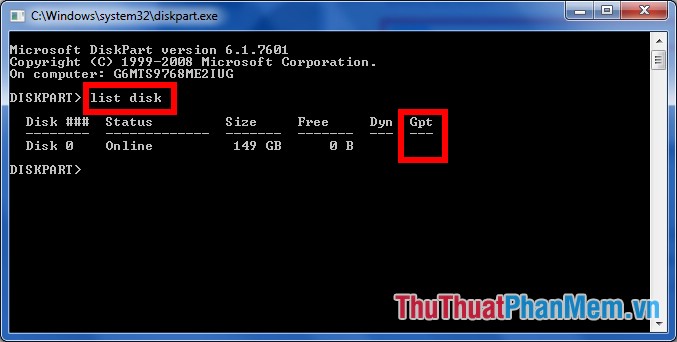
Have you noticed the column 'Gpt', if the name of the hard drive in the Gpt column has an *, it means that the hard drive is running according to GPT standard, if there is no *, then the MBR standard. If using UEFI standard, the hard drive format is GPT and if using the Legacy standard, the hard drive format is MBR.
Hopefully, the article presented will help you answer questions about UEFI and Legacy BIOS so that you can make the right choice for your computer. Good luck!
 What are MBR, GPT? Compare the differences between MBR and GPT when partitioning drives
What are MBR, GPT? Compare the differences between MBR and GPT when partitioning drives Guide to using gas stoves economically and safely, avoiding explosion
Guide to using gas stoves economically and safely, avoiding explosion A computer configuration is required to update Windows 10 2004
A computer configuration is required to update Windows 10 2004 Chinese missiles dropped components from the air on the ground
Chinese missiles dropped components from the air on the ground Why is the bottom of a plastic bottle never flat?
Why is the bottom of a plastic bottle never flat? Microsoft blocks the bulk email response feature to 'save' businesses
Microsoft blocks the bulk email response feature to 'save' businesses