What is the Command key on Windows?
The article below will explain what the Command key does on Windows.
Windows vs. Mac keyboard: Command key
When using a Mac keyboard with Windows and pressing the Command or CMD key, you are essentially pressing the Windows key. The main function of the Windows key is to open the Start menu and perform a number of keyboard shortcuts that help you navigate Windows when pressed with other keys.
For example, the following common Windows key shortcuts work when you press the Command key on Windows:
| Shortcuts | Act |
|---|---|
| Command + S | Open Windows Search |
| Command + E | Open File Explorer |
| Command + R | Open the Windows Run dialog box |
| Command + I | Open the Settings app |
| Command + D | Show desktop |
On the other hand, if you are a Mac user switching to Windows, think about the function of the Command key on a Mac. Since this is the modifier key used for keyboard shortcuts such as copy, cut, paste, select, undo, and save, the closest Windows equivalent is the Ctrl key .
While not all keyboard shortcuts are the same, the most widely used keyboard shortcuts for text editing, navigation, and window management will work the same. Here's a quick comparison:
| Mac | Windows | Act |
|---|---|---|
| Command + C | Ctrl + C | Copy |
| Command + V | Ctrl + V | Paste |
| Command + X | Ctrl + X | Cut |
| Command + A | Ctrl + A | Select all |
| Command + S | Ctrl + S | Save |
| Command + Z | Ctrl + Z | Undo |
| Command + F | Ctrl + F | Find |
| Command + T | Ctrl + T | new tab |
| Command + N | Ctrl + N | New window |
| Command + W | Ctrl + W | Close the window |
Although Mac keyboards also have a Control key, it usually serves as a way to right-click on things. It's the same as pressing the Ctrl key if you're using a Mac keyboard on a Windows computer.
How to reassign keys on Windows
Key reassignment can be useful if, for example, you want to swap the left Command and Option keys on a Mac keyboard to resemble the position of the Windows and Alt keys on a Windows keyboard.
Note : Remember that the Alt key is equivalent to the Option key on Mac.
To do that, you will need to install Microsoft PowerToys on your Windows PC. Next, open PowerToys and select Keyboard Manager from the left sidebar. Then, enable Keyboard Manager on the right and click Remap a Key .

In the Remap Keys window , click the plus button ( + ) below the Select heading .
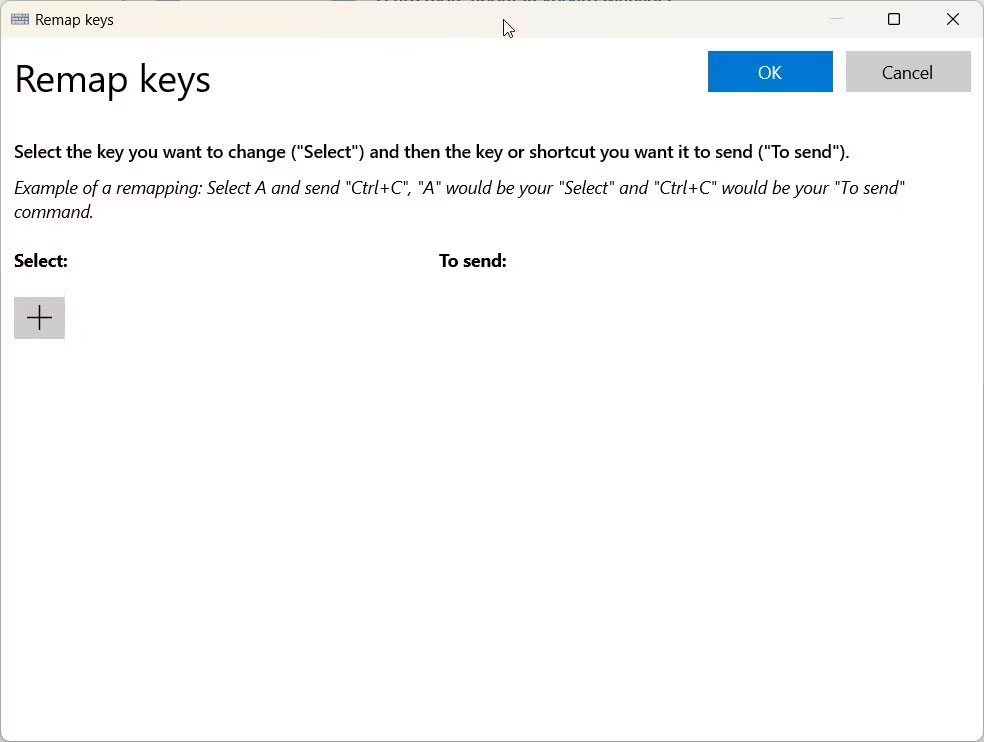
On the next screen, click Select on the left. When you see a pop-up window, press the key you want to remap and press OK.
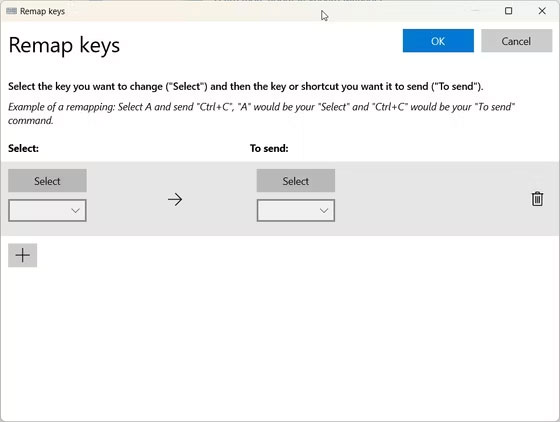
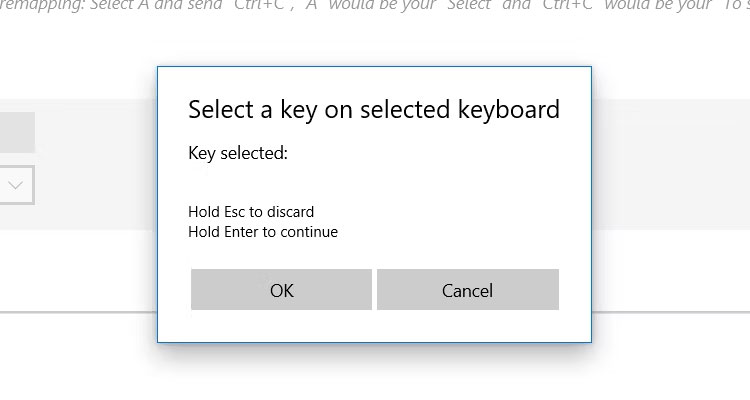
Then click the Select button below the To Send heading on the right. When the pop-up window appears, press the key you want to change and click OK . Back in the Remap Keys window , click the OK button in the upper right corner to accept the changes.
If you want to return the keys to normal, reopen the Remap Keys window , click the Trash icon next to the remapped keys you want to remove, then click OK .
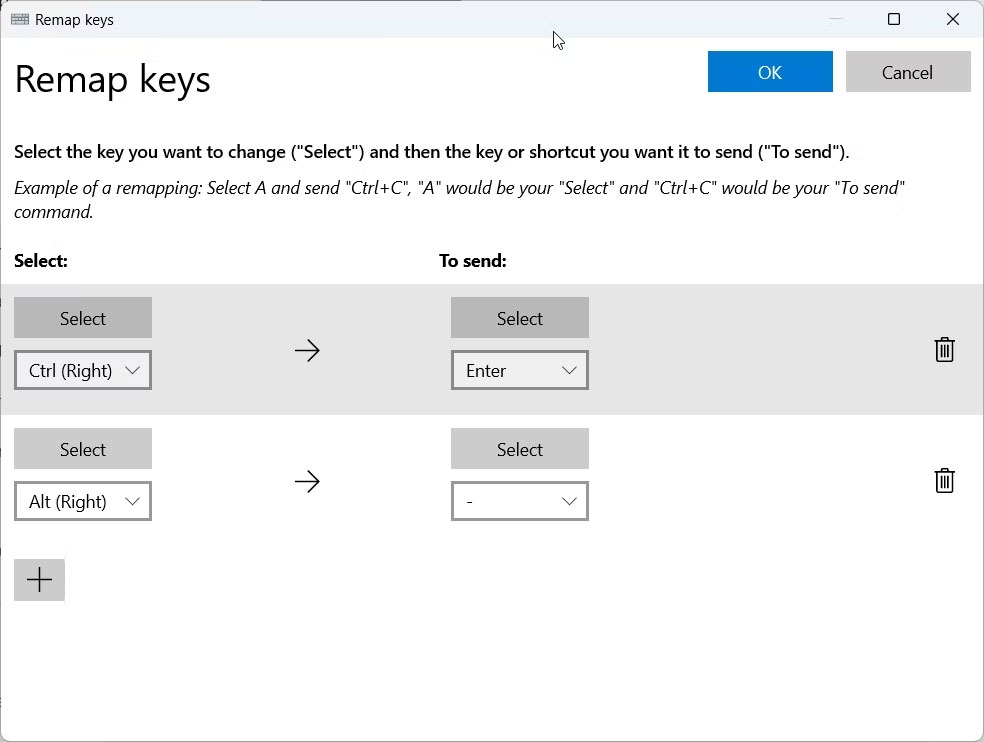
Luckily, every other key outside of the Command, Option, and Control keys functions like their corresponding keys on a Windows keyboard. If things get confusing, you can always reassign the keys to suit your preferences and master Mac keys on Windows.
 How to fix Microsoft Store not working error
How to fix Microsoft Store not working error 10 tips to remove uninstallable programs
10 tips to remove uninstallable programs Is it safe to grant location permission to a website or app?
Is it safe to grant location permission to a website or app? How to discharge laptop battery, protect laptop battery properly
How to discharge laptop battery, protect laptop battery properly Summary of ways to fix black Windows 10 screen error
Summary of ways to fix black Windows 10 screen error Everything about Game Mode on Windows
Everything about Game Mode on Windows