Online annotation tools for Google Drive
Google Drive has quickly become one of the most popular tools for people interested in collaborating on documents, presentations, PDF files and spreadsheets.
The original Google Drive tools (including comments, chat features and editing rights at different levels) are a great set of features, but there are also annotated web applications. Especially, it can integrate with Google Drive and make it easier and more effective for people to exchange documents, PDFs, or image files.
Online annotation tools for Google Drive
- What is the purpose of annotation?
- What are the benefits of annotation?
- The best annotation tools for Google Drive
- 1. MetaPDF.com
- 2. Luminpdf.com
- 3. Dochub.com
- 4. Easy Annotate (for iPad)
- 5. ChalkUp.co
What is the purpose of annotation?

Annotations allow participants to create documents, add each comment to existing documents, through text, drawings and bookmarks without changing the original document.
In today's collaborative environment, annotations have quickly become a popular part of most web applications. Creating online annotations is much easier than sharing files each time adding new comments, and working together with other contributors can help simplify the collaboration process.
Comments can be used in almost every context, including:
- Group projects : While Google has introduced a variety of features for students, teamwork can still be a pretty frustrating process. Captions can eliminate those frustrations. Instead of letting people edit documents at the same time, adding comments and questions can help clarify things that are of interest without changing the content of the document every few minutes.
- Reading : Your high school English teacher will no longer have to go crazy when she has to create sticky notes, each time giving you a novel reading! Taking notes when you read any material (whether learning materials, articles or work documents) can help improve your understanding of what you are reading and give you more information. to draw conclusions when you answer the questions.
- Teaching : Learning is much easier thanks to the attentive comments of the teachers. Annotation is a great way to help students broaden their views, reorganize the essay structure, or communicate with each other when ideas seem unclear.
- Document review : Annotation allows you to go deeper into the problem with your feedback, then a general comment and a less annoying note than editing the document directly without exchanging ideas of me with other members of the group.
- Image processing : It may be difficult to edit images online, but annotations (especially through drawing tools) provide direct feedback that is targeted to specific areas of the image, instead of for using vague descriptions to convey your views.
- Event planning : Planning wedding, union meetings or other parties with an online group? Annotations can be an ideal way to share ideas on themes and colors, give ideas about invitations and collaborate on decorations.
What are the benefits of annotation?

There are many reasons for someone to choose to use annotations. Here are some of the most common reasons:
- Information security : If you want to share documents and get feedback from others, but don't want them to modify any existing documents, annotations will outperform document sharing methods. other. Note to allow input without providing any opportunity for viewers to change your document.
- Collaboration : Nothing simplifies collaboration as PDF documents. It's easy to make some quick changes in shared Google Docs, but it's much more valuable for your team in explaining why you want to make those changes and request information. details from others!
- Interactive presentation : In some cases, the annotation may actually be part of the final information presentation. Imagine the benefits that could come from an academic document about Beethoven with captions containing audio clips, or additional views of an oil painting on a PDF about modern art.
- Understand context : In any case you provide comments, it will be much easier when they are placed in the context of the source document. Annotations allow comments to be directly integrated into the context of the original document, helping people who request comments from you to better understand your point of view.
- Dig deeper into learning : Evidence suggests that annotated materials can help you remember the situations studied. Annotation articles for your own purposes increase the cohesion to the material, thereby helping your brain encode more than you have read and retain the knowledge for later use.
The best annotation tools for Google Drive
1. MetaPDF.com
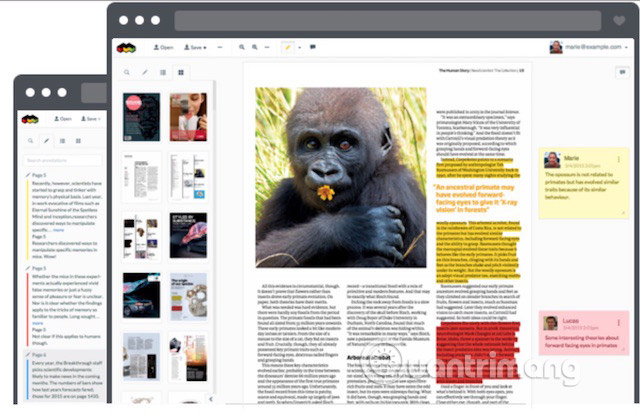
MetaPDF is a great option for those looking for a basic annotation option for PDF files. All you need to access this web application is your Google Drive account, and you can start highlighting and commenting immediately on those PDF files, as well as sharing your thoughts with anyone else. in the group.
2. Luminpdf.com
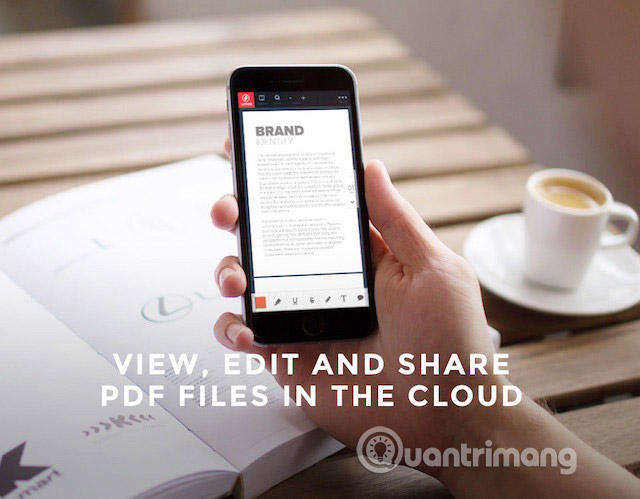
Lumin is available as a tool used with Google Drive, Dropbox or OneDrive and can also be downloaded as a Chrome extension, to quickly modify Gmail attachments. Features provided by Lumin include basic annotation tools, as well as touch screen support to facilitate more drawings on your tablet or phone.
Lumin works on devices and supports multiple users, featuring real-time synchronization. You can control the edit traffic that each user has and it allows you to create, save and edit PDF forms. The electronic signature tool for Lumin is also coming soon.
3. Dochub.com
Dochub is a not too cumbersome approach to editing PDF files, signing documents and filling out forms. You can open PDF files directly from Gmail, Google Drive and Dropbox, as well as annotate them using text and drawings.
Dochub has 256-bit SSL encryption, OAuth 2.0 authentication and encrypted memory, which is great for teams that often work with sensitive documents.
4. Easy Annotate (for iPad)
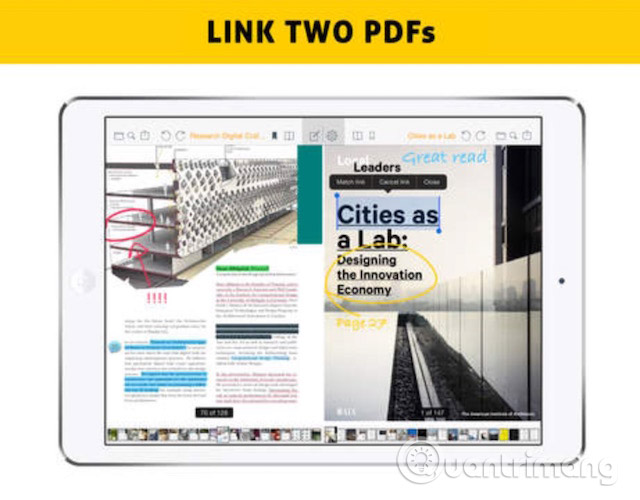
If you like using your iPad to view PDF files, the Easy Annotate application can be one of the best options for you.
This application allows you to view two PDF files at once (great when you want to compare different images or drafts) and annotate them by highlighting, underlining, adding text or drawing. Audio, signature and images can also be added to files and these annotated files can be exported to Dropbox, Google Drive or email.
It should be noted that the free version of this application contains ads, and you will have to upgrade to the paid version ($ 6.99) to delete them and the application does not have the same collaboration tools Other options above.
5. ChalkUp.co
While this web application is specifically targeted at teachers, this is also a great tool for people who often have to bookmark documents (whether you work in elementary school, high school, extra classes or work in the high school office block).
ChalkUp offers many bookmarking options, taking advantage of annotations to give students detailed, in-depth feedback through text and drawings. Students can view this feedback immediately, and that helps bring more opportunities for communication and learning.
Fully integrated ChalkUp with Google Apps for Education, makes it an ideal marking tool for teachers who have used Google's teaching tools in their classrooms.
Google Drive has become an access option to read, store and edit PDF files online. The above annotation tools are not intended to replace its existing functionality, but rather to add more options and more targeted processes to your team work needs.
Which favorite tool do you like to use? If there are any annotation tools that are not on this list that you find useful, leave comments in the comments section below!
See more:
- 5 interesting features on Google Drive that users do not know
- How to use Google Drive Access Checker to share files smarter
- Don't miss these 9 useful Google Drive tricks!
 15 best photo hosting and sharing sites 2018
15 best photo hosting and sharing sites 2018 How to use Share me Files to share Windows 10 files
How to use Share me Files to share Windows 10 files Ways to transfer data between phone and computer without connecting cable
Ways to transfer data between phone and computer without connecting cable How to share files by self-destruct using Share Files
How to share files by self-destruct using Share Files 2 steps to help users view subtitles on YouTube
2 steps to help users view subtitles on YouTube 6 solutions to replace the best Google Photos
6 solutions to replace the best Google Photos