The easiest way to download Google Drive files that are blocked from downloading
If you are a regular user of Google Drive , it is certainly no stranger to you when you encounter the situation of downloading files exceeding the limit on Google Drive, the error of not being able to download files because too many people have downloaded them. But with just a few steps, you can download Google Drive files that are blocked from downloading very simply.
I. Reasons why downloading Google Drive files is blocked from downloading
- The author uploading the file to Drive does not want to share it with everyone.
- The number of users accessing the Download exceeds the allowed limit.
- Account violates Google's terms.
- The file contains malicious content and may be infected with a virus.
II. How to download Google Drive files that are blocked from downloading
If your account is restricted by the upload author, you can send a request to them or contact them directly to be granted permission to download Google Drive files that are blocked from downloading.
In case your current account violates NPH's terms, causing downloading of Google Drive files to be blocked, you can log out and use a new account to fix this problem.
Step 1: Log in to Google Drive browser on your computer, click the account icon in the upper right corner of the screen.
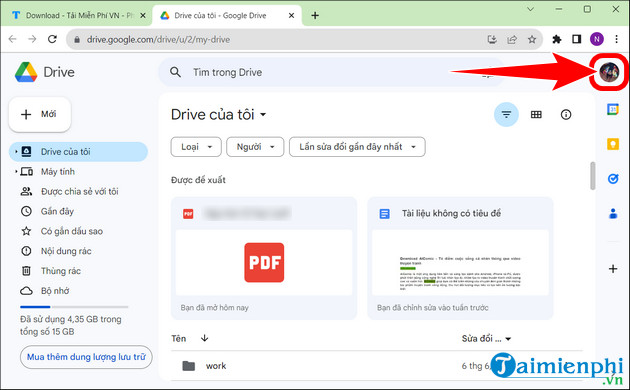
Step 2: Select Sign out of all accounts , then create a new Google account and sign in.
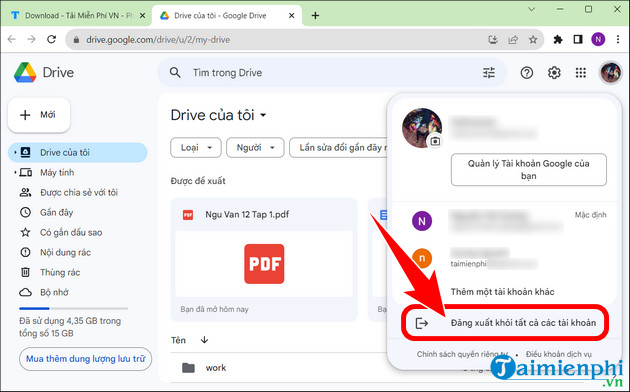
This method only applies to PDF files stored in Drive, files such as .docx cannot be used. You can convert Word to PDF if you want to use this tool.
Step 1: Open the Google Drive file you want to download, press F12 on the keyboard => click Network .
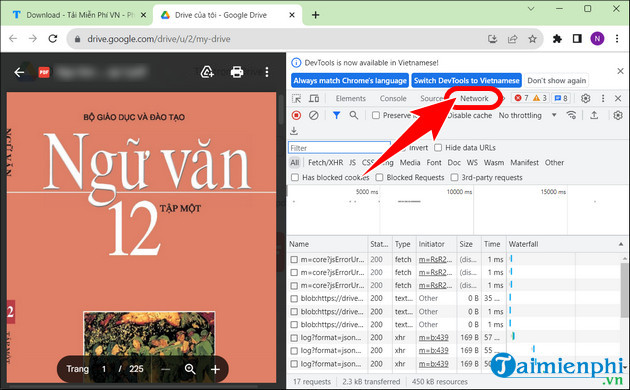
Step 2: Enter img in the Filter box => select any img tag .
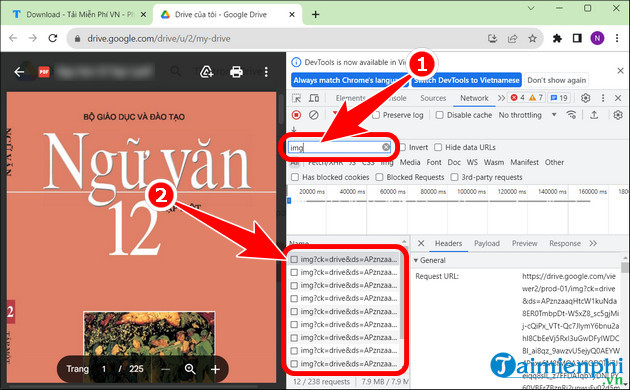
- Right click , select Copy => press Copy link address .
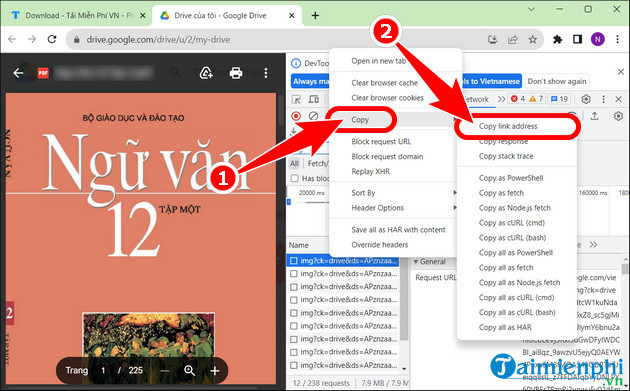
Step 3: Access the Google Drive file download tool HERE .
- Paste the copied link into the Paste Image Url Here box => enter Starting Page and Total Pages => adjust Image Resolution => Start Scraping .
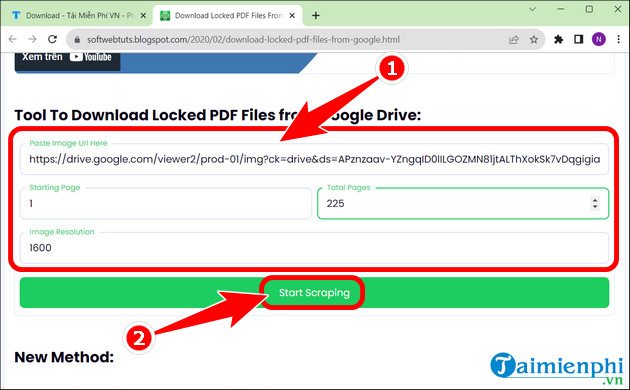
- Wait a few minutes, the system will display a message as shown below, click OK .
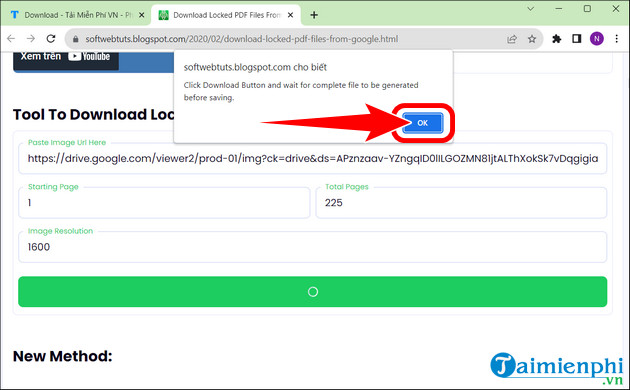
- Click Download PDF File .
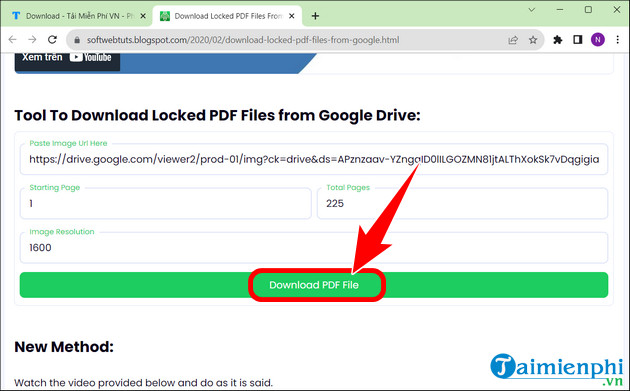
Step 4: Select Save as PDF in Destination printer => customize Print Page , Layout => Save .
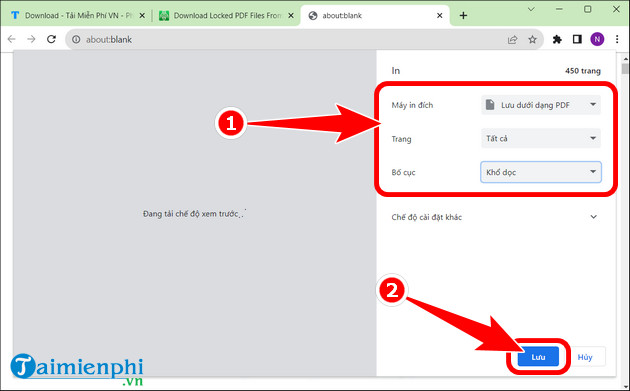
Deleting Cookie data only applies when all three methods above fail.
Step 1: Open Google Chrome browser , press Ctrl + Shift + Delete => click Advanced .
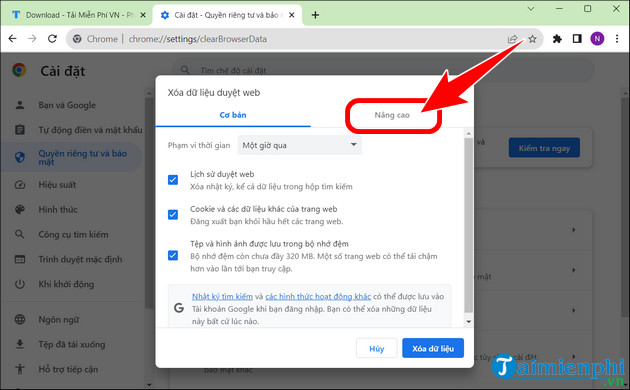
Step 2: In the Time range section , select From then until now => Delete data . After deleting the data is complete, you just need to reopen File Drive to download the file to your computer.
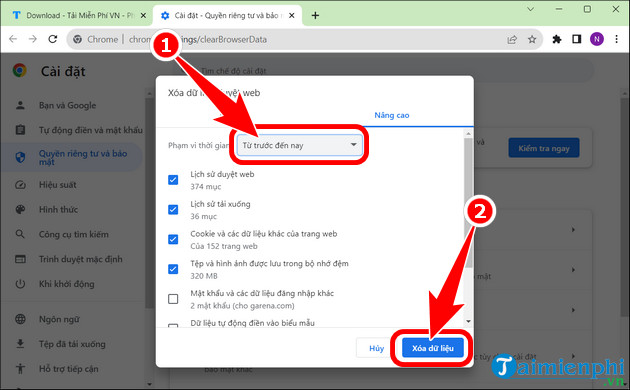
Above are 4 ways to help you fix the error of downloading blocked Google Drive files that readers can apply. While using Drive, users can download and install Google Drive on their computer, supporting the storage of important files and managing data more effectively.
You should read it
- How to download the entire document on Google Drive
- Download files and websites directly from Google Drive in Chrome browser
- How to download Google Drive files to iPhone
- Google Drive 4,2021.46200, Download Google Drive here
- How to download PDF files on Google Drive is blocked download
- How to fix errors do not upload files to Google Drive
 How to compress and decompress files with WinRAR on your computer
How to compress and decompress files with WinRAR on your computer How to block WinRAR from opening JAR files on PC
How to block WinRAR from opening JAR files on PC How to decompress files on your computer quickly
How to decompress files on your computer quickly How to use TeraBox, store Photos, Videos on your phone
How to use TeraBox, store Photos, Videos on your phone How to run DMG files on Windows, open and view DMG files on your computer
How to run DMG files on Windows, open and view DMG files on your computer How to create Windows PE, Win mini to fix Windows errors
How to create Windows PE, Win mini to fix Windows errors