How to Delete Items on Your Computer That You Don't Want to Part With
Method 1 of 2:
Organizing and Deleting
-
 Look at every file you have. You should probably make a single folder to hold all the items. Go through the default folders (e.g. if you have Windows check "My Documents") and move all the items there.
Look at every file you have. You should probably make a single folder to hold all the items. Go through the default folders (e.g. if you have Windows check "My Documents") and move all the items there. -
 Create a folder for important items, so you won't accidentally delete them.And keep them on other partition, other than the partition in which OS resides(In Windows). Examples of important items include: credit card information, tax information, etc.
Create a folder for important items, so you won't accidentally delete them.And keep them on other partition, other than the partition in which OS resides(In Windows). Examples of important items include: credit card information, tax information, etc. -
 Separate the remaining files into folders based on when you last looked at them. Example folder names: 1 month ago, 2 months ago, etc.
Separate the remaining files into folders based on when you last looked at them. Example folder names: 1 month ago, 2 months ago, etc. -
 Delete files you haven't used in a long time. Just delete them all. You won't need them. Your computer will thank you.
Delete files you haven't used in a long time. Just delete them all. You won't need them. Your computer will thank you. -
 Alternate Methods AKA ways to not delete items you don't want to part with:
Alternate Methods AKA ways to not delete items you don't want to part with: -
 Package files you don't use often into RAR archives. This will compress your old files to a smaller size.
Package files you don't use often into RAR archives. This will compress your old files to a smaller size. -
 Take backup of data on regular basis on external storage devices.
Take backup of data on regular basis on external storage devices. -
 Spend some money and buy a new hard drive.
Spend some money and buy a new hard drive. -
 In the future, clearly name files and don't give them abbreviated names which you may forget the meaning of. You can make a folder of things that you will need for a little while, and delete things from here when you "spring clean".
In the future, clearly name files and don't give them abbreviated names which you may forget the meaning of. You can make a folder of things that you will need for a little while, and delete things from here when you "spring clean".
Method 2 of 2:
Deleting Favorites
-
 Go on favorites.
Go on favorites. -
 Right click on a file.
Right click on a file. -
 Click delete.
Click delete. -
 Repeat until you deleted all the useless files.
Repeat until you deleted all the useless files.
5 ★ | 2 Vote
You should read it
- How to delete options in the Windows context menu
- Learn about the Program files folder in Windows
- How to Delete DLL Files
- How to delete items from the New Item menu in File Explorer
- Fix 'These Items Are Too Big To Recycle' error on Windows 10
- Fix the error that OneDrive files or folders could not be deleted
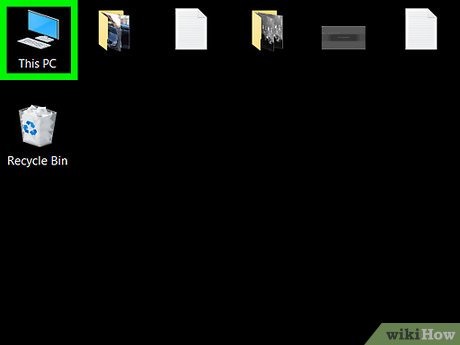
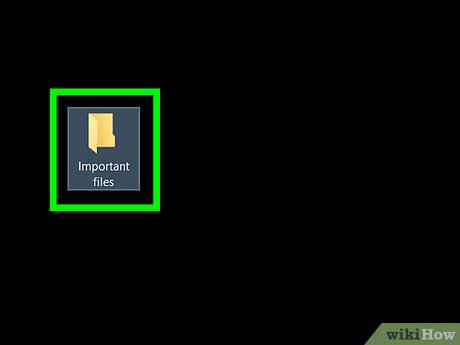
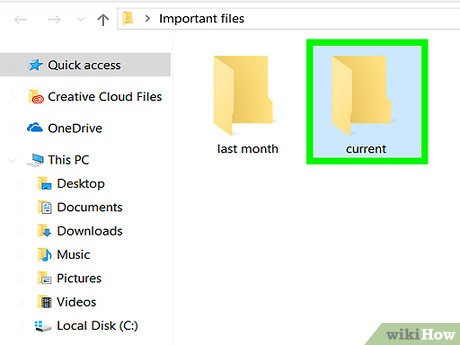






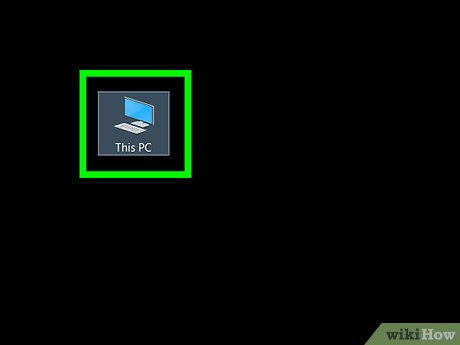
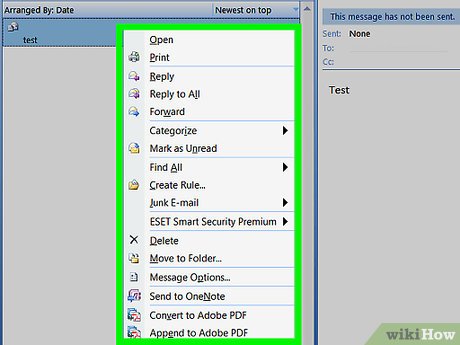
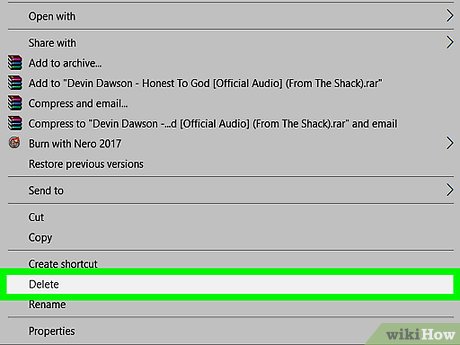
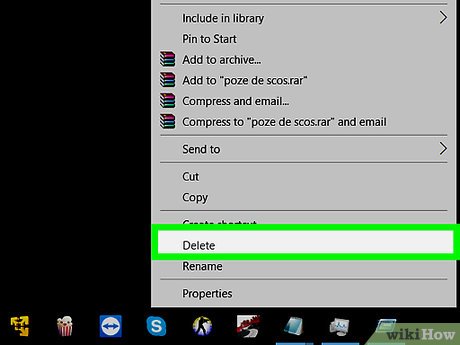
 How to Disable Administrator Account
How to Disable Administrator Account How to Maintain the Performance of a PC
How to Maintain the Performance of a PC How to Install MS DOS 7.1
How to Install MS DOS 7.1 How to Disable Useless Services That Cause a Slow Computer
How to Disable Useless Services That Cause a Slow Computer How to Record Gameplay on PC
How to Record Gameplay on PC How to Open a Desktop Computer
How to Open a Desktop Computer