How to reduce the size of photos on Android with DeComp
It is not difficult to find image compression software on your computer such as Photoshop or FILEminimizer Pictures software, or free online image compression services such as Compressnow. So what if I want to compress the image size on my phone?
DeComp application is an image compression application on Android phones, with high, medium or low image compression options depending on the user. Besides, the application also supports you to compress multiple images at once to speed up the operation. The image will then be compressed to a smaller capacity than the original capacity, saving you the memory stored on the phone. How to use DeComp application to compress photos on Android will be introduced by Network Administrator in the article below.
- 15 best photo editing apps for Android
- 10 easy video editing applications on Android
- "Magical" photo wallpaper removal applications you should try
How to use DeComp to compress images on Android
- Download the DeComp Android app
Step 1:
After downloading the application to the device you start. This is DeComp's first interface. Click on the image icon in the middle. Appears photo album folders on the phone. Select the folder containing the image you want to reduce the size.


Step 2:
Appears images in the folder. Here we can click on an image, or click on multiple images to compress images. Then click on the Add button in the top right corner of the interface.
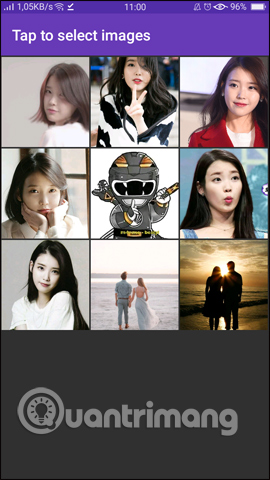
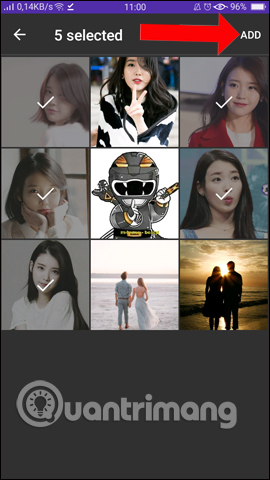
Step 3:
At the compression mode panel interface with the number of selected images, we move to 2 sides Low, High or to center. If you drag the dot button towards the Low level, the compression is low but still remains the same as the original file.
If dragging to the High level, the image file has a low capacity but inversely proportional to the quality. Or else, the user can leave the dot button in the middle with such an optimal compression level.
After selecting the compression level press the Start button to start compressing the image with DeComp on Android.
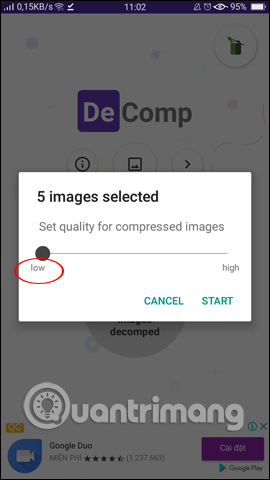
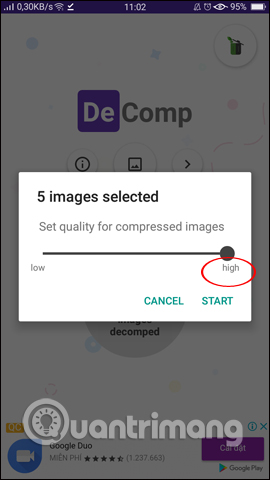
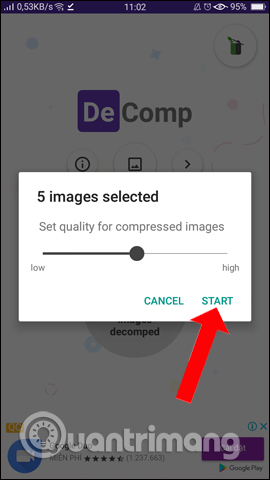
Step 4:
Immediately it will proceed with the image compression process. Depending on the number of images you choose, as well as the total capacity of those images, whether or not the compression time with DeComp is fast.
We will see the total image size before compression and after compression. Click the Done button to finish. When the image is compressed, it will appear in the Images section of the DeComp application.

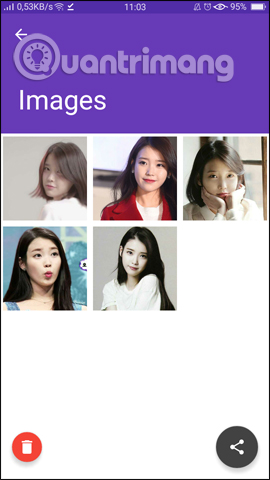
Step 5:
In case we want to delete the compressed image, we can do it in this folder. Click on the image you want to delete, or check the All button above to select all. You continue to click the trash icon to delete those images.
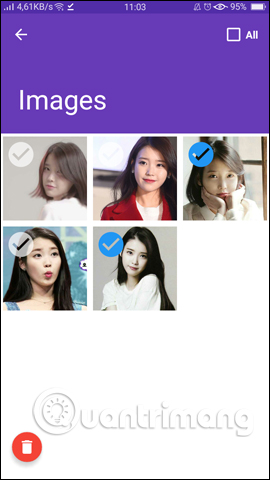
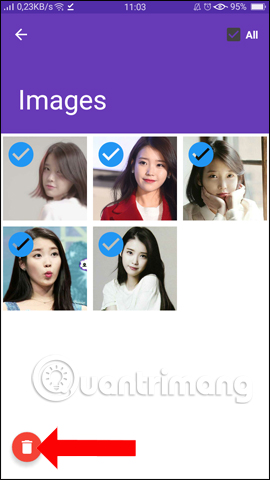
Step 6:
Going back to the application interface you will see the number of images already compressed. In addition, DeComp has a directory for managing data in the system data manager.
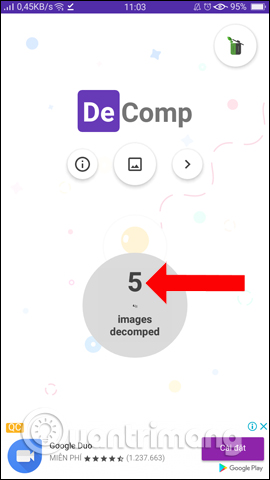

The image will be saved in the Decomp folder in the internal memory. When clicking the Edit button and selecting an image, users will have some options below, such as sending photos, sharing, .
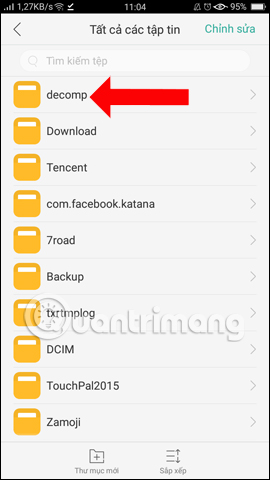
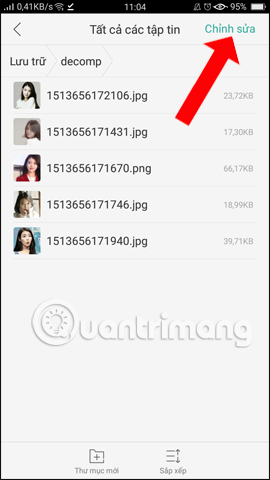
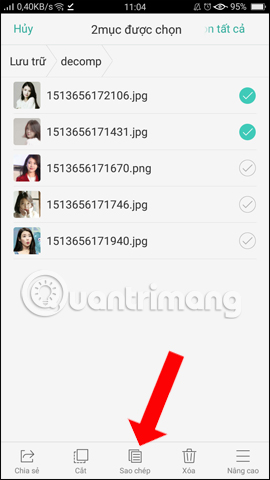
So you can reduce the size, compress images on Android with the DeComp application. We can select multiple images to compress the capacity, and choose the image compression quality depending on the needs of each person. In addition, you can manage images on the application or in the DeComp folder of the device's internal memory.
See more:
- 5 basic photo editing tips on Adobe Photoshop Express
- Simple photo compositing on Microsoft Paint
- Free online photo editing services should not be missed!
I wish you all success!
You should read it
- Compress photos, reduce image size with Bzzt! Image Editor
- How to compress photos on Windows 10 Compressor image application
- How to compress photos on Squoosh online
- How to compress PNG images effectively with TinyPNG
- Instructions to reduce the volume of photos in Photoshop
- How to reduce the capacity of free online images
 5 apps to take 'must-have' selfie photos on Android phones
5 apps to take 'must-have' selfie photos on Android phones Instructions to stamp photos, add watermark to images on Android phones
Instructions to stamp photos, add watermark to images on Android phones Take selfie photos in a better night with Selfie Flash application
Take selfie photos in a better night with Selfie Flash application Beautiful photography tips on Samsung Galaxy A8
Beautiful photography tips on Samsung Galaxy A8 How to recover deleted photos on Android device?
How to recover deleted photos on Android device? Guide to creating Gif images on Android
Guide to creating Gif images on Android