How to compress and decompress files on Windows 10
Windows 10 is Microsoft's comprehensive operating system when it is upgraded and pre-installed with many smart default utilities, helping users work better without having to install tools from third-party software companies. 3.
To help users better manage data, the file compression and decompression feature is also added in Windows 10 to bring more convenience to users. In this article, we will learn in more detail how to compress zip files on Windows 10 and decompress files quickly and simply below.
1. Compress files on Windows 10 using the default tool
How to compress rar files on Windows 10 as well as Zip files is quite simple, you just need to follow the 2 steps below:
Method 1 : Right -click on the folder or file you want to compress, then click Send to , then select Compressed (zipped) folder .
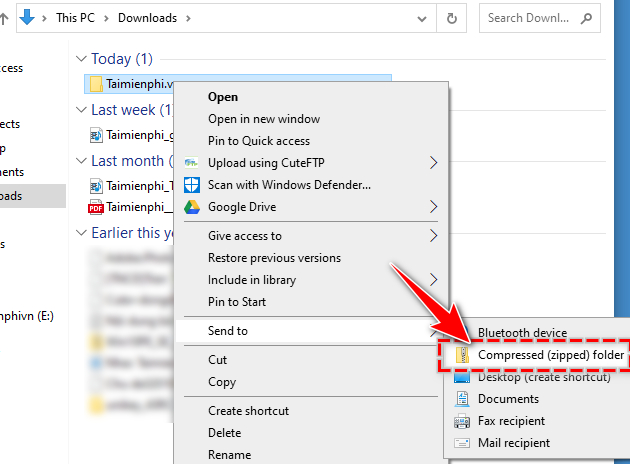
Method 2: Left click on the folder or file that needs to be compressed. Click on the Share tab in the folder management window and select ZIP with the file icon on the toolbar at the top of the screen.

2. How to extract files on Windows 10 using File Explorer
Method 1: To decompress user files is also very simple. Right-click on the compressed file and select Extract All .

In the file decompression window just displayed, click Browse , select the path to save the data to be extracted and click Extract .

Method 2: If your computer already has another file compression software installed, the Extract All button may not appear on the right-click menu. If you want to decompress files using Windows 10's default tool, click on the compressed file.
Select the Compressed Folder Tools tab on the toolbar, then click the Extract All option .

The file decompression window appears, do the same as Method 1, click Browse to select the path and select Extract to start extracting.
With the simple trick that Taimienphi just instructed, you can completely compress rar files, Zip files and decompress files on Windows 10 quickly and simply without needing to refer to ways to decompress files on other computers . However, due to the limitation of only working with files in ZIP format, this is only a temporary solution, suitable for people who have little need to compress and decompress. Hopefully in the future, Microsoft will continue this development, allowing work with more formats.
In addition, you can also refer to the article on instructions on compressing and decompressing ZiPhone and RAR files using WinRAR software on PC.
 How to reduce pdf size on computer for free
How to reduce pdf size on computer for free How to recover overwritten files on your computer
How to recover overwritten files on your computer The simplest way to show and hide folders on Windows 10
The simplest way to show and hide folders on Windows 10 Top 10 best file compression and decompression software
Top 10 best file compression and decompression software Top file compression and decompression software 2023 on PC, Laptop
Top file compression and decompression software 2023 on PC, Laptop The easiest way to download Google Drive files that are blocked from downloading
The easiest way to download Google Drive files that are blocked from downloading