How to choose the print area on Google Sheets
By default, when printing a document on Google Sheets, all content displayed on the document will be printed. However, there are many cases where you only want to print an area of that Google Sheets data sheet, not the entire contents of the file. Just like Excel prints an area, with Google Sheets we also have the option to print a range of data, printing only the content that the user has localized. Setting the print area selection on Google Sheets is also simple and is guided in the article below.
Instructions for selecting print areas on Google Sheets
Step 1:
Users open the Google Sheets data sheet they want to print and then select the data that they want to print . Then click the print icon as shown below.

Step 2:
Display the page setup interface. In the Print user, click the drop-down arrow and select the data area that you previously localized . At this time, the preview interface on the side only displays the correct data area that we have chosen.

Step 3:
Next to selecting the Portrait or Landscape orientation, depending on the area of the data you want to print, the Margins also need to be adjusted or press Custom numbers to manually enter the size for the printed page margin.

The printed page is then modeled as shown. We enter the margins directly into this interface to adjust accordingly to your intention.
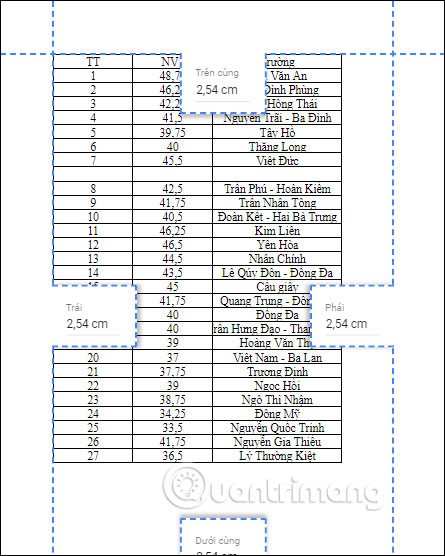
Step 4:
After adjusting the printed pages, click Next . Finally, click Print to complete the Google Sheets document.
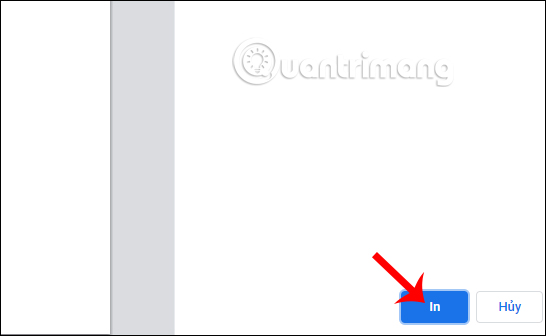
 How to create a Multilevel List in Google Docs
How to create a Multilevel List in Google Docs How to write notes on Easy Sticky Notes Pro Windows 10
How to write notes on Easy Sticky Notes Pro Windows 10 How to delete, add columns in Excel
How to delete, add columns in Excel How to add rows and delete rows in Excel
How to add rows and delete rows in Excel How to learn online, create classrooms on Zoom
How to learn online, create classrooms on Zoom How to repeat PowerPoint slides automatically
How to repeat PowerPoint slides automatically