How to check who is using your home WiFi 'temple'
Have you ever wondered if someone is using your Wi-Fi 'temple' ? You will find the answer after reading the following tutorial.
Even if your Wi-Fi has a password, it is not enough to prevent neighbors or strangers from accessing the Internet connection. Sometimes you feel like websites, videos or file transfers are too slow compared to the past, you should be suspicious of Wi-Fi theft by others, because there are too many users. will affect more or less the Internet connection speed.
Instructions to check who is using Wifi Pagoda and disconnect
Check the indicator light on the Router
Wifi routers often have signal lights to indicate when a device is using wireless networks.
Therefore, one way to check if your Wifi is being used by someone else is to turn off your wireless devices and see if the signal light on the router continues to blink. .
However, this can also cause problems if you have multiple devices connected to WiFi, and checking this way will not give too much information for you. Therefore, you may need the solutions below.
Check the list of Wifi users and handle Wi-Fi users with Who Is On My WiFi
To solve this problem, use a free software for Windows called ' Who Is On My WiFi ' (abbreviated as WIOMW ) and follow the steps as follows:
Step 1 : Install Who Is On My WiFi software.
Step 2 : Open the WIOMW app and follow the instructions to let your computer start scanning for wireless networks around you. In addition, you can set the range of space you want to scan arbitrarily.
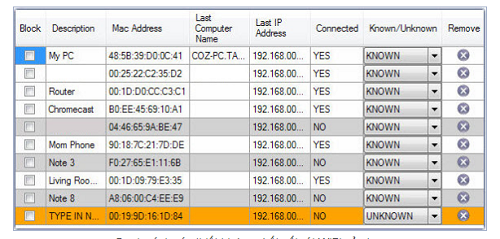
List of devices currently connected to your WiFi
After scanning you will see a list of IP addresses appear in the work window. Each device will be assigned to 2 important parameters router / switch / modem by MAC Address (MAC address) and IP Address (IP address).
Step 3 : Find out which devices are connected to your network
If you have multiple connected devices (as shown above), you should label them for easy identification. To do that, click on the device you want to label in the Description column, type a name and click Save in the right corner to finish.
If you are familiar with the equipment, you should look for local IP and / or MAC address , you can refer to them in the labeling. For example, on an Android device, tap an existing Wi-Fi connection to display local IP
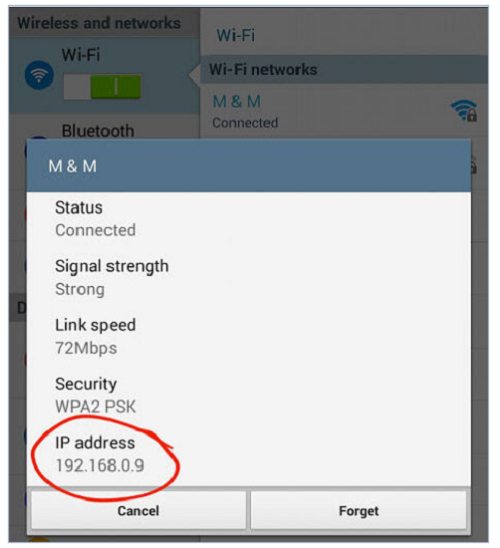
WiFi connection details are displayed on an Android device
Step 4 (optional): If you discover someone sneaking on your home WiFi, it's best to change your password . To do so, log into the router's administration page and follow the instructions. If you use a modem / router from your ISP, the process is a bit complicated. In case you can not log in, please contact your ISP to help you recover your password.
Note: some devices are wired to your Internet, so it won't automatically support WiFi, so it will show up in the list with the word NO in the Connected column .
Conclude
Thus, to find out if anyone is using the Wifi temple of your home, your accommodation, . or not is not too difficult work after reading this article. The detection effect will be higher when the scale of your Wifi is narrow - That is, the Wifi network has few devices.
By that time filtering out the IP address, Mac Address of the strange machine will be much easier. Good luck!
 How to install new fonts in Windows, Mac and Linux
How to install new fonts in Windows, Mac and Linux 47 common keyboard shortcuts for all web browsers
47 common keyboard shortcuts for all web browsers How to number pages from any page on Word 2007,2010,2013
How to number pages from any page on Word 2007,2010,2013 How to share printers in LAN on Windows, Mac, Linux
How to share printers in LAN on Windows, Mac, Linux How to pin a Task Manager onto the Taskbar and Start Windows 8 screen
How to pin a Task Manager onto the Taskbar and Start Windows 8 screen How to check your computer's IP address easily
How to check your computer's IP address easily