How to block wifi users, see who is using temple wifi and disconnect
Wifi networks are widely used today because of their superior feature of allowing wireless internet connection and helping many people use wifi at the same time. However, there may be times when the network system is unusually slow due to too many people accessing it at the same time. To be able to control who is using your Wifi and how to block wifi users, Wireless Network Watcher is a great solution right now.
After using Wireless Network Watcher to know who is using your wifi , log in to the modem and proceed to block the MAC or change the modem password so they cannot access.
If you find that the speed and wifi signal in your home is weak, please refer to the article Increase wifi signal , try following those 9 ways, the wifi signal will definitely increase stronger.
How to block wifi on phone
In case you don't have a computer and want to block wifi from your phone, it's very simple , we have instructions for both iPhone and Android devices, you can see:
1. Block Wifi users without software (newly updated)
Note: If you do not use software to block others from using wifi, to block wifi users with the method below, you need to have a little skill or have managed your home modem before, you will know when you go to the wifi section. Administer the modem according to the path 192.168.1.1 or 192.168.0.1 (or depending on your device). There will be a section called IP & MAC Binding (depending on the modem, the name will be different but it will generally be related to MAC).
>> There will be a MAC filtering section or a feature similar to Binding Settings , this is a feature that allows Wifi access with pre-declared MAC addresses.

In this section, a list of all accessing IPs with MAC addresses will appear. What you need to do is enable this feature by clicking ARP Binding Enable .

Next, filter the list, find out which IP address your phone or laptop corresponds to, keep the remaining devices you don't know, check them and press Delete to delete them, like so. will block Wifi users. If someone wants access and you allow it, just Add new MAC address.
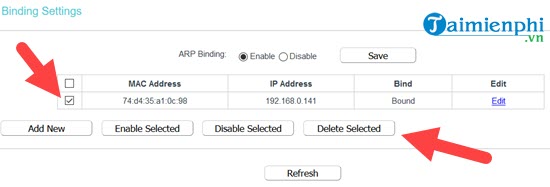
2. Block wifi users, prevent wifi theft
Step 1 : Download and install Wireless Network Watcher on the computer. You can download the latest version of Wireless Network Watcher
Step 2 : Wireless Network Watcher wifi management program will scan all computers connected to the network then list IP address information, Hostname. Here you will know which devices are connected to your Wifi network, then block the wifi connection
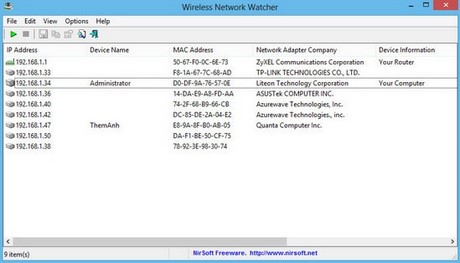
Check who is using wifi with Wireless Network Watcher
Step 3 : Set the scanning interval to know if anyone is accessing your Wifi network during the scanning interval. To do this, go to Options -> Advanced options . In the Background scan interval section , you enter the amount of time the program automatically scans again if someone connects to the program and will notify you from there whether or not someone is using the temple's Wifi network. You will need to block wifi usage
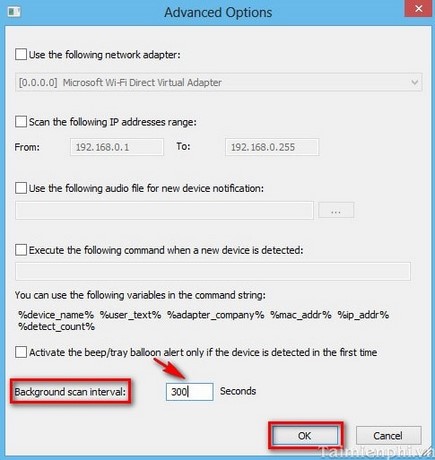
How to block devices connecting to wifi FPT, VNPT, Viettel
Step 4:
If someone is using your home's wifi, either you have not set a password for the wifi modem or you have revealed the modem's wifi password. In this case, you need to change the wifi password regularly and periodically to protect it. more secret
The second solution , if you are technically savvy or just want to prevent some people from using wifi, is by setting up allow and block MAC addresses on the wifi modem according to the instructions below.
Prevent intrusion If you see an intrusion stealing the Wifi network, you want to block that machine from using Wifi anymore, the first thing you need to know is which machine it is, then remember its MAC address there.
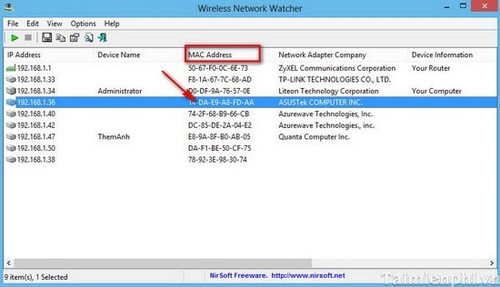
Next, open your Web browser, type in the address 192.168.1.1 and then enter the password.
Note: Each different wifi router will have a different login address and password. Visit the modem login account to see more information on how to log in for each type of router.
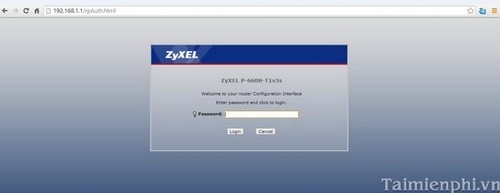
An interface appears, go to Wireless -> Wireless MAC Filtering , Click Add New
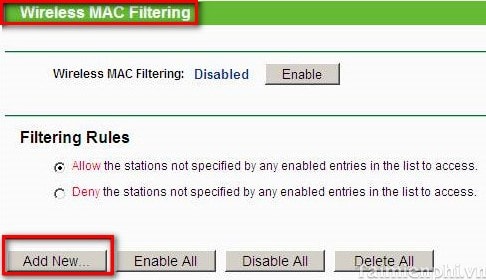
At MAC address , enter the MAC address of the device you want to block wifi access, at Description select Wireless MAC Filter One select Enable in the Status section.
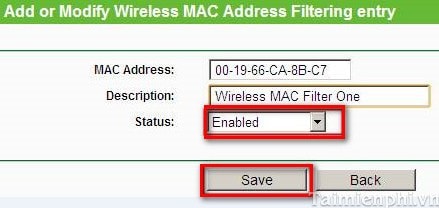
Next, go back to Filtering Rules and check Deny the stations. and click Enable to turn on the Wireless MAC Filtering function.
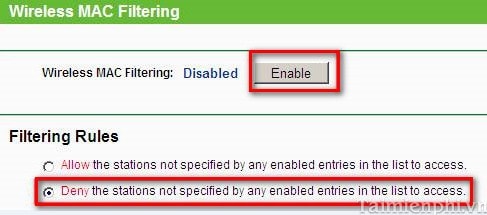
So you know how to control and block Wifi and prevent your wifi from being stolen. With this trick, you can now rest assured that your Wifi network is not stolen. Additionally, you can refer to 9 Ways to do it
You should read it
- What is WiFi 6? What is WiFi 6E? Things you need to know about WiFi 6 and WiFi 6E
- Wi-Fi pass with Mathematics makes people want to go crazy, you can find the answer
- How to reset wifi when forgot password
- 6 Wifi boosters, amplify the best Wifi wave 2020
- What is WiFi Calling? How does it work?
- You have problems with Wifi on iOS 11? This is how to fix it
 12 How to change Wifi password, change Wifi Pass on computer and phone
12 How to change Wifi password, change Wifi Pass on computer and phone How to get the wifi password next door is extremely simple
How to get the wifi password next door is extremely simple Instructions for fixing WiFi error with yellow exclamation mark - Common error when using Wifi network
Instructions for fixing WiFi error with yellow exclamation mark - Common error when using Wifi network Fix connected to WiFi but no Internet access error in Windows
Fix connected to WiFi but no Internet access error in Windows 6 ways to fix network not available error on Chromebook
6 ways to fix network not available error on Chromebook Why are some Internet service providers slow to adopt IPv6?
Why are some Internet service providers slow to adopt IPv6?