How to fix 'Connected Devices Platform User' service error using up RAM on Windows
Each time Windows starts, the Connected Devices Platform User service will upload the necessary data needed by the connected devices on your computer. It also authenticates and facilitates communication between them.
When it consumes too much RAM, it means there could be a problem with the process or your connected devices. The article below will show you how to prevent the Connected Devices Platform User service from taking up your physical memory.
1. Disable the Connected Devices Platform User service
The simplest way to prevent the Connected Devices Platform User service from using too much RAM is to turn it off. However, this may cause some unwanted behavior on your computer. And if that happens, you can always re-enable the service.
To turn off the Connected Devices Platform User service, press Win + R to display Windows Run. Type services.msc in the text box and then press the Enter key on your keyboard.

Find Disable Connected Devices Platform User Service in the service list and double-click the service. Click the Startup type drop-down menu and select Disabled . Then, under Service status in the same window, click Stop.

Now, check Task Manager to see if the service is still consuming too much RAM.
2. Delete the ActivitiesCache.db file
Some users have reported that deleting the ActivitiesCache.db file on their computer helped resolve the issue. To remove it, start by disabling the Connected Devices Platform User service, as discussed above. Then, press Win + R to open Windows Run, copy and paste %localappdata%ConnectedDevicesPlatform into the text box, and then press the Enter key.
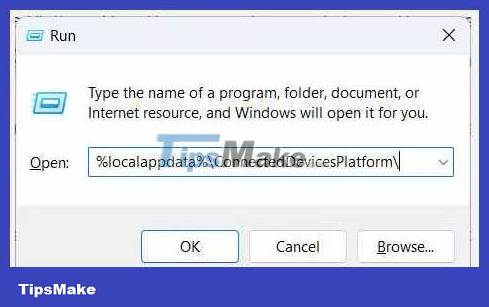
This will open the ConnectedDevicesPlatform folder. You will see several files and folders in there, so open each folder and delete the ActivitiesCache.db file in all of them.

Once done, restart your computer and see if the Connected Devices Platform User service is still causing RAM consumption issues.
3. Check for problems with computer hardware
Sometimes, the problem can arise because one of your connected devices has a problem. To check if your connected devices are working properly, open Device Manager by pressing Win + R , typing devmgmt.msc in the text box, then pressing the Enter key on the keyboard.
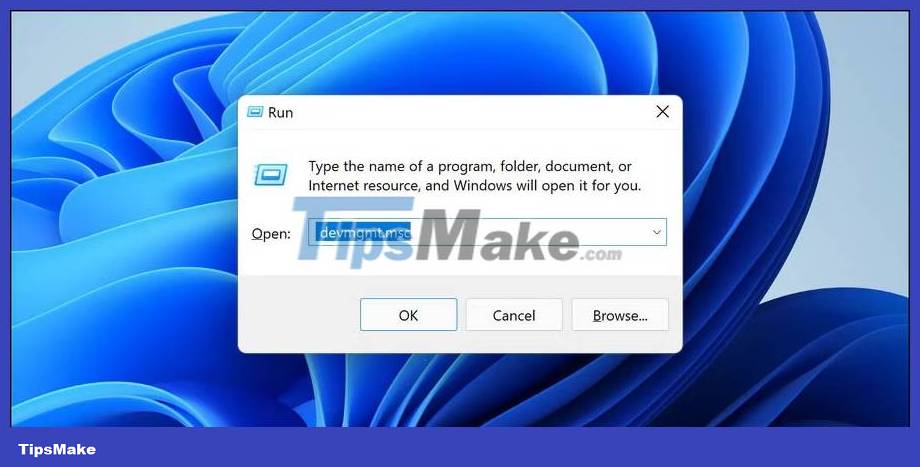
In Device Manager, double-click the device you suspect is causing the problem. This will open its properties window.
In the General tab of the Properties window , make sure it says This device is working properly in Device status.

Otherwise, you'll see an error message and accompanying code. Make a note of both so you can start troubleshooting. You can start by using one of the Windows troubleshooters to check and fix the hardware problem you're experiencing.
If all of the above steps don't work, you may need to use a system restore point that you created before your system started using too much RAM. And if that doesn't work either, you may have to reset your Windows computer.
 Microsoft is developing a genuine 'garbage removal' tool for Windows
Microsoft is developing a genuine 'garbage removal' tool for Windows How to download and install Llama 2 locally
How to download and install Llama 2 locally How to run VM on Raspberry Pi using Proxmox
How to run VM on Raspberry Pi using Proxmox Windows 10 only has 2 more years of support left
Windows 10 only has 2 more years of support left How to enable two-sided printing on Windows
How to enable two-sided printing on Windows How to fix webcam error displaying black screen on Windows
How to fix webcam error displaying black screen on Windows