How to check if the hard drive is still usable?
Checking the health of an old hard drive will tell you exactly whether the hard drive is still usable or not. This seems simple and not too important, but for those who have a lot of data to preserve, it is extremely necessary. Saving a few hundred thousand to buy a hard drive sometimes brings many unpredictable consequences. There are many accountants, auditors, or many customers with important documents who panic when the hard drive fails and go to find data recovery centers. And of course, the price to recover data is not cheap at all. Therefore, checking the health of a hard drive to see if it is still usable or not is also quite important !!
How to test hard drive?
Check hard drive status with CrystalDiskInfo software
CrystalDiskInfo is a fairly accurate and free hard drive health assessment software that helps you specifically check the current hard drive status. This is also the software used by many technicians when checking hardware, specifically the customer's hard drive. Even for a normal user, you can easily use CrystalDiskInfo software to check the status of your hard drive because this is a fairly simple and easy-to-use software.
You can download CrystalDiskInfo software here
After downloading and installing CrystalDiskInfo software, the only thing you have to do is select the exact hard drive you want to check. If you only use one hard drive, CrystalDiskInfo software will automatically score it in this step. If you use multiple hard drives, CrystalDiskInfo software will automatically evaluate the health of the system hard drive.

On the main interface of CrystalDiskInfo software you will see all the operating information of the HDD. In which:
Health Status (hard drive health status) will have the following forms:
- Good (green background): hard drive is still good.
- Caution (yellow background): The disc has a problem.
- Bad (red background): The reading head or motor may be worn, the disc surface may be scratched, or multiple sectors may be damaged.
- Gray (gray background): Status not determined
This is the most important information you need to pay attention to when checking the health of your hard drive. It is best to only continue using it when there is a Good message. As for the remaining yellow or red warnings, it is best not to continue using it.
How to check hard drive status right on Windows 10 without installing software
In addition to the software, you can also use the Command Prompt code to check the hard drive status by:
Step 1 : On Windows 10, click on the Windows icon, type CMD => press Enter .
Step 2 : Go to the Command Prompt window , type the command wmic => Press Enter . Then type the command diskdrive get status => press Enter. If your hard drive is working properly, the OK line will appear, but if there is no such line, you should repair your hard drive to keep your data safe.
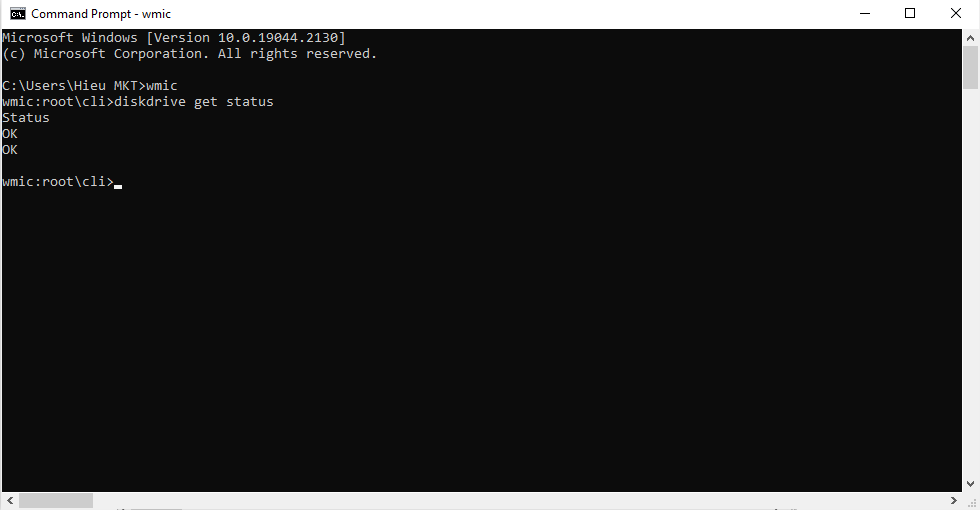
You should read it
- How to check hard drive health in 3 ways
- 3 How to check the working status of the hard drive
- 8 effective ways to check your hard drive to periodically check the health of your hard drive
- Know about bad sectors on your hard drive
- Speed test to 'check' the health of the hard drive
- What is a hard drive? There are several types?
 Review of the top 3+ handheld game consoles you should have today
Review of the top 3+ handheld game consoles you should have today TOP best and cheapest pc gaming controllers
TOP best and cheapest pc gaming controllers Tips for choosing the right monitor for Photoshop users
Tips for choosing the right monitor for Photoshop users Quick review of ViewSonic Webcam VG2740V monitor
Quick review of ViewSonic Webcam VG2740V monitor Warning signs of hard drive failure you need to pay attention to!
Warning signs of hard drive failure you need to pay attention to! Why is the hard drive losing space? How to fix it?
Why is the hard drive losing space? How to fix it?