How to check bad hard drive, check bad hard drive by HDDScan
Bad hard drive is a common error on the HDD when one or more sectors on the hard disk surface are damaged. The consequences of this are very serious, you may lose data. Therefore, we should regularly check the health of the hard drive for Bad or not. To check bad hard drive, we have quite a lot of software to check, HDDScan is one of them. This is a specialized software that helps us check bad hard drive errors quickly. The following article of TipsMake.com will guide you to use HDDScan software to check for bad hard drive errors, please follow along!

First you proceed to download HDDScan software with the link below:
Link to download HDDScan: http://hddscan.com/
After downloading, extract and run the program and the following is the interface of the software:

To check Bad hard drive you follow these steps:
Step 1 : Select the hard drive you want to test with the top dialog box, then click the Test button we will have 3 different Test modes VERIFY, READ and BUTTERFLY.
Usually we will use the first test function that is VERIFY
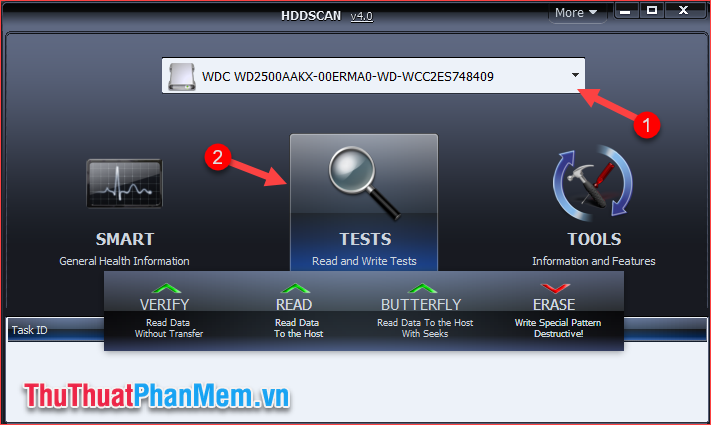
Step 2 : After selecting VERIFY a new window appears, press the right arrow button to continue.
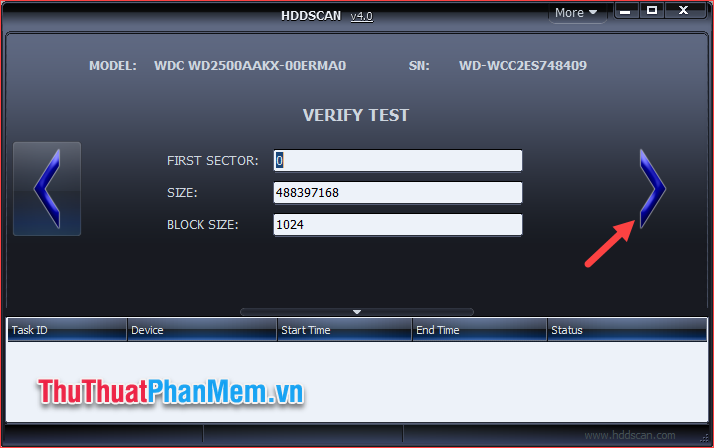
Step 3 : A working task will appear in the white box below, click on that task and select Show Details

A new window will appear, you'll see the software is conducting a hard drive scan.

Each box appears will represent a data area on the hard drive, the color of the square will indicate the health of that data area. You can see the color annotation on the right, if the data area is bad, the square will be blue.
Note: HDDScan is only a software to check hard drive errors, there is no error correction function when discovered, so when detecting errors, users should use other specialized software to fix.
Please wait for the test to complete and see if your hard drive is faulty. Above is an instruction on how to use HDDScan software to check bad hard drive, hope you will find the article useful. Thank you for following the article.
You should read it
- 3 How to check the working status of the hard drive
- Know about bad sectors on your hard drive
- How to identify hard drive failure, hard drive failure, bad hard drive on Windows
- Check and fix hard drive errors with chkdsk on Windows
- How to check the standard hard drive of GPT or MBR
- How to check and diagnose computer hard drive health
 Top 5 free bulk mailing software
Top 5 free bulk mailing software How to compress the smallest file size with WinRAR
How to compress the smallest file size with WinRAR Top 5 best computer recording software 2020
Top 5 best computer recording software 2020 How to use NoxPlayer to simulate Android gaming on computers
How to use NoxPlayer to simulate Android gaming on computers Top 3 software to reduce image size best 2020
Top 3 software to reduce image size best 2020 How to compress files to reduce space with WinRAR
How to compress files to reduce space with WinRAR