How to Change Your Desktop Wallpaper on Linux Mint
Method 1 of 3:
Using a File
-
 Obtain the picture you want for your wallpaper. Save it on your computer.
Obtain the picture you want for your wallpaper. Save it on your computer.- If you choose an image from online, just right-click on the image and select "Set as Desktop Background..."
-
 Right-click on the image. Select "Set as Wallpaper..."
Right-click on the image. Select "Set as Wallpaper..."
Method 2 of 3:
Using the Linux Mint Wallpapers
-
 Click on your Start menu, and click on "System Settings". Click on "Backgrounds."
Click on your Start menu, and click on "System Settings". Click on "Backgrounds." -
 Select the picture you want by clicking on it.
Select the picture you want by clicking on it.- You now can choose from a variety of pictures provided by Linux Mint, and you can access your "Pictures" folder, too.
- To add a specific folder for easy access, click the + button on the bottom of the list. To remove one, select the folder, then click the - button.
Method 3 of 3:
Using the Terminal (Advanced)
-
 Open Terminal.
Open Terminal.- You will need to make sure that your wallpaper is set to default beforehand.
-
 Enter the command into the Terminal. Copy the following command, and right click in Terminal and select 'Paste' to paste the following command: gsettings get org.gnome.desktop.background picture-uri ,Then press ↵ Enter.
Enter the command into the Terminal. Copy the following command, and right click in Terminal and select 'Paste' to paste the following command: gsettings get org.gnome.desktop.background picture-uri ,Then press ↵ Enter. -
 Select the file address that is given. Right-click the selected text and click "Copy".
Select the file address that is given. Right-click the selected text and click "Copy". -
 Open your "home" (or any other) folder, and click on the "Toggle Location Entry" button, Then paste the file path into the address bar.
Open your "home" (or any other) folder, and click on the "Toggle Location Entry" button, Then paste the file path into the address bar. - Replace the "default_background.jpg" shortcut with your picture. Rename the picture to "default_background.jpg" (make sure the image is in a .JPG/.JPEG format). This will replace the Linux Mint default image.
3.6 ★ | 5 Vote


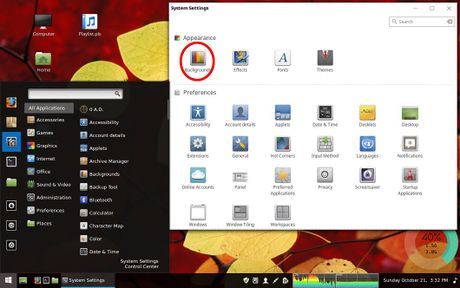


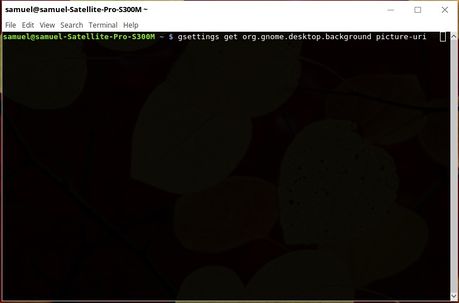
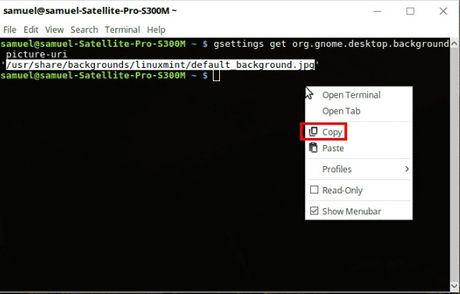
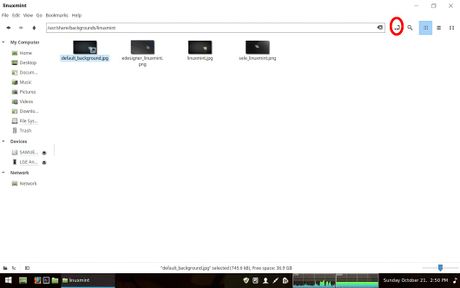
 How to Install Google Chrome on Linux Mint
How to Install Google Chrome on Linux Mint How to Uninstall Programs in Linux Mint
How to Uninstall Programs in Linux Mint How to Install Mesa (OpenGL) on Linux Mint
How to Install Mesa (OpenGL) on Linux Mint How to Install Linux Mint
How to Install Linux Mint How to Keep in Touch with a Friend
How to Keep in Touch with a Friend How to Create an Ubuntu Virtual Machine with VirtualBox (Mac)
How to Create an Ubuntu Virtual Machine with VirtualBox (Mac)