How to Install Google Chrome on Linux Mint
Method 1 of 2:
Installing Chromium
- Install Chromium instead. Chromium is found on the default Linux repositories. It is an open source version of Chrome.
-
 Open a Terminal window and type sudo apt install chromium-browser.
Open a Terminal window and type sudo apt install chromium-browser.
Method 2 of 2:
Installing Google Chrome
-
 Download the installer file. Go to the Google Chrome website. You can use any web browser.
Download the installer file. Go to the Google Chrome website. You can use any web browser. -
 Click Download Chrome. This will open the Terms of Service window.
Click Download Chrome. This will open the Terms of Service window. -
 Check the box if you want Chrome to be your default browser. If you do so, Chrome will open whenever you click a link for a web page from another program.
Check the box if you want Chrome to be your default browser. If you do so, Chrome will open whenever you click a link for a web page from another program.- You can also opt to 'Help make Google Chrome better…' by checking the box. This will send information to Google about your crash reports, preferences and button clicks. It does not send any personal information or track websites.
-
 Open the package. Go to the Downloads folder and open the just downloaded Google Chrome Package by double clicking or right clicking and choosing Open.
Open the package. Go to the Downloads folder and open the just downloaded Google Chrome Package by double clicking or right clicking and choosing Open. -
 Click Install Package. The package will normally open with Package Manager so at this point you will just have to click on Install Package and your OS will do the rest for you!
Click Install Package. The package will normally open with Package Manager so at this point you will just have to click on Install Package and your OS will do the rest for you! -
 Congrats! Now you have Google Chrome installed on your Linux Mint machine. After the installation succeeds, a Chrome window will open reminding you that you can search with Google Search directly in the address bar.
Congrats! Now you have Google Chrome installed on your Linux Mint machine. After the installation succeeds, a Chrome window will open reminding you that you can search with Google Search directly in the address bar.
4 ★ | 1 Vote

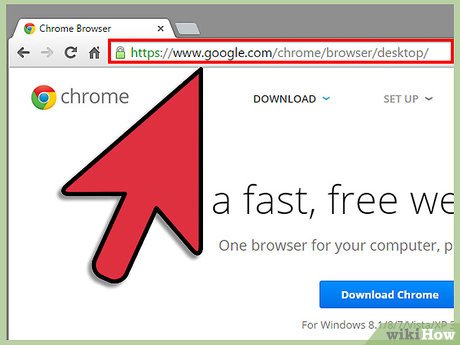

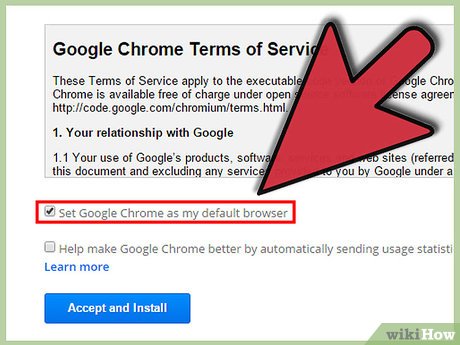



 How to Uninstall Programs in Linux Mint
How to Uninstall Programs in Linux Mint How to Install Mesa (OpenGL) on Linux Mint
How to Install Mesa (OpenGL) on Linux Mint How to Install Linux Mint
How to Install Linux Mint How to Keep in Touch with a Friend
How to Keep in Touch with a Friend How to Create an Ubuntu Virtual Machine with VirtualBox (Mac)
How to Create an Ubuntu Virtual Machine with VirtualBox (Mac) How to Run MediaWiki on Ubuntu
How to Run MediaWiki on Ubuntu