Instructions on how to increase the resolution for photos
You download an image online but its quality is quite poor because the resolution of the image is low. To solve this problem we can completely increase the resolution for the image to look sharper and more beautiful. Normally to increase the resolution for photos you will think of Photoshop software, but photoshop is quite a heavy software and the functions are not easy to use. So in this article, TipsMake.com will guide you to use another solution that is called PhotoZoom, this software is quite compact and its main function is to increase the resolution for the image. The software is also quite easy to use. Please refer.

You can download PhotoZoom software with the following link:
http://www.benvista.com/downloads
The software installation is also quite simple, you just continue to be.
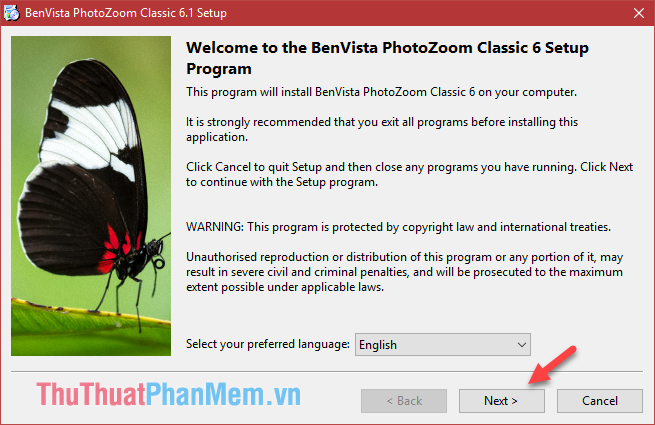
After installation is complete, launch the software and take steps to increase the resolution for the image.
Step 1 : At the main interface of the software, click the Open button to select the image to increase the resolution.
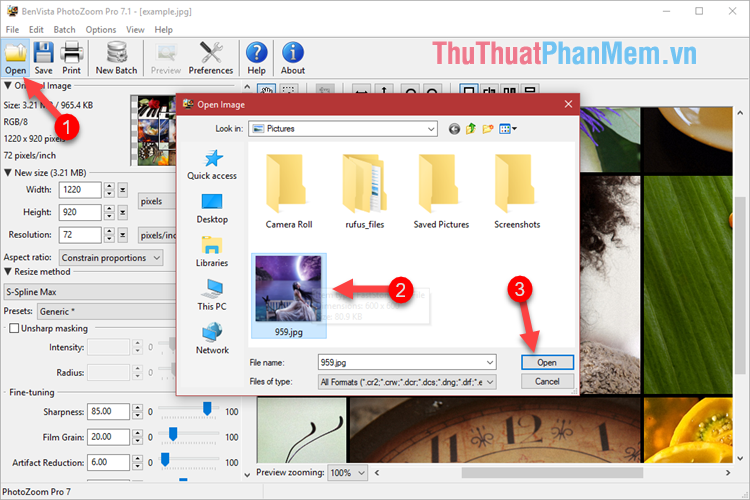
Step 2: After opening the image, you will see on the left that is the resolution of the image.
Where Width is the width parameter and Height is the height, next to it is the item for you to select that unit (usually we will choose pixels).
Under the Resolution is the pixel density of the image, the larger the pixel density, the sharper the image.
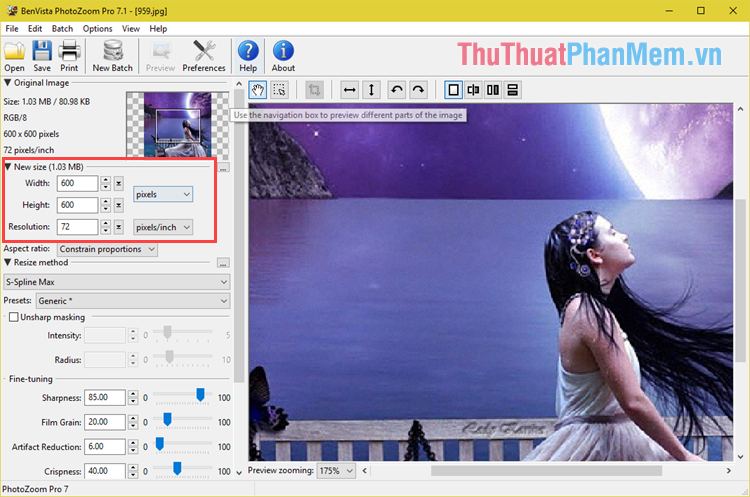
Step 3 : For example, here we will increase the width of the image to 1000 pixels, then the height will automatically increase accordingly to keep the aspect ratio, so you only need to adjust the width or height. .
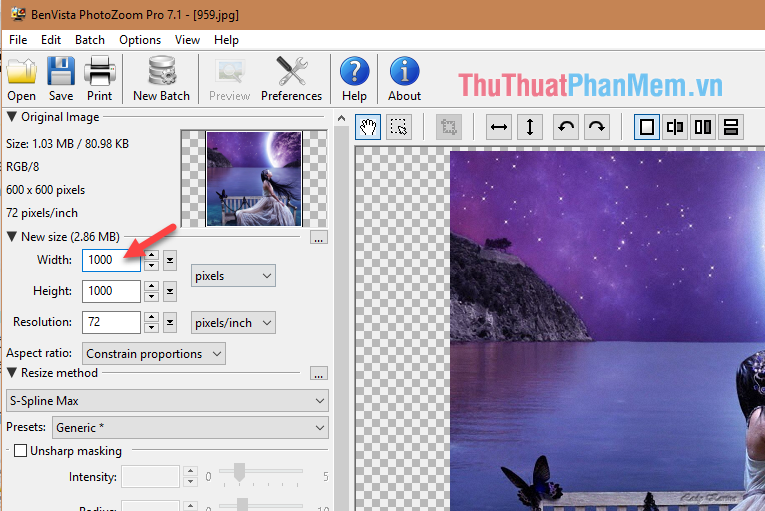
Step 4 : Next we will increase the pixel density to 150 pixels per inch, you will see the height and width of the image will also increase. In addition, you will also see the image size increased quite a lot.
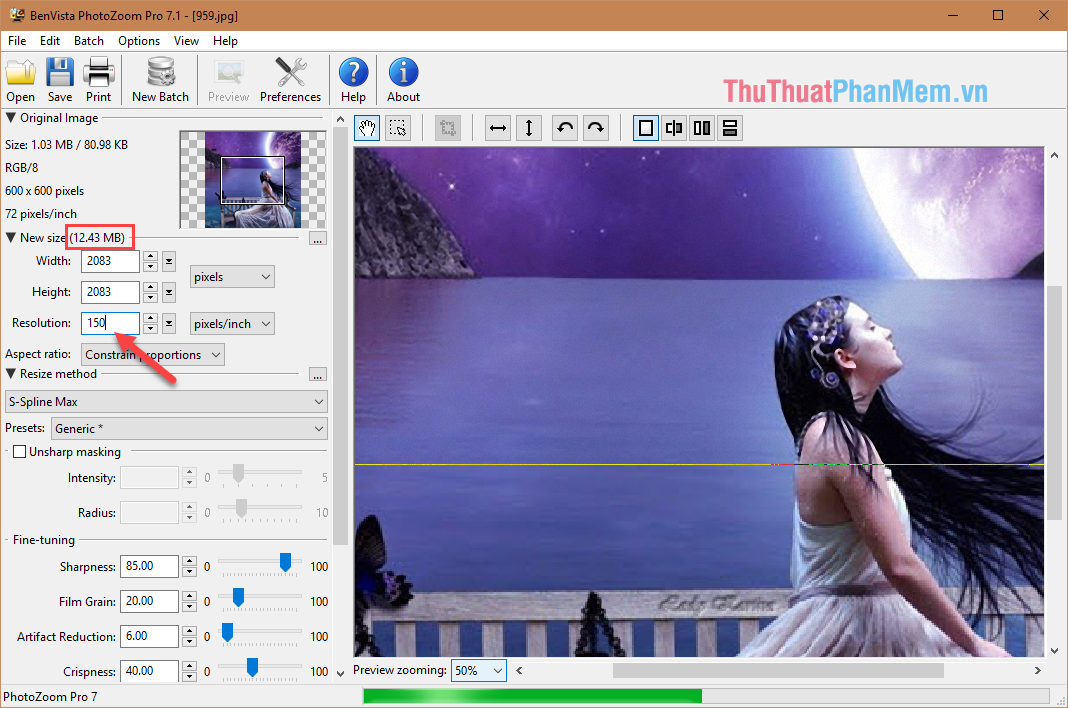
After changing the resolution, the software will scan the image and edit it. Depending on the image resolution that you increase more or less that the scanning, image editing will be quick or slow.
Step 5 : After increasing the resolution, we will proceed to save the image, click on the Save icon , then a new window will appear, enter the name for the photo, choose the format for the image in the section Save as Type (here we choose JPEG format). Finally click Save.
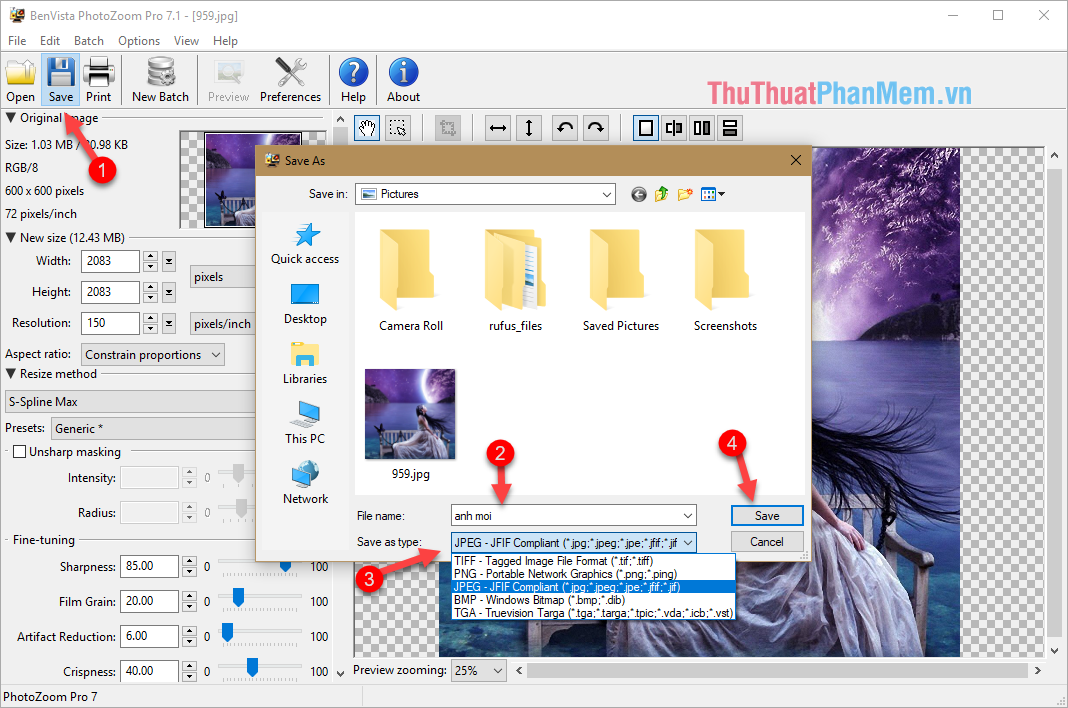
Step 6 : Another window appears, here you can drag the slider to adjust the quality of the image. If you leave it at 100 Better, the image will be of the highest quality, but with that, the image size is also very high. So if you want the image size is not too high, you can reduce image quality to make the image size lighter.
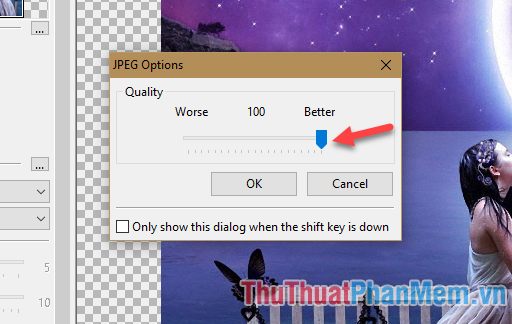
Now wait for the image saving process to complete, click Done to close the window or click Show in Explorer to open the folder containing the pictures.
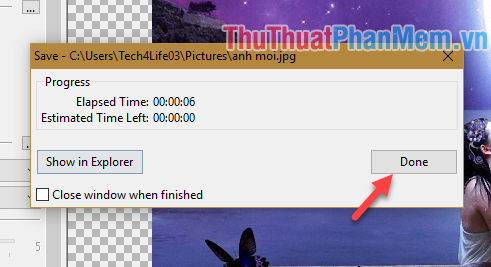
And here is our picture before and after increasing the resolution.

Above is a tutorial on how to increase the resolution for photos using PhotoZoom software, hope the article will be helpful to you. Good luck!
You should read it
- How to increase the quality of photos sent to iPhone messages
- iPhone can take super sharp photos without increasing the 'dot'
- Instructions to change screen resolution (Screen resolution)
- How to upload HD photos to Facebook on iPhone / iPad?
- What is 4K resolution?
- Stunning photo editing on smartphones with Snapseed
 How to invert a selection in Photoshop
How to invert a selection in Photoshop What is an AI file How to open an AI file
What is an AI file How to open an AI file How to combine 2 or more layers in Photoshop
How to combine 2 or more layers in Photoshop How to delete photo backdrops online
How to delete photo backdrops online How to delete objects and objects in Photoshop
How to delete objects and objects in Photoshop How to write text on pictures
How to write text on pictures