How to convert a CR2 file to a JPG with Photoshop
CR2 is the camera's RAW image format (raw image format). Normally after shooting, CR2 format will be converted to another format for users to use more convenient. The following article details how to convert CR2 files to JPG in Photoshop.
Step 1: Open Photoshop software -> File -> Open:
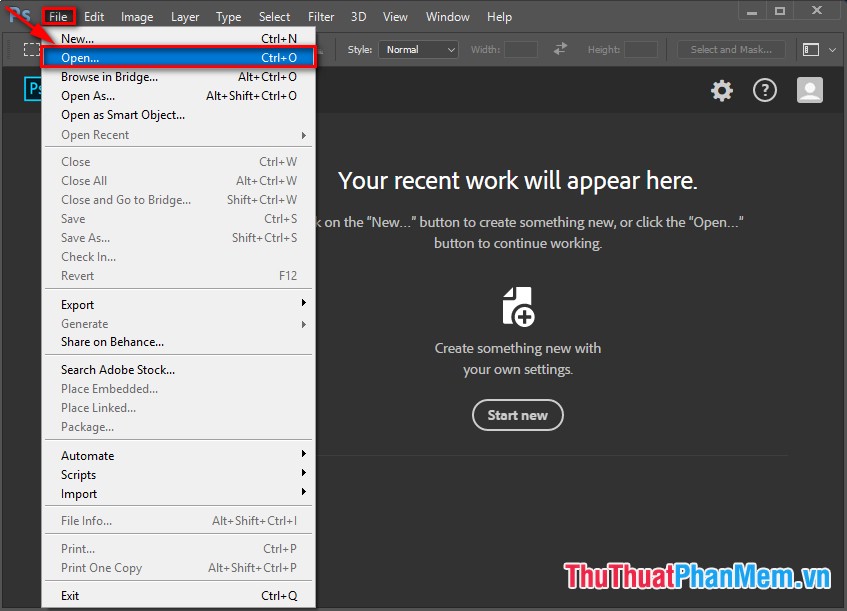
Step 2: Select the path to the .CR2 file to be converted -> click Open:
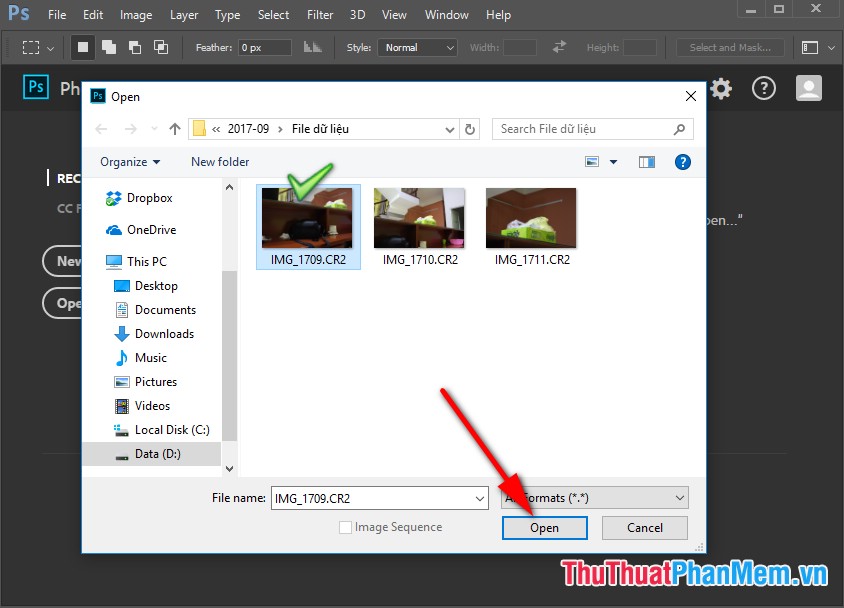
Step 3: Upload the .CR2 file to the software, you can edit some features on the image. After editing is complete, you want to convert the format. CR2 to JPG, click the Save Image button at the bottom left corner of the interface:

Step 4: The Save Options dialog box appears, select the saving format. JPG in the File Extension section, in addition, you can choose the location to save the file after conversion, on the file . Finally, click Save to save the file in JPG format :

Step 5: After clicking Save you go back to the directory where the CR2 file was converted to the converted JPG file and saved in the original folder:
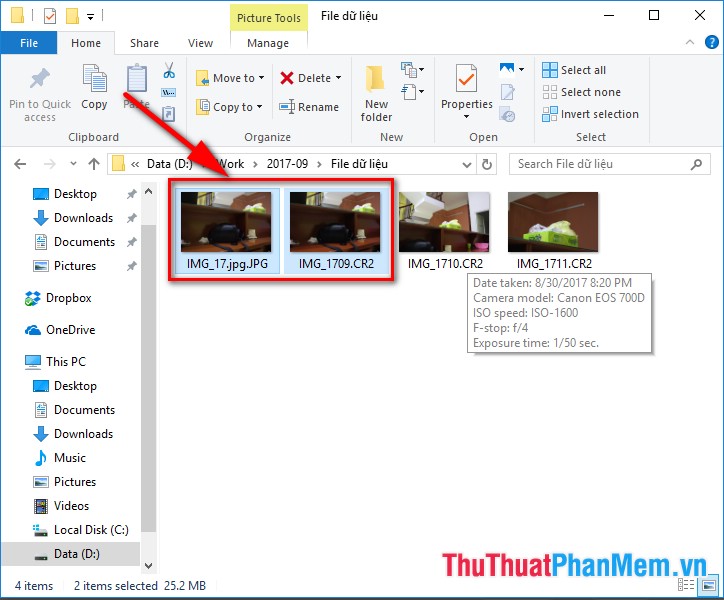
Above is the guide How to convert CR2 files to JPG in Photoshop hoping to help you in the process of working. Good luck!
 How to convert a CR2 file to JPG online
How to convert a CR2 file to JPG online How to batch convert CR2 files to JPG extremely fast using Photoshop
How to batch convert CR2 files to JPG extremely fast using Photoshop Stitch text into photos with Paint available on Windows
Stitch text into photos with Paint available on Windows Stitch text into photos with Photoshop, Insert text into photos with Photoshop
Stitch text into photos with Photoshop, Insert text into photos with Photoshop How to insert text into images simply by the free software Ultimate Paint
How to insert text into images simply by the free software Ultimate Paint Quick and beautiful text insertion into images with Foto software
Quick and beautiful text insertion into images with Foto software