How to change MAC addresses on Windows, Linux and MAC OS X
One of the reasons that the computer cannot catch WiFi is due to the network card's MAC address, not matching the MAC address of the WiFi network. The solution now is to customize the MAC address of the network card, so that it can match the MAC address of the WiFi network.
In the following article we will show you how to change MAC addresses on Windows, Linux and Mac OS X computers.
1. How to change MAC address on Windows:
In addition to using software to change the MAC address on Windows, we can change it right on the computer's settings. Most network cards allow users to set optional MAC addresses from the configuration pane in Windows' default Device Manager device manager.
However, there are some cards that are not supported by this driver.
Step 1:
First we open Device Manager by entering the Device Manager keyword in the search bar of Windows 8 or Windows 10.
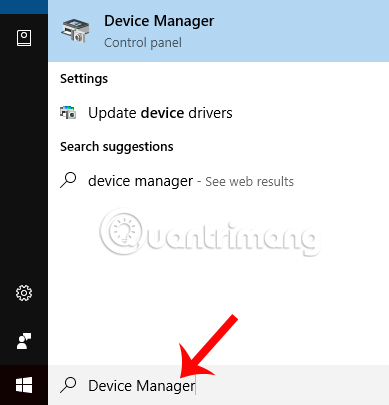
With Windows 7 operating system, we press the Windows key and type the keyword Device Manager.
Step 2:
In the Device Manager interface, we go to Network adapters . Then click on this item to appear sub-items. After that, the user will find the network interface to edit and right-click and select Properties .
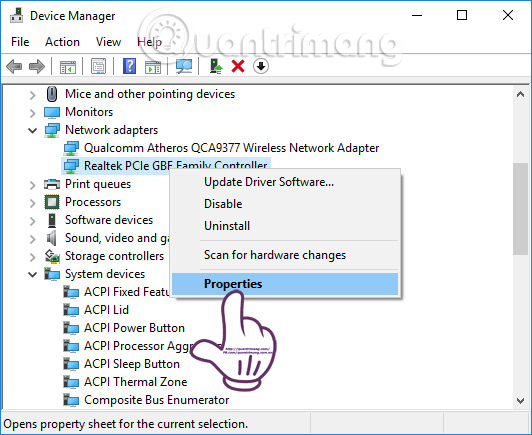
Step 3:
In the Properties dialog box, click on the Advanced tab .
Next, the Property section in the list below click on Network Adress . In case you do not see this option, it means that your computer's network card does not support the MAC address change function on the computer.
Also at this interface, users select Valu e and then type an arbitrary MAC address.
Note to the user that the MAC address has no spaces, colons ':' or commas ';' and dashes, spaces. Finally click OK when the import is complete.

2. How to change MAC address on Linux:
Step 1:
First of all in the panel at the bottom of the screen, we find the network icon and click Edit Connections . Select the network connection you want to customize and then click Edit .
Step 2:
In the connection network Editing interface, you go to the wired Ethernet connection tab . Finally enter the new MAC address in the Cloned MAC address section . Click Save to save the changes.
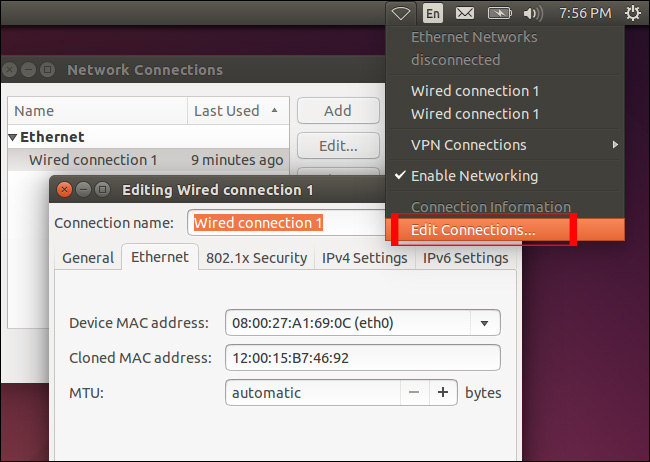
In case the user connects to the wireless network, click on the WiFi tab . Also enter the new MAC address into the Cloned MAC address entry, as shown below. Click Save to save.

On Linux we can also switch MAC addresses using the command line through the Terminal window.
First of all, open the Terminal window using the shortcut Ctrl and Alt-T or open the Menu Dash in the left-hand corner, type the keyword Terminal.
In the Terminal window enter the command line:
- sudo ifconfig eth0 down
- sudo ifconfig eth0 hw ether xx: xx: xx: xx: xx: xx
- sudo ifconfig eth0 up
The first command line will turn off the network interface, the second command line to change the MAC address and the last line to reopen the connection. The eth0 part will enter the name of the network interface you want to adjust. The character xx is the MAC address according to the user.
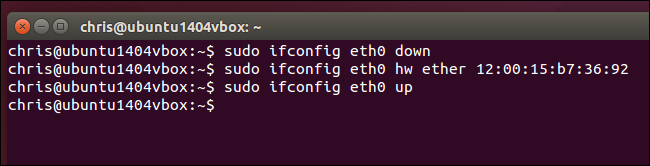
In case if you are unsure of the connection name, you can run ifonfig to open the list of wired and wireless network connections.
New MAC addresses will be reset after restarting the computer. If you want these changes to be the default, you need to adjust the corresponding configuration file in /etc/network/interfaces.d/ or / etc / network / interfaces.
3. How to change MAC address on MAC OS X:
We will proceed to change the MAC address via the Terminal command line. Press Ctr-Space type Terminal and press Enter. Then enter the following command line into Terminal.
- sudo ifconfig en0 xx: xx: xx: xx: xx: xx
We also replace en0 with the network connection we want to change.
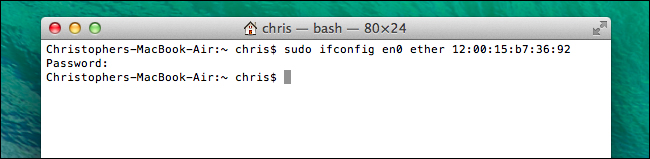
4. Check that the MAC address changes:
After we have changed the new MAC address, we can proceed with the test.
For Windows computers, open Command Prompt and then enter the command line ipconfig / all. With Linux and MAC OS X, open Terminal and enter the ifconfig command line.
Wish you all success!
You should read it
- 6 ways to view IP addresses on computers, smartphones or Tablet
- 3 ways to change the Mac address on Windows 7/8 / 10
- Link this website to friends, you will know their address via the computer's IP
- How to find the router IP address on any platform
- What is an IP address?
- How to find the MAC address using the command line in Linux
 Definition of SDN and NFV
Definition of SDN and NFV Instructions for configuring IPv6 on Windows Server
Instructions for configuring IPv6 on Windows Server How to check IPv6 connection
How to check IPv6 connection Play WiFi from your laptop easily with Connectify Hotspot
Play WiFi from your laptop easily with Connectify Hotspot How to view the IP address, check the computer's IP
How to view the IP address, check the computer's IP How to check Internet speed with cmd command
How to check Internet speed with cmd command