How to find the router IP address on any platform
You may need to make some changes to your router settings, such as choosing a new password or adjusting the parental controls, or having some connection issues and want to fix the problem. try to connect to the network.
If you need to make any changes to your network, you will usually have to log in to your router's configuration page, by entering the router's IP address into your web browser. But how to find the router's IP address?
In this article, you will learn how to retrieve this important information on all major platforms, including smartphones or tablets.
Some general techniques
If your operating system isn't on this list, then don't panic - there are a few general techniques you can try:
1. Find the sticker
Many routers have stickers that contain useful information about that particular router, including its IP address. Assuming you haven't changed this default address, it's worth checking out this section. Most likely the information you are looking for is actually printed on the router shell.
2. Check the user manual
If you still have the router manual, then it is possible that the IP address may be printed somewhere in the manual, such as on the sticker on the front or inside cover.
3. Discover network settings
You will be able to view the router's IP address on any device connected to the local network.
Get a device that is currently connected to WiFi and open its Internet, network or WiFi settings. Now look for anything called 'gateway', 'default gateway' or 'router' , because they usually contain the router's IP address.
Find the router IP address on Mac
TipsMake.com mentioned this topic in a previous article. Readers can refer to: Find the IP address of the router in Mac OS X for more details.
Find the router IP address on Windows
Readers interested in how to find the router IP address on Windows operating system please refer to the article: How to find the router IP address on Windows 10.
Note the methods in the above article are applicable to both Windows 7 and 8.
Find the router IP address on Linux
There are several ways to get a router IP address on Linux.
1. Connection Information and Network Settings
To find the IP address of the IP router through the Linux user interface:
- In the notification area, select the Network icon .
- Select either information about Connection Information or Network Settings.
- The IP address will be listed next to the Gateway or Default Router.
2. Use the Terminal command
Alternatively, you can access this information from the Terminal:
- Launch a new Terminal window.
- Type the following command:
ip r- Terminal will display the IP address of the router.
Alternatively, you can run the following Terminal command:
ip r | grep defaultIf the Terminal displays multiple values, Linux will usually use the lowest value as the router's default IP address.
Retrieve router IP address on Chrome OS
To check the router's IP address on Chrome OS:
Select the notification area along the right side of the taskbar.
- Select WiFi network.
- In the next window, select the Network tab .
- The IP address will be listed in the Gateway.
Find the router IP address on Android devices
If you own an Android smartphone or tablet, you can access the router's IP address in the Android Settings app as follows:
- Launch the Settings application .
- Select Connections> Wi-Fi .
- Press and hold on the WiFi network name.
- In the next pop-up window, select Manage network settings .
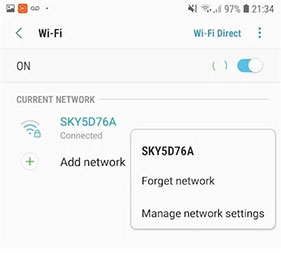 Select Manage network settings
Select Manage network settings - Select Show advanced options .
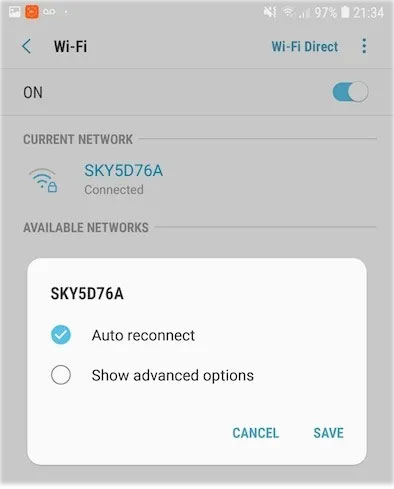 Select Show advanced options
Select Show advanced options The router's IP address will appear in the Gateway or along with the Manage router.
Try a third-party application: Wi-Fi Analyzer
If the previous instructions caused you to struggle, you can also access the router's IP address with a third-party application. Wi-Fi Analyzer is a free application designed to identify WiFi channels that will provide the highest possible speed, and it can also display the router's default IP address.
In Wi-Fi Analyzer , swipe left or right until you find the screen that displays a list of all available WiFi networks, complete with statistics about each network.
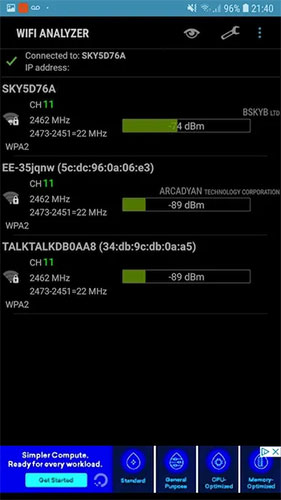 Use Wi-Fi Analyzer to find the router IP address
Use Wi-Fi Analyzer to find the router IP address At the top of this screen, you'll see a Connected to section with the name of the current network connection. Click this and it will launch a pop-up window, showing more information about the selected network, including the router's IP address, listed as Gateway.
Find the router IP address on iOS
If you are an iOS user, do the following:
- Launch the Apple Settings app .
- Navigate to Wi-Fi.
- Choose your WiFi network.
- Move to the Router section . The router IP address will be listed there.
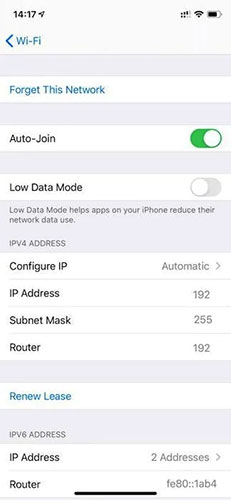 Find the router IP address on iOS
Find the router IP address on iOS Do you really need a 4K webcam?
Do you really need a 4K webcam? Why does the router have a USB port?
Why does the router have a USB port? Review of PoE 8 Port TP-Link Switch TL-SG1008P: Indispensable for home security
Review of PoE 8 Port TP-Link Switch TL-SG1008P: Indispensable for home security What is USB Hub?
What is USB Hub? What to do when forgetting wifi IP camera password? Instructions on how to recover details
What to do when forgetting wifi IP camera password? Instructions on how to recover details Top 10 best network cable testers
Top 10 best network cable testers