How to check IPv6 connection
There are many people wondering about how to check IPv6 connectivity. The following article will show you how to check IPv6 connectivity.
- About IPv6 address
1. Use the browser
There are many websites on the Internet that can check IPv6 connectivity, this is one of them:
- http://test-ipv6.com/

- http://ipv6.he.net/certification/ (Hurricane Electric IPv6 Certification)
- http://testmyipv6.com/
- http://whatismyv6.com/
- http://ipv6eyechart.ripe.net/ (RIPE IPv6 Day connection chart)
- http://ipv6-test.com/ (Including checking IPv4 versus IPv6 speed and Website checking)
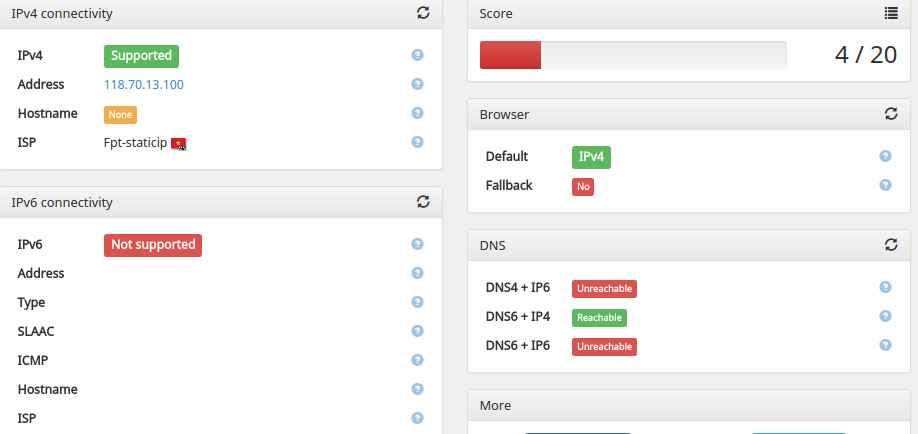
2. Use 'ping'
Unix operating system :
ping6 ipv6.google.com
PING6 (56 = 40 + 8 + 8 bytes) 2001: db8: 100: 603e: e554: e63: 3494 -> 2a00: 1450: 8003 :: 69
16 bytes from 2a00: 1450: 8003 :: 69, icmp_seq = 0 hlim = 55 time = 40,915 ms
16 bytes from 2a00: 1450: 8003 :: 69, icmp_seq = 1 hlim = 55 time = 41.042 ms
16 bytes from 2a00: 1450: 8003 :: 69, icmp_seq = 2 hlim = 55 time = 41.695 ms
^ C
--- ipv6.l.google.com ping6 statistics ---
3 packets đã chuyển, 3 packets đã nhận, 0.0% gói bị gỡ bỏ
round-trip min / avg / max / std-dev = 40.915 / 41.217 / 41.695 / 0.342 ms
Windows operating system :
C: Usersexample> ping ipv6.google.com
Pinging ipv6.l.google.com [2a00: 1450: 8003 :: 93] with 32 bytes of data:
Reply from 2a00: 1450: 8003 :: 93: time = 41ms
Reply from 2a00: 1450: 8003 :: 93: time = 39ms
Reply from 2a00: 1450: 8003 :: 93: time = 40ms
Reply from 2a00: 1450: 8003 :: 93: time = 42ms
Ping statistics for 2a00: 1450: 8003 :: 93:
Packets: Sent = 4, Received = 4, Lost = 0 (0% loss),
Approximate round trip times in milli-seconds:
Minimum = 39ms, Maximum = 42ms, Average = 40ms
- Instructions for configuring IPv6 on Windows Server
3. Use traceroute
Unix operating system:
# traceroute6 ipv6.google.com
traceroute6 to ipv6.l.google.com (2a00: 1450: 8003 :: 69) from 2001: db8: 100: 603e: e554: e63: 3494, 64 hops max, 12 bytes packets
1 ipv6.myhome.example.org 2,013 ms 0.489 ms 0.410 ms
2 gw-392.dus-01.de.provider.net 19.032 ms 17,793 ms 18,984 ms
3 provider.gateway.example.com 18.508 ms 18,031 ms 17.888 ms
4 2001: 7f8: 8 :: 3b41: 0: 1 29,801 ms 29,206 ms 28,997 ms
5 2001: 4860 :: 1: 0: 5bd 34,599 ms 29,544 ms
2001: 4860 :: 1: 0: 60d 31.888 ms
6 2001: 4860 :: 1: 0: fbc 37.660 ms 41.811 ms
2001: 4860 :: 1: 0: fdd 37,062 ms
7 2001: 4860 :: 1: 0: 2a 42.040 ms 40.688 ms 40.882 ms
8 2001: 4860 :: 2: 0: 66f 117.120 ms
2001: 4860 :: 2: 0: 66e 115.167 ms 40.701 ms
9 2001: 4860: 0: 1 :: 2d 42.047 ms 43.176 ms 51.058 ms
10 2a00: 1450: 8003 :: 69 42.156 ms 41.779 ms 41.387 ms
Windows operating system :
C: Usersexample> tracert ipv6.google.com
Tracing route to ipv6.l.google.com [2a00: 1450: 8003 :: 93]
over một tối đa 30 hops:
1 1 ms 1 ms
2 18 ms 18 ms 17 ms gw-392.dus-01.de.provider.net [2001: db8: 200: 187 :: 1]
3 22 ms 17 ms 16 ms provider.gateway.example.com [2001: db8: 200 :: 1]
4 27 ms 26 ms 30 ms 2001: 7f8: 8 :: 3b41: 0: 1
5 34 ms 30 ms 31 ms 2001: 4860 :: 1: 0: 60d
6 33 ms 33 ms 35 ms 2001: 4860 :: 1: 0: fdd
7 42 ms 41 ms 39 ms 2001: 4860 :: 1: 0: 12
8 40 ms 40 ms 40 ms 2001: 4860 :: 2: 0: 66f
9 41 ms 50 ms 50 ms 2001: 4860: 0: 1 :: 2d
10 45 ms 40 ms 40 ms 2a00: 1450: 8003 :: 93
I wish you all success!
 Play WiFi from your laptop easily with Connectify Hotspot
Play WiFi from your laptop easily with Connectify Hotspot How to view the IP address, check the computer's IP
How to view the IP address, check the computer's IP How to check Internet speed with cmd command
How to check Internet speed with cmd command How to find Wi-Fi passwords of relatives
How to find Wi-Fi passwords of relatives Measuring the speed of Viettel, VNPT and FPT using Speed Of Me
Measuring the speed of Viettel, VNPT and FPT using Speed Of Me 8 ways to check the network speed extremely accurately, you should not ignore it
8 ways to check the network speed extremely accurately, you should not ignore it