How to Check IP Address on Linux
Find your public IP address

Know when to use this method. A public IP address is information that websites and services see when you access it from your computer. If you want to connect to a computer via a remote connection that is not on the same network, you need a public IP address.
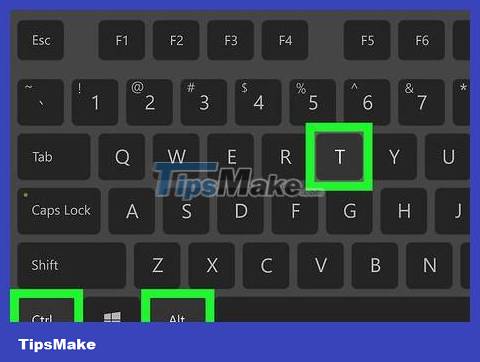
Open Terminal. Double-click the Terminal application icon or press the Ctrl+ Alt+ key combination Tto open the Terminal window.
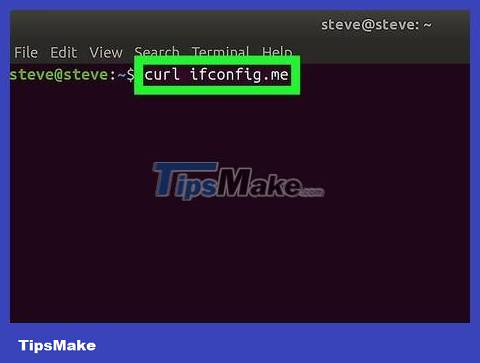
Enter the public IP command. You will enter the command curl ifconfig.meinto the Terminal window. This is a command that gets your public IP address from a website.
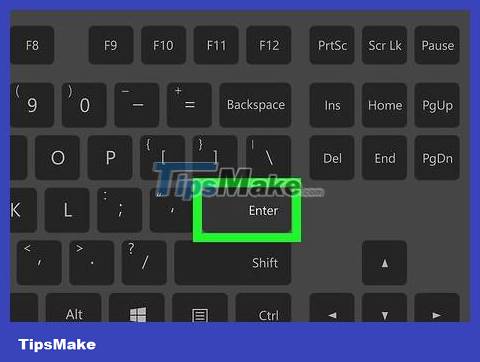
Press ↵ Enter. This deploys the command.
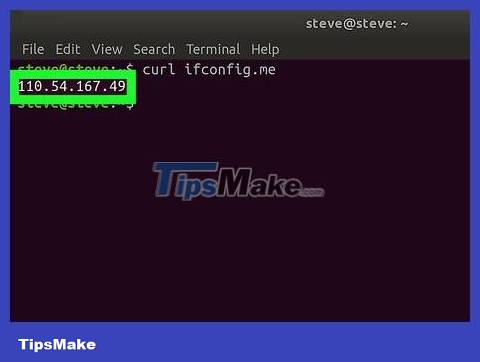
Wait for your public IP address to appear. The IP address shown below the command you entered is the public IP address for your network.
Find your private IP address

Know when to use this method. If you want to find the IP address of a computer on a Wi-Fi network (such as when you want to forward a router to a computer), you will need to know the private IP address.
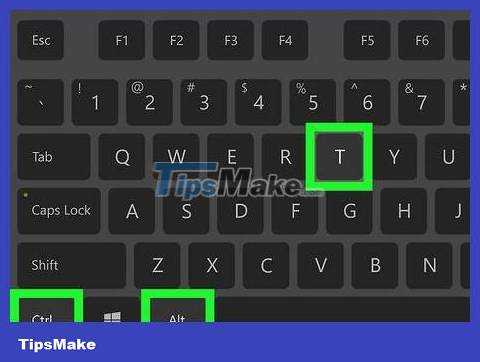
Open Terminal. Click or double-click the Terminal application icon or press the Ctrl+ Alt+ key combination Tto open the Terminal window.
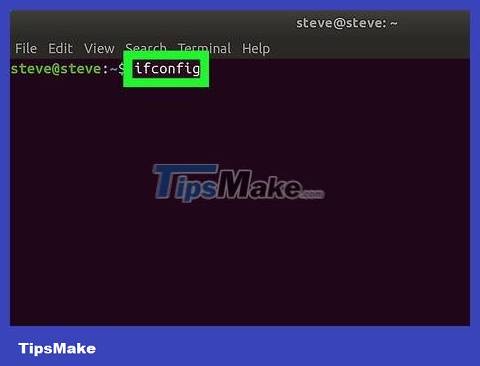
Enter the "Show IP" command. Enter the command ifconfiginto the Terminal window. Here are a few other commands you can try:
ip addr
ip a
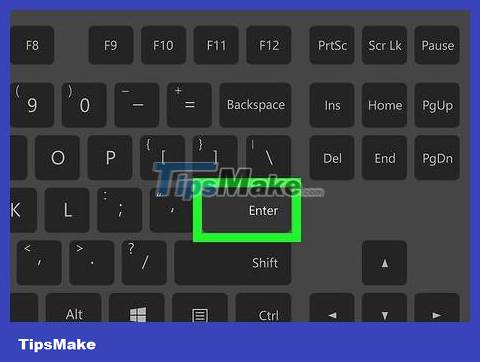
Press key ↵ Enter. This will execute the command and display IP address information for every device connected to the network, including your computer.
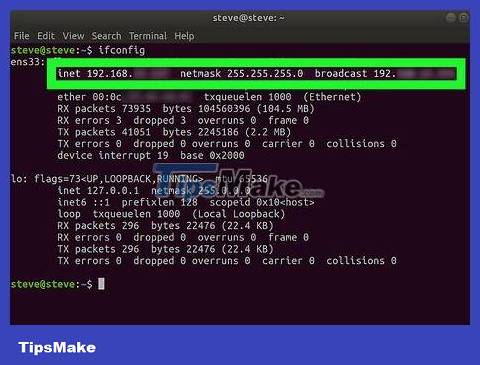
Find the computer's title. Your computer's information is usually displayed under the "wlo1" (or "wlan0") heading, just to the right of the "inet" tag.
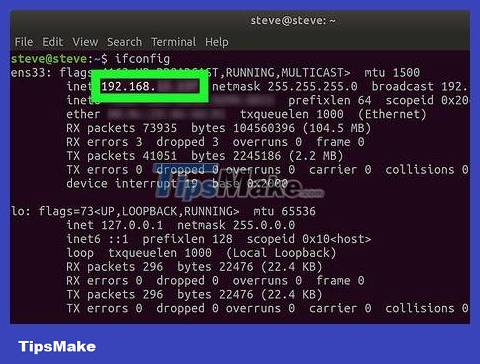
View private IP address information. The IPv4 address appears to the right of the "inet" tag. This is the IP address of the computer on your current network.
You can see the IPv6 address next to the "inet6" tag. IPv6 addresses are less used than IPv4 addresses.
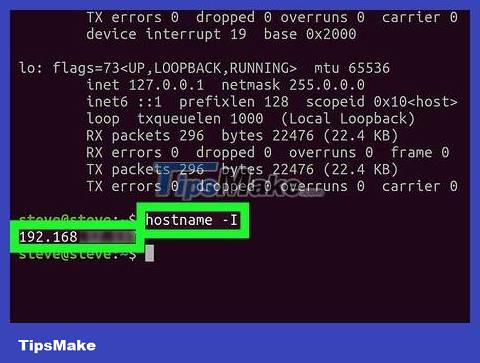
Try the "hostname" command. On some versions of Linux, such as Ubuntu, you can see your computer's IP address by entering the command hostname -I(this is a capital "i", not a lowercase "L") and pressing the key ↵ Enter.
 How to Uninstall Software on Ubuntu
How to Uninstall Software on Ubuntu How to Uninstall Ubuntu Operating System
How to Uninstall Ubuntu Operating System How to Unzip Files on Linux
How to Unzip Files on Linux What is UID in Linux? How to find and change the UID
What is UID in Linux? How to find and change the UID How to install multiple Java versions on CentOS 8
How to install multiple Java versions on CentOS 8 Flow control in Shell
Flow control in Shell