3 ways to change the Mac address on Windows 7/8 / 10
If you regularly use computers and follow technology forums, you must have heard the phrase "mac address". Besides, there are many questions surrounding it such as what is MAC address? How to view the MAC address, how to change the MAC address, . Therefore, in this article I will outline the concept, meaning and how to change the mac address in the most detailed and easy to understand way. .
I. What is MAC address? And what does it mean?
MAC address stands for Media Access Control - Means to control access to the media.
The MAC address is the physical address of the network card, uniquely identified worldwide and for data exchange and this MAC address is usually pre-set by the manufacturer.
Each network device is shipped with a unique MAC address (ie, there are no two devices with the same MAC address) and network devices communicate with each other through this address.
The Windows MAC address is very important because it helps network service providers distinguish one person from another to avoid fraud when using their services.
A little off topic, but for you to make it easier for you to imagine, let me take an example like this: IP address and MAC address are quite closely related and you can understand IP: is home address you, and MAC is your name (your information differs from others).
When a mail arrives, it is known to return your home address (IP Address), then it will forward it to the person named in the mail (MAC Address).
II. Use software to view and change MAC address
#first. Technitium MAC Address Changer
The software that I am talking about here is called Technitium MAC Address Changer. By using this software , viewing and changing your MAC address is easier than ever.
You don't have to know much about computers and you can do it in the blink of an eye. Apply for both PC and Laptop with just 1 click.
After downloading, install it and its main interface will look like this:
 MAC address change
MAC address change
The interface is intuitive and very easy to understand right. For important locations, you have circled red, you just need to enter the fake MAC address and click Change Now! to change. Too simple, right ^^!
#2. MAC Address Change Software Smart DNS Changer & MAC Address Changer
Download MAC Address Changer here / Link backup
This is also a free software that supports changing the MAC address of your computer very quickly and effectively.
Smart DNS Changer & MAC Address Changer not only supports users to change MAC address fast, but it also has additional great features that are:
- Kid Shield: This feature determines the DNS for each user (User) on the computer. That is, when the user logs in, the DNS settings will automatically change to the DNS you installed earlier.
- DNS Changer: Help you change the DNS of your computer quickly, you can switch to DNS of Google, Comodo, OpenDNS, Norton . extremely fast.
- In addition, there are a few other features you can find out more by yourself.
Okey, after downloading the software, please install and open the software. The main interface of the software here:

To change the MAC address, you just need to switch to the tab MAC Address Changer => click Generate Random MAC Address => select Apply MAC Address is done.
Note: Field curent MAC address is the MAC address of the computer truth. If you want to return to the real MAC address, click on it.
III. How to view Mac addresses on Windows (manually)
Implementation: Open the dialog box RUN (Windows + R) and type the command cmd then click Enter to execute.
At the interface by typing cmd window you ipconfig/all click Enter will display the following parameters:

You pay attention to the Physical Address field will be the MAC address for devices, such as LAN card, wifi, bluetooth.
IV. Change the MAC address without using the software
Method 1: Change the MAC address in Windows
+ Step 1: This method is quite simple, first right-click Computer (This PC) => select Manage
+ Step 2: The next window appears, select Device Manager and navigate to Network adapters => and right-click on the network interface you want to change the MAC address => select Properties.
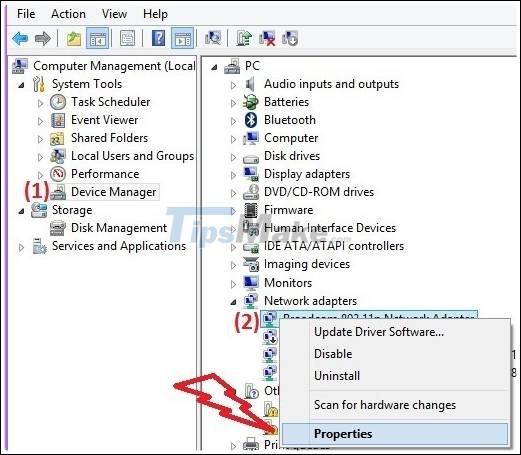
+ Step 3: Switch to Tab Advanced => and navigate to the line Network Address.
In the Value section, type the MAC address that you want to change into => and click OK to complete (You can type 12 characters to include letters and numbers).

Method 2: Change the MAC address by editing the Registry
This way is a bit painful because I have to find a lot, but I also guide you through.
+ Step 1: First, open the run dialog (Windows + R) => and type the command regedit => and press OK.
+ Step 2: The Registry Editor dialog box appears, navigate to the following key:
HKEY_LOCAL_MACHINESYSTEMCurrentControlSetCon trolClass {4D36E972-E325-11CE-BFC1-08002BE10318}
+ Step 3: You find the right key. Then click the drop-down arrow to display a list of subkeys in (0000,0001,0002…).
Click on each of those subkeys and notice to the right that it says DriverDesc, this is the name of your network card. See which one is right, then change it.

+ Step 4: At the key found (that is, right with your network card), scroll down and double-click on Network Address. Change the Mac address as desired, 12 digits and then click OK to finish.
Tips: Type 12 characters including letters and numbers in the box Value data is finished.
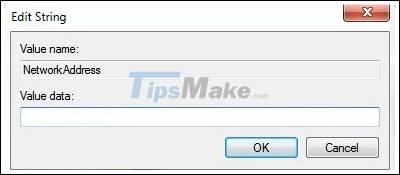
Above are 3 ways to change MAC address easily and quickly. But in my opinion, should use the first way, ie it is better to use software to change.
Because it is so easy to use and simple that anyone can do it. Hope the article will help you understand more about MAC address, wish you success !!!
 How to HIDE / SHOW files and folders by cmd command on Win 10/8/7
How to HIDE / SHOW files and folders by cmd command on Win 10/8/7 5 differences between Windows 7 and Windows 10 operating systems
5 differences between Windows 7 and Windows 10 operating systems Windows, Linux or macOS: Which is the safest operating system?
Windows, Linux or macOS: Which is the safest operating system? Learn Task Manager, how to use Task Manager on Windows
Learn Task Manager, how to use Task Manager on Windows How to delete a partition using the PowerShell command
How to delete a partition using the PowerShell command How to Login to the Adminstrator account of a Windows computer
How to Login to the Adminstrator account of a Windows computer