How to download photos from Google Photos to iPhone and Android phones easily
Google Photos is an online photo storage service from Google that allows us to store digital photos and sync them from devices running on different operating systems such as iPhone, Android .

1. How to download photos from Google Photos to your iPhone device
Step 1: You download Google Photos at the following address: https://itunes.apple.com/vn/app/google-photos/id962194608?l=en&mt=8
After downloading, open the application. We turn off the Backup and sync feature (1) so that the app doesn't automatically upload photos from your phone. Then you Log in with your Google account (2) .
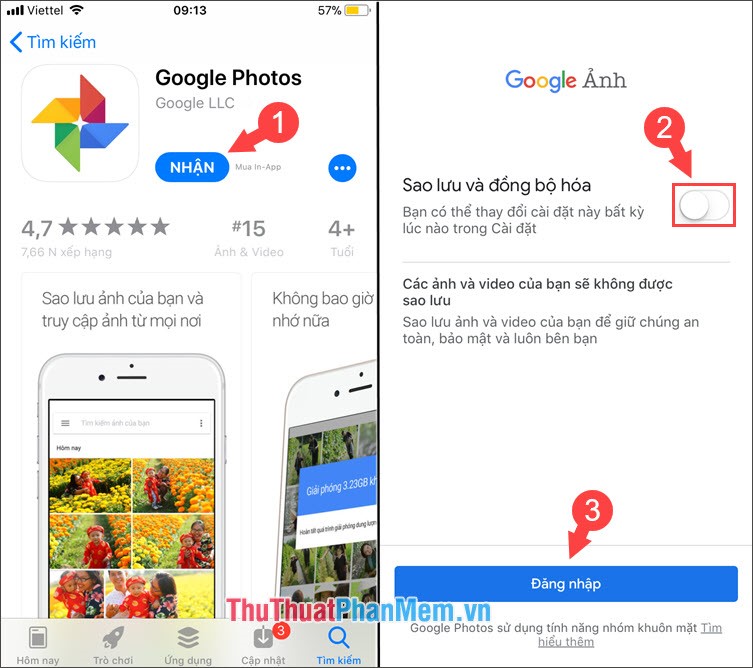
Step 2: After logging in, select Album (1) => Choose Album containing photos to download (2) => open photos to download on Google Photos (3) .

Step 3: Touch the 3 dots in the right corner of the screen (1) => Download (2) . The Saving Notice will display as shown below.
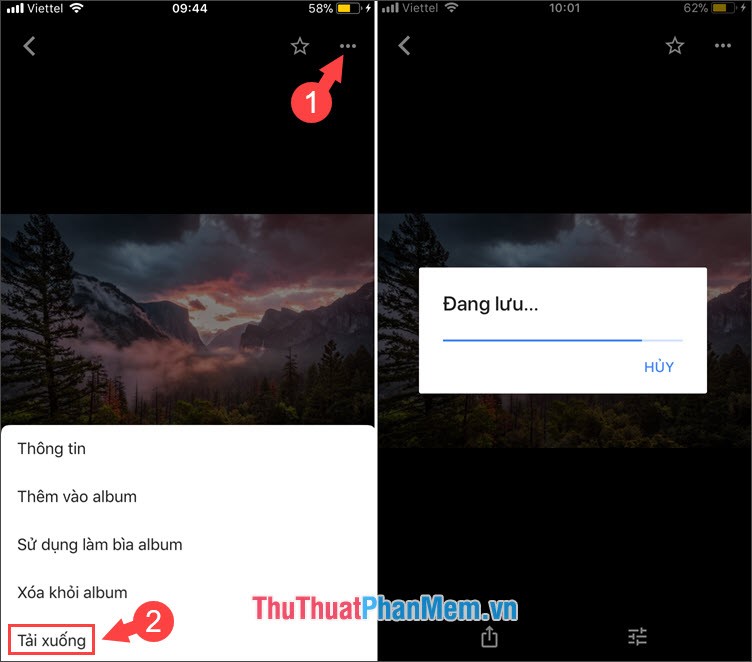
Step 4: After the notice that the Photo Library is saved is finished, we open the Photo Library on the phone and check the saved image.
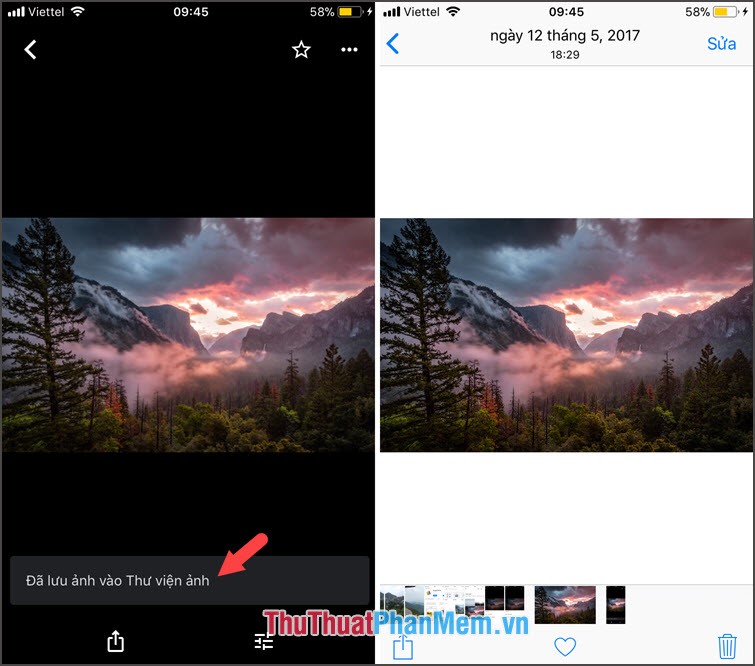
2. How to download photos from Google Photos to Android phones
Step 1: Open the Google Photos app and touch the 3 dash icon => Sign in .
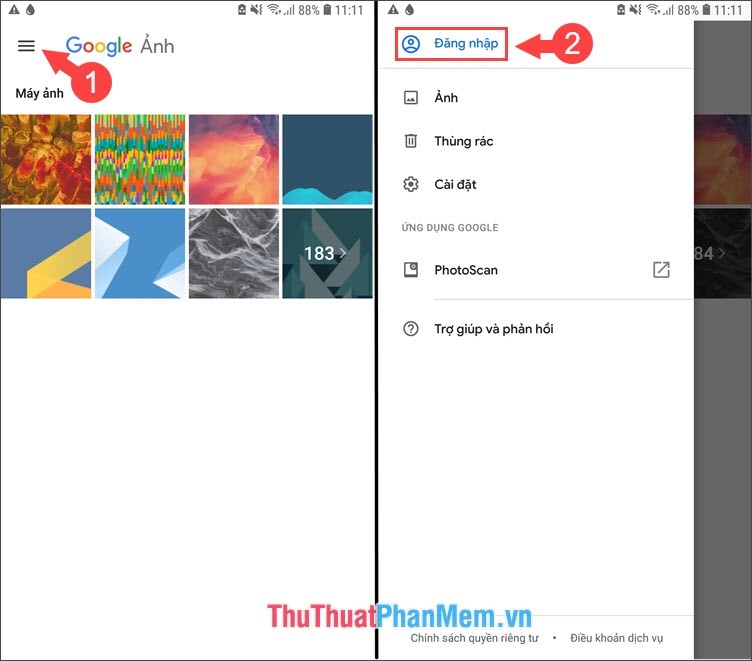
Step 2: Go to Album (1) => select the photo library to download (2) => open the image to download (3) .
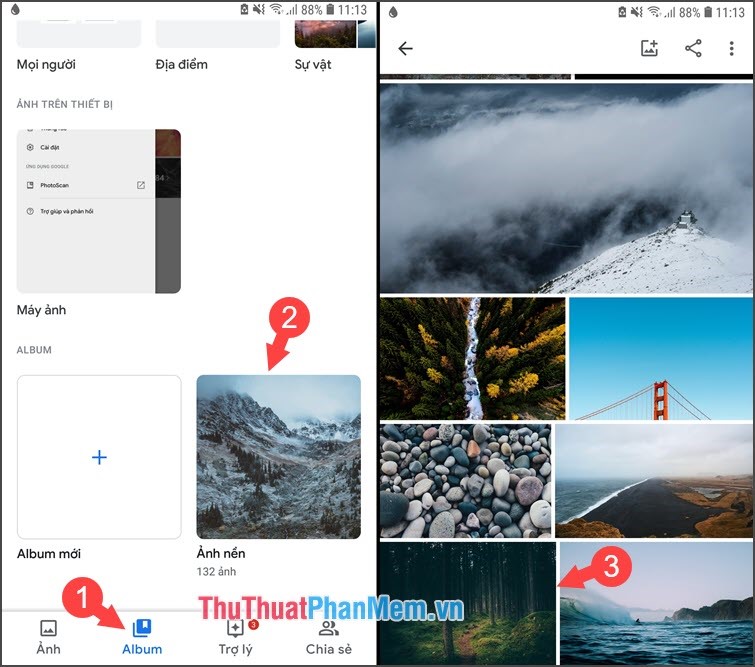
Step 3: You touch the symbol 3 dots (1) => Download (2) .

Step 4: After the download is complete, you swipe in the direction from top to bottom to open the notification. We tap the downloaded image file (1) and open it in Gallery (2) .
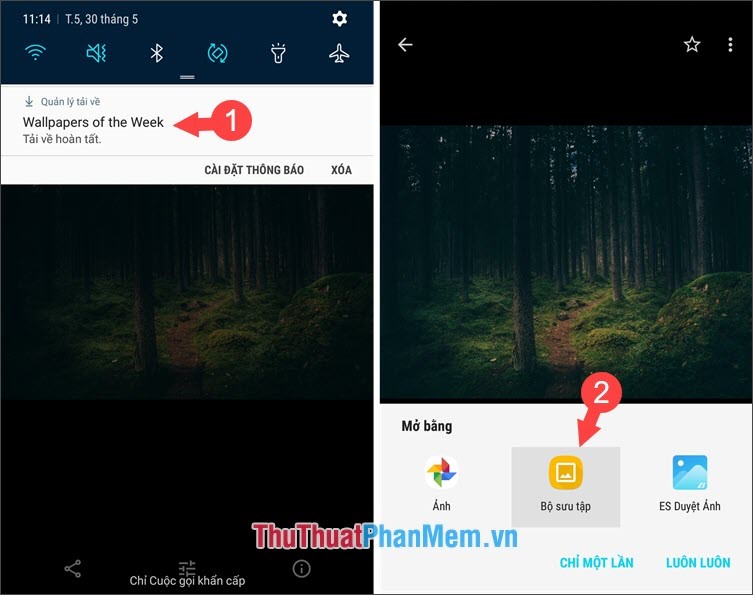
Google Photos has unlimited storage so we can comfortably store photos without worrying about running out of space on our device. Please visit TipsMake.com daily to get the latest news and tips!
You should read it
- How to use Google Photos from AZ for new users
- How to Edit JPG Photos
- Instructions for using Google Photos on Windows 10
- Google Photos is about to have a feature to lock sensitive photos and videos on iPhone
- 22 tips to help you master Google Photos
- How to download photos on Facebook to Android and iOS phones
 How to play Android games on Windows with BlueStacks
How to play Android games on Windows with BlueStacks How to play wifi on your phone, share 3G, 4G connection on iPhone and Android
How to play wifi on your phone, share 3G, 4G connection on iPhone and Android Top 3 360-degree photography applications on the most beautiful phones
Top 3 360-degree photography applications on the most beautiful phones How to fix a computer that does not recognize iPhone
How to fix a computer that does not recognize iPhone How to write text on images, insert text on images on smartphones
How to write text on images, insert text on images on smartphones Top 5 best Japanese language learning software on smartphones for beginners
Top 5 best Japanese language learning software on smartphones for beginners