How to Automatically Have Wallpaper Change on Ubuntu
Part 1 of 3:
Updating Your System
-
 Open the Terminal. First press Ctrl+Alt+T on your keyboard to enter the Terminal.
Open the Terminal. First press Ctrl+Alt+T on your keyboard to enter the Terminal. -
 Type in the update command. Type in: do-release-upgrade -c- If you get a message that says, "No new release found", skip to the next section.
Type in the update command. Type in: do-release-upgrade -c- If you get a message that says, "No new release found", skip to the next section. -
 Update. If you have a new version to install, close all windows except from Terminal and type in: sudo do-release-upgrade.
Update. If you have a new version to install, close all windows except from Terminal and type in: sudo do-release-upgrade. -
 Let your computer update. Leave your computer be; it will reboot a couple of times but don't press or do anything while it updates. Also remember to plug in your charger if you are on a laptop!
Let your computer update. Leave your computer be; it will reboot a couple of times but don't press or do anything while it updates. Also remember to plug in your charger if you are on a laptop!
Part 2 of 3:
Downloading Wallch
-
 Go to the dash. Press your Windows key on your keyboard or go to your dash.
Go to the dash. Press your Windows key on your keyboard or go to your dash. -
 Open the software centre. Type in Ubuntu and click on Ubuntu Software Centre.
Open the software centre. Type in Ubuntu and click on Ubuntu Software Centre. -
 Find Wallch. When the market has finished loading, click on the top right corner and type in wallch.
Find Wallch. When the market has finished loading, click on the top right corner and type in wallch. -
 Installing Wallch. Click on the first option (the only one) and click on install. You may need to enter your password to verify.
Installing Wallch. Click on the first option (the only one) and click on install. You may need to enter your password to verify.
Part 3 of 3:
Adjusting Your Settings
-
 Opening Wallch. Open up Wallch from your left hand side panel.
Opening Wallch. Open up Wallch from your left hand side panel. -
 Finding your wallpapers. Click on browse and find your picture folder where you are storing your wallpapers.
Finding your wallpapers. Click on browse and find your picture folder where you are storing your wallpapers. -
 Customize your preferences. You can adjust the intervals between each wallpaper change.
Customize your preferences. You can adjust the intervals between each wallpaper change. -
 Start Wallch. Press start and your wallpaper should start changing.
Start Wallch. Press start and your wallpaper should start changing.
4.5 ★ | 2 Vote
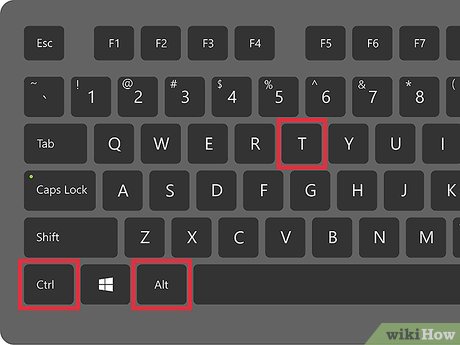
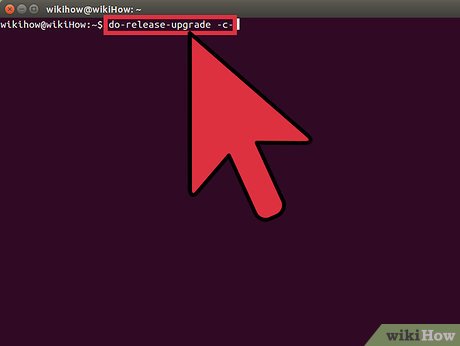
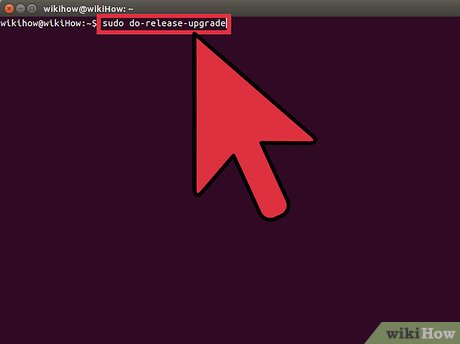





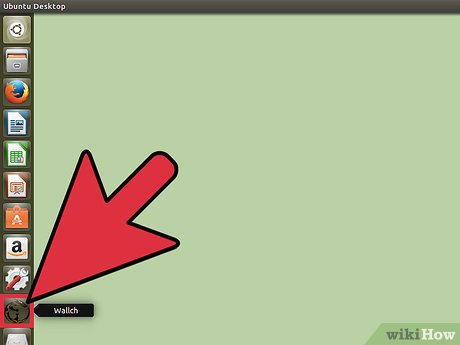
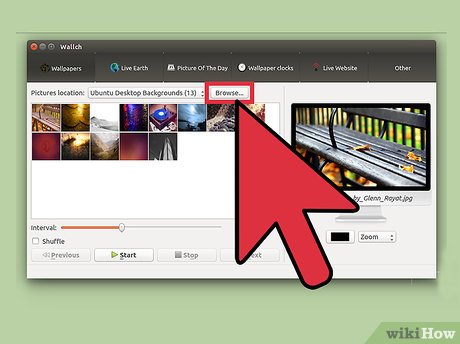
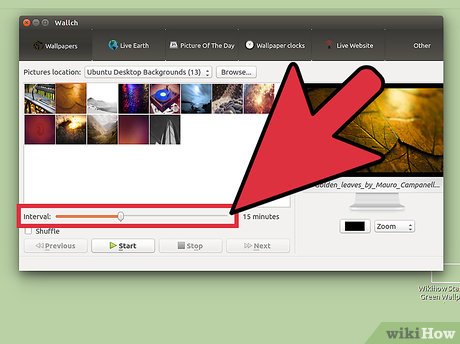
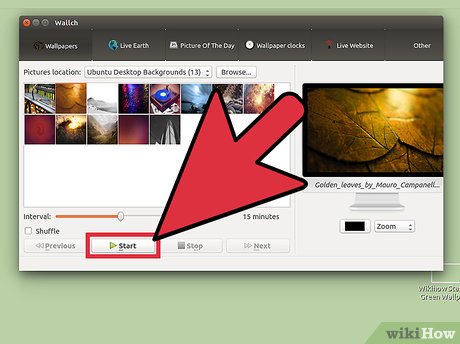
 How to Install Ubuntu Tweak 0.5.1 in Ubuntu
How to Install Ubuntu Tweak 0.5.1 in Ubuntu How to Install HandBrake on Ubuntu 14.04
How to Install HandBrake on Ubuntu 14.04 How to Install Blender 3D on Ubuntu
How to Install Blender 3D on Ubuntu How to Set Up an Independent IDS/IPS Lab Enviroment (Using Snort, Pytbull, Eclipse and Tomcat)
How to Set Up an Independent IDS/IPS Lab Enviroment (Using Snort, Pytbull, Eclipse and Tomcat) How to Install Custom Fonts in Ubuntu
How to Install Custom Fonts in Ubuntu How to Clear Ubuntu Software Center History
How to Clear Ubuntu Software Center History