How to Set Up an Independent IDS/IPS Lab Enviroment (Using Snort, Pytbull, Eclipse and Tomcat)
Part 1 of 5:
Prerequisites To Compiling Snort
-
 Install the required packets using:
Install the required packets using:- Sudo apt-get install flex bison build-essential checkinstall
- Sudo apt-get install libpcap-dev libnet1-dev libpcre3-dev
- Sudo apt-get install libmysqlclient15-dev libnetfilter-queue-dev iptables-dev
Part 2 of 5:
Install Libdnet
-
 Download libdnet-1.12.tgz. Download from: https://code.google.com/p/libdnet/downloads/detail?name=libdnet-1.12.tgz&can=2&q=. Alternatively, you can search for it online.
Download libdnet-1.12.tgz. Download from: https://code.google.com/p/libdnet/downloads/detail?name=libdnet-1.12.tgz&can=2&q=. Alternatively, you can search for it online. -
 Switch to the directory where the file was saved (this should be Downloads):
Switch to the directory where the file was saved (this should be Downloads):- cd Downloads
-
 Untar the file
Untar the file- tar xvfz libdnet-1.12.tgz
-
 Change into libdnet-1.12 directory:
Change into libdnet-1.12 directory:- cd libdnet-1.12
-
 Compile libdnet
Compile libdnet- ./configure "CFLAGS=-fPIC"
- make
- sudo checkinstall
- Type "y" and Enter when it reads "Should I create a default set of package docs? [y]: "
- Then when it reads ">>". Press Enter again
- Enter when it reads "Enter a number to change any of them or press ENTER to continue"
- Type "n" and Enter when it reads "Do you want me to list them? [n] "
- Type "y" and Enter when it reads "Should I exclude them from the package? (Saying yes is a good idea) [n]: "
- Install the package:
- sudo dpkg -i libdnet_1.12-1_amd64.deb
-
 Create the required symbolic link
Create the required symbolic link- sudo ln -s /usr/local/lib/libdnet.1.0.1 /usr/lib/libdnet.1
Part 3 of 5:
Install DAQ (Data Acquisition Library)
-
 Download daq-2.0.4.tar.gz. Download it from: https://www.snort.org/downloads, or the https://www.snort.org, or search online for it.
Download daq-2.0.4.tar.gz. Download it from: https://www.snort.org/downloads, or the https://www.snort.org, or search online for it. -
 Switch to the directory where the file was saved (this should be Downloads):
Switch to the directory where the file was saved (this should be Downloads):- If still inside libdnet-1.12 then type
- cd ..
- If in main directory then type
- cd Downloads
- If still inside libdnet-1.12 then type
-
 Untar the file:
Untar the file:- tar xvfvz daq-2.0.4.tar.gz
-
 Change into daq-2.0.4 directory:
Change into daq-2.0.4 directory:- cd daq-2.0.4
-
 Compile daq (Similar to how we compiled libdnet):
Compile daq (Similar to how we compiled libdnet):- ./configure
- make
- sudo checkinstall
- Type "y" and Enter when it reads "Should I create a default set of package docs? [y]: "
- Then when it reads ">>". Press Enter again
- Enter when it reads "Enter a number to change any of them or press ENTER to continue"
- Type "n" and Enter when it reads "Do you want me to list them? [n] "
- Type "y" and Enter when it reads "Should I exclude them from the package? (Saying yes is a good idea) [n]: "
-
 Install the package:
Install the package:- sudo dpkg -i daq_2.0.4-1_amd64.deb
Part 4 of 5:
Install and Configure Snort
-
 Download snort-2.9.7.0.tar.gz. Download it from https://www.snort.org/downloads or the https://www.snort.org or search for it online.
Download snort-2.9.7.0.tar.gz. Download it from https://www.snort.org/downloads or the https://www.snort.org or search for it online. -
 Switch to the directory where the file was saved (should be Downloads):
Switch to the directory where the file was saved (should be Downloads):- If still inside libdnet-1.12 or daq.2.0.4, then type
- cd ..
- If in main directory then type
- cd Downloads
- If still inside libdnet-1.12 or daq.2.0.4, then type
-
 Untar the file:
Untar the file:- tar xvfvz snort-2.9.7.0.tar.gz
-
 Change into snort-2.9.7.0 directory:
Change into snort-2.9.7.0 directory:- cd snort-2.9.7.0
-
 Compile snort (Similar to how we compiled libdnet and daw):
Compile snort (Similar to how we compiled libdnet and daw):- ./configure
- make
- sudo checkinstall
- Type "y" and Enter when it reads "Should I create a default set of package docs? [y]: "
- Then when it reads ">>". Press Enter again
- Enter when it reads "Enter a number to change any of them or press ENTER to continue"
- Type "n" and Enter when it reads "Do you want me to list them? [n] "
- Type "y" and Enter when it reads "Should I exclude them from the package? (Saying yes is a good idea) [n]: "
-
 Install the package:
Install the package:- sudo dpkg -i snort_2.9.7.0-1_amd64.deb
-
 Create the required symbolic link:
Create the required symbolic link:- sudo ln -s /usr/local/bin/snort /usr/sbin/snort
- sudo ldconfig -v
-
 Verify the snort version by typing:
Verify the snort version by typing:- snort -V
-
 Make snort an individual user with no login for network security:
Make snort an individual user with no login for network security:- sudo groupadd snort
- sudo useradd snort -d /var/log/snort/ -s /sbin/nologin -c SNORT_IDS -g snort
- sudo mkdir /var/log/snort
- sudo chown snort:snort /var/log/snort
Part 5 of 5:
Install and Configure Snort Rules
-
 In order to download the default snort rule-set, you will have to create a log in at https://www.snort.org.
In order to download the default snort rule-set, you will have to create a log in at https://www.snort.org. -
 Download snortrules-snapshot-2970.tar.gz. Download it from https://www.snort.org/downloads or the https://www.snort.org or search online for it.
Download snortrules-snapshot-2970.tar.gz. Download it from https://www.snort.org/downloads or the https://www.snort.org or search online for it. -
 Switch to the directory where the file was saved (should be Downloads):
Switch to the directory where the file was saved (should be Downloads):- If still inside libdnet-1.12 or daq.2.0.4 or snort-2.9.7.0 then type
- cd ..
- If in main directory then type
- cd Downloads
- If still inside libdnet-1.12 or daq.2.0.4 or snort-2.9.7.0 then type
-
 Make a new directory for the rules:
Make a new directory for the rules:- sudo mkdir /etc/snort
-
 Untar the file
Untar the file- sudo tar xvfvz snortrules-snapshot-2970.tar.gz -C /etc/snort/
-
 Configure the rule-set:
Configure the rule-set:- sudo touch /etc/snort/rules/white_list.rules /etc/snort/rules/black_list.rules
- sudo mkdir /usr/local/lib/snort_dynamicrules
- sudo chown -R snort:snort /etc/snort/*
- sudo mv /etc/snort/etc/* /etc/snort/
-
 Update snort config file:
Update snort config file:- Use any editor you are familiar with (vim, emac, gedit, pico) and open /etc/snort/snort.conf with sudo permissions. Eg: sudo vi /etc/snort/snort.conf
- Change Line 104 from "var RULE_PATH ../rules" to "var RULE_PATH /etc/snort/rules"
- Change Line 105 from "var SO_RULE_PATH ../so_rules" to "var SO_RULE_PATH /etc/snort/so_rules"
- Change Line 105 from "var PREPROC_RULE_PATH ../preproc_rules" to "var PREPROC_RULE_PATH /etc/snort/preproc_rules"
- Change Line 109 from "var WHITE_LIST_PATH ../rules" to "var WHITE_LIST_PATH /etc/snort/rules"
- Change Line 110 from "var BLACK_LIST_PATH ../rules" to "var BLACK_LIST_PATH /etc/snort/rules"
- Save and Exit
- Use any editor you are familiar with (vim, emac, gedit, pico) and open /etc/snort/snort.conf with sudo permissions. Eg: sudo vi /etc/snort/snort.conf
-
 Verify that snort is fully functional with the default rule-set listening to all the traffic on the network by running it in test mode.
Verify that snort is fully functional with the default rule-set listening to all the traffic on the network by running it in test mode.- sudo snort -T -i eth0 -u snort -g snort -c /etc/snort/snort.conf
3.9 ★ | 25 Vote
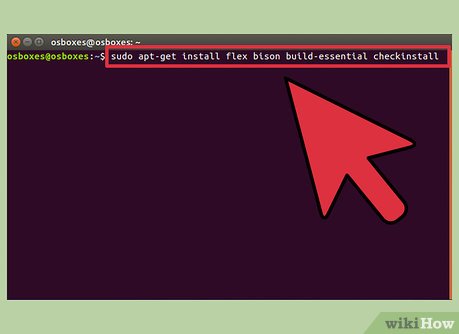
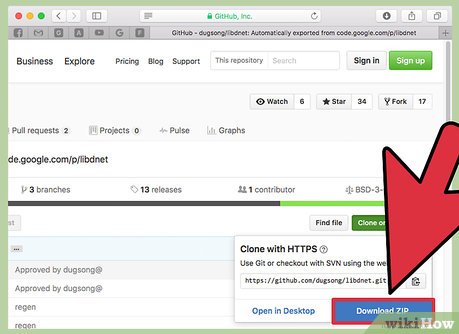





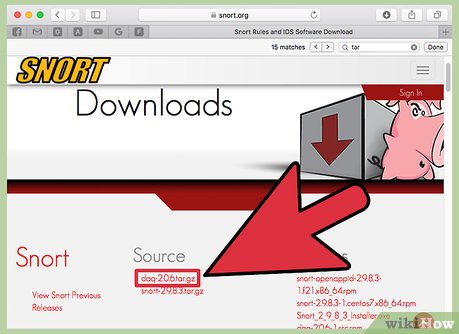

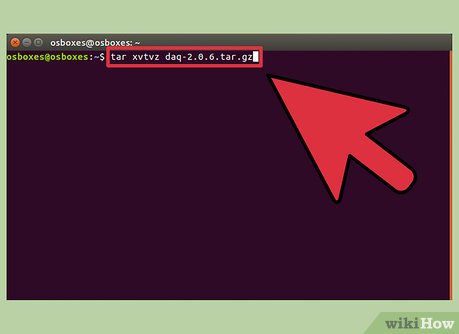
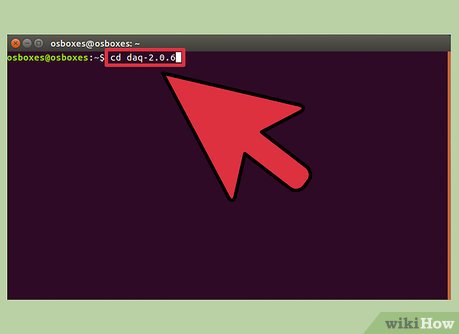
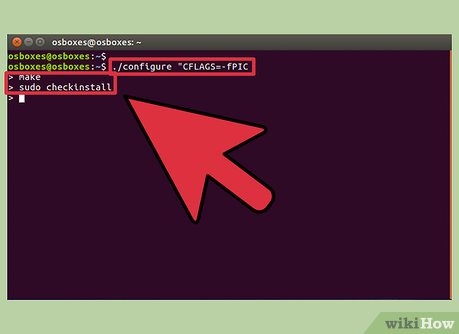

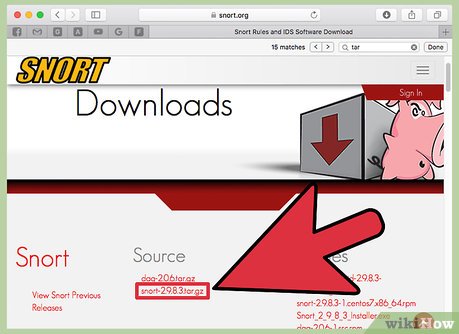
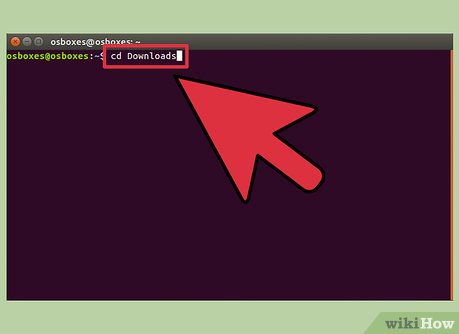
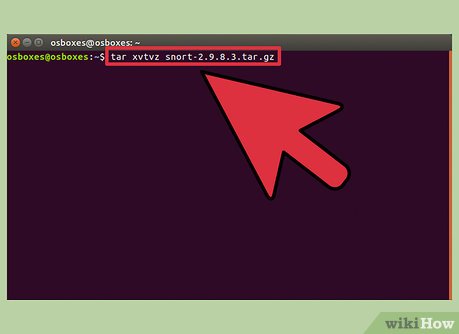
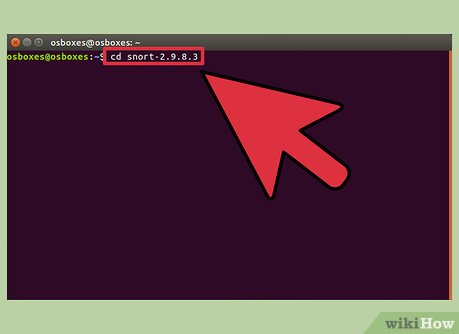
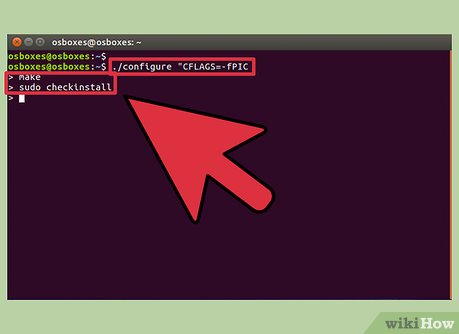
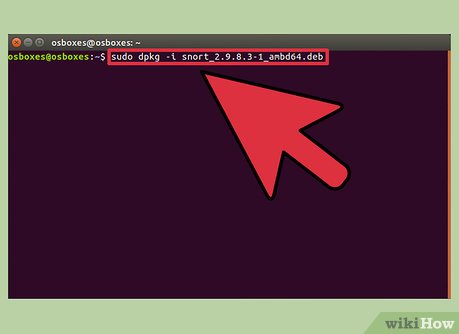
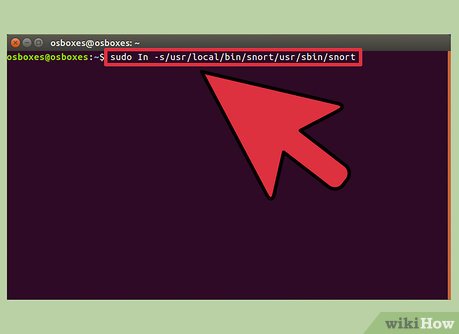
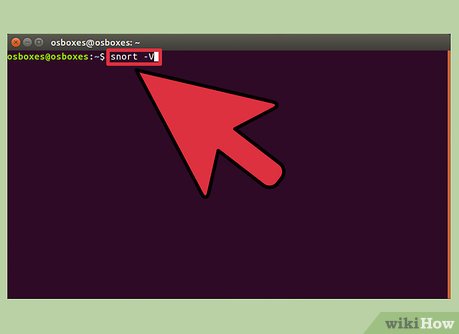

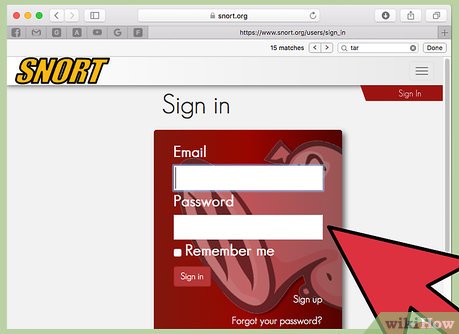
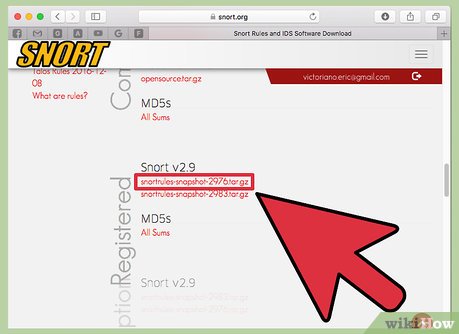
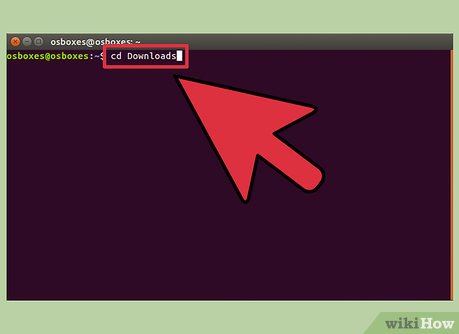
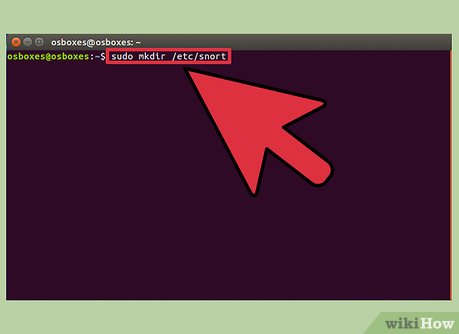
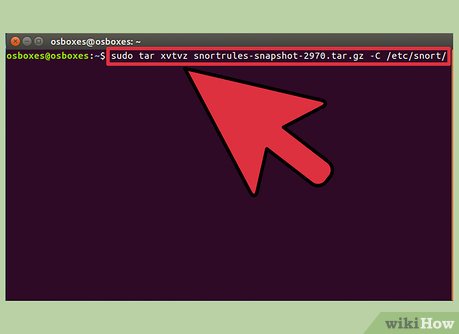
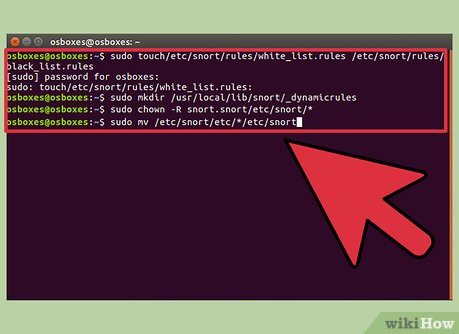
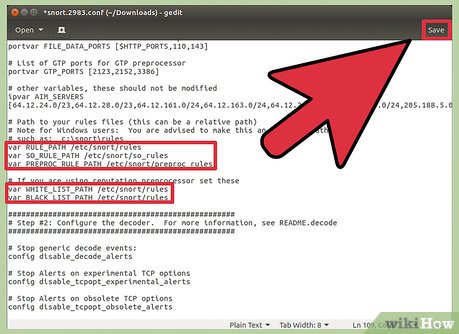
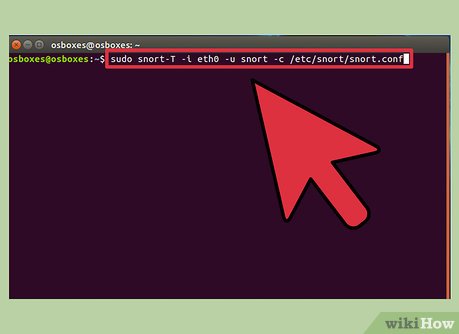
 How to Install Custom Fonts in Ubuntu
How to Install Custom Fonts in Ubuntu How to Clear Ubuntu Software Center History
How to Clear Ubuntu Software Center History How to Upgrade VLC in Ubuntu
How to Upgrade VLC in Ubuntu How to Install Mumble on Ubuntu
How to Install Mumble on Ubuntu How to Auto Hide the Launcher in Ubuntu
How to Auto Hide the Launcher in Ubuntu How to Install Flash Player on Ubuntu
How to Install Flash Player on Ubuntu