How to Install Custom Fonts in Ubuntu
Method 1 of 5:
Use Keyboard Shortcut Or Main Menu To Open The Terminal
-
 First you must to make a directory for your custom TTF fonts, to do this you need to type following command to the Terminal (To open Terminal, press Ctrl+Alt+T on your keyboard or go to Applications > Accessories > Terminal, which is located in main menu ) or use copy/paste method: sudo mkdir /usr/share/fonts/truetype/custom
First you must to make a directory for your custom TTF fonts, to do this you need to type following command to the Terminal (To open Terminal, press Ctrl+Alt+T on your keyboard or go to Applications > Accessories > Terminal, which is located in main menu ) or use copy/paste method: sudo mkdir /usr/share/fonts/truetype/custom
Method 2 of 5:
Enter Password
-
 Now hit Enter, after that when it asks you for password, type the password and hit Enter.
Now hit Enter, after that when it asks you for password, type the password and hit Enter.
Method 3 of 5:
Open And Use Nautilus
-
 To put the ttf fonts into the custom folder you need to type following command to the Terminal or to use copy/paste method: sudo Nautilus
To put the ttf fonts into the custom folder you need to type following command to the Terminal or to use copy/paste method: sudo Nautilus -
 That command will open up a nautilus window, so you will be able to go to /usr/share/fonts/truetype/custom to put your custom fonts.
That command will open up a nautilus window, so you will be able to go to /usr/share/fonts/truetype/custom to put your custom fonts. -
 Go there trough window and you will find desired folder. Drag or copy ttf fonts to that folder, but don't forget to close Terminal.
Go there trough window and you will find desired folder. Drag or copy ttf fonts to that folder, but don't forget to close Terminal.
Method 4 of 5:
Rebuild Your Font Cache
-
 Now the last thing that you must to do it is to rebuild your font cache and you will do it if you type following command to the Terminal or to use copy/paste method:sudo fc-cache -f -v
Now the last thing that you must to do it is to rebuild your font cache and you will do it if you type following command to the Terminal or to use copy/paste method:sudo fc-cache -f -v
Method 5 of 5:
Enter Password
-
 When it asks you for password, type the password and hit Enter.
When it asks you for password, type the password and hit Enter.
4.5 ★ | 2 Vote
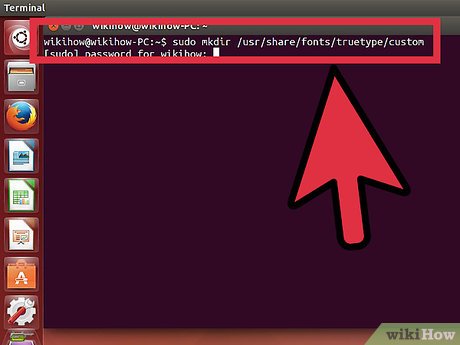
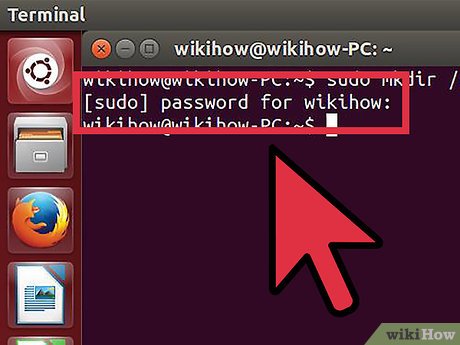



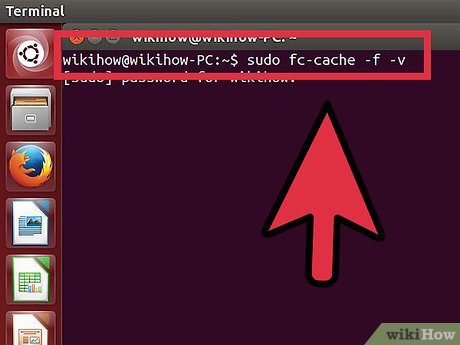

 How to Clear Ubuntu Software Center History
How to Clear Ubuntu Software Center History How to Upgrade VLC in Ubuntu
How to Upgrade VLC in Ubuntu How to Install Mumble on Ubuntu
How to Install Mumble on Ubuntu How to Auto Hide the Launcher in Ubuntu
How to Auto Hide the Launcher in Ubuntu How to Install Flash Player on Ubuntu
How to Install Flash Player on Ubuntu How to Install Ubuntu on VirtualBox
How to Install Ubuntu on VirtualBox